Lately, several users have reported unresponsive white screen bugs while using Google Chrome. This is a kind of White Screen of Death error, commonly called us (WSOD) which may appear on either Windows or macOS. Although this might appear as a serious problem, the reality is the opposite. Resolving this WSOD error is quite straightforward and you just need to make a few tweaks in browser settings and more.
In case you’ve missed our previous guides:
Solve Google Chrome Flickering On Windows 10
How To Fix Google Chrome White Screen Issue On Windows 10
A Better Idea – If You Don’t Want To Fix The Issues With Chrome, You Can Try A Batter Browser! Use Brave Browser, it provides a fully-fledged navigation experience and undoubtedly faster than its competitors and popular web browsers for Windows 10. Brave helps in blocking invasive ads and trackers to proffer a faster, safer, and private browsing experience than ever.
What’s more? You get rewarded for browsing the Internet using Brave! Check out the full story here!
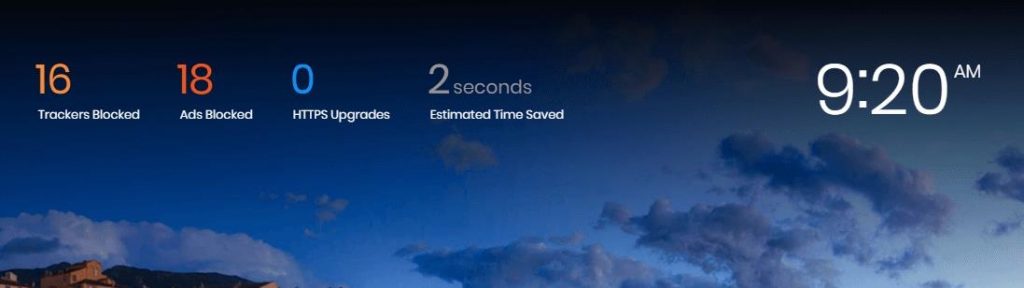
METHOD 1 – Clear Chrome’s Caches, Cookies, History & Other Junk
If Google Chrome blank screen error is continuously appearing on your screen, it might be due to corrupted browser caches, cookies, junk files, and other residues. Therefore, clearing all the unwanted residues might fix the issue. There are two methods to Clear Chrome’s Caches, Cookies, History & Other Junk: Manual & Automatic!
Follow the instructions below to clear browsing caches manually:
STEP 1 – Press the shortcut keys = CTRL + SHIFT + DELETE to open Clear browsing data window.
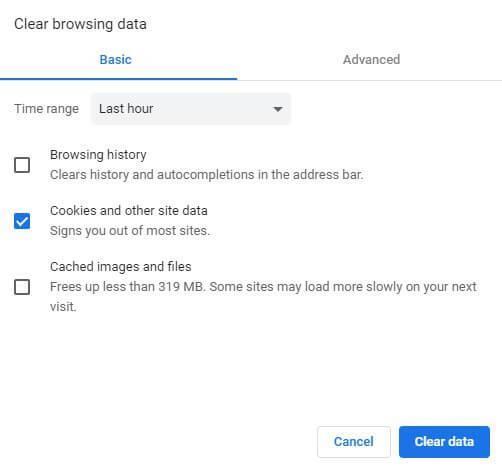
STEP 2 – Navigate to the Advanced tab and check all the items you wish to delete, along with the Time Range.
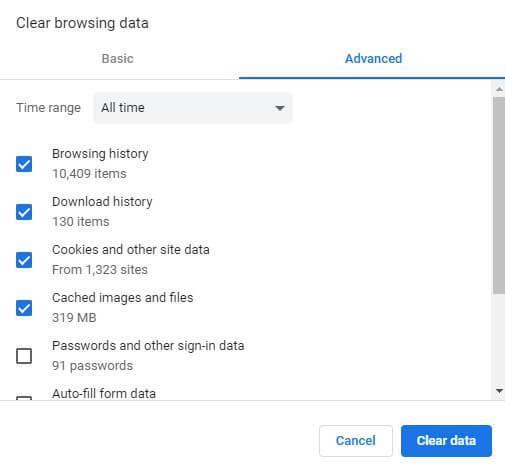
STEP 3 – Hit the Clear data button to get rid of all the cached images, cookies, browsing history, and Autofill checkboxes!
This is how all the potential junk can be removed that might be hampering the performance and causing Google Blank Screen Error.
In case you wish to deep clean the hidden caches & residues that might be missed during the manual cleaning. Hence, we recommend using a dedicated PC Cleaning Tool to comprehensively clean all your browser and other accumulated junk files.
Must-Read: How To Protect Google Chrome, Firefox, Edge, and Yandex from Adrozek Malware Campaign?
METHOD 2 – Reset The Browser
In certain scenarios, resetting the browser to its default settings can be helpful to clear the needles browser’s data and turn off all the add-ons that might be responsible for causing WSOD error on Google Chrome. To reset the browser, follow the steps below:
STEP 1 – Launch Chrome browser and hit Settings.
STEP 2 – Navigate to the Advanced header and scroll down to find the Reset and clean up option.
STEP 3 – Under the header, select the option Restore settings to their original defaults and click on the Reset Settings.
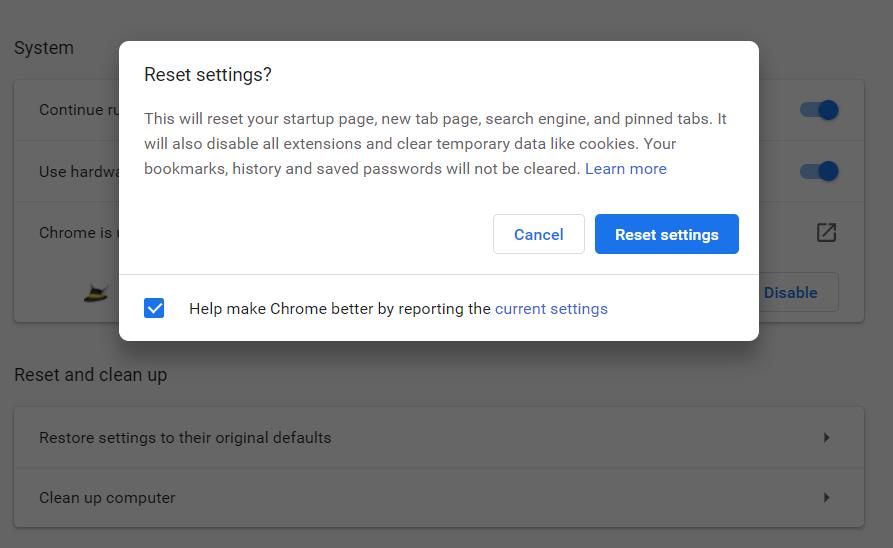
Restart your browser and hopefully, the WSOD error gets resolved by now!
METHOD 3 – Turn Off Hardware Acceleration
Unfortunately, Hardware Acceleration doesn’t work as smoothly as it should be. Often, the settings make the browser run with less stability and cause performance-related problems. Therefore, consider disabling the Hardware Acceleration settings from Google Chrome to resolve White Screen Error. To do so:
STEP 1 – Launch Google Chrome and hit the three-dots icon, located at the top-right corner of the screen.
STEP 2 – Select Settings from the menu and the new window, scroll down to the System section.
STEP 3 – Find the option, Use hardware acceleration when available, and toggle off the option.
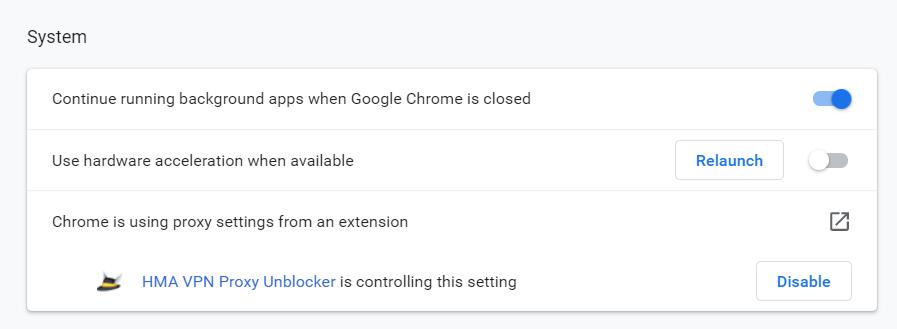
Now relaunch your browser and you are good to go. You’ll probably be free from WSOD errors appearing on the Google Chrome browser.
METHOD 4 – Disable Chrome Extensions
Chrome plugins and extensions play a vital role in the browser ecosystem. But sometimes incompatibilities with Chrome build can hamper the overall browser experience and also cause Chrome’s White Screen Error. Hence, disable all the problematic extensions or add-ons you no longer use on your browser.
STEP 1 – Launch Chrome browser and open the Menu by clicking (three-dots icon at the top left corner of the screen).
STEP 2 – Hit the More tools option, followed by Extensions.
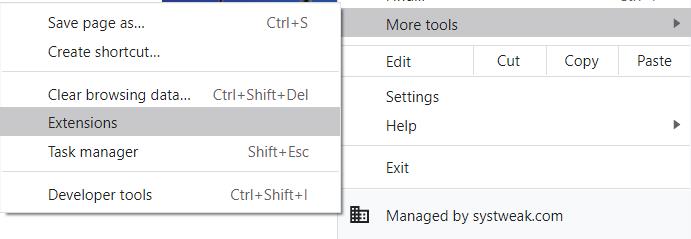
STEP 3 – From the Extensions window, check all the added plugins on Google Chrome and hit the Remove button on the extension you no longer need or you don’t remember adding on your web browser.
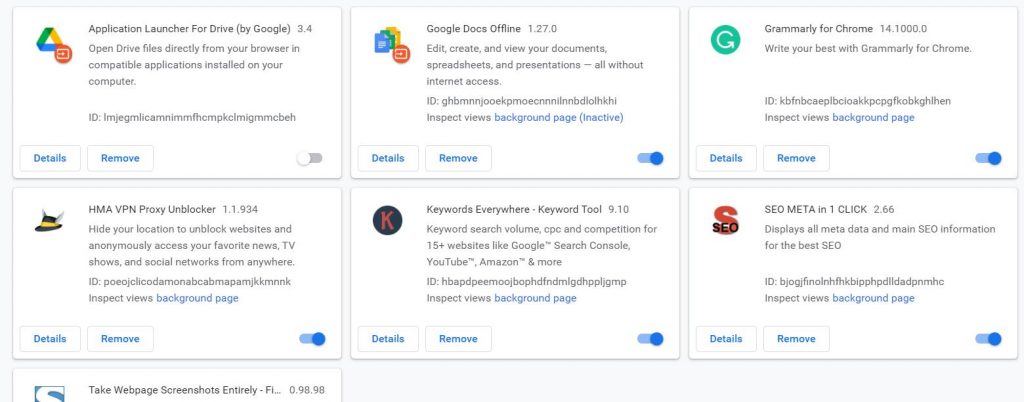
Restart your browser. Hopefully, you’ll not witness the Chrome White Screen Issue anymore.
METHOD 5 – Use In-Built Google Chrome Cleanup Tool
Several of us consider relying on Windows Defender or reputable Antivirus Software to detect and remove malicious content and problematic apps. But you might not realize that Google Chrome has a built-in malware remover, that helps users to locate and erase potential harmful files from the browser. To know about the functionality in-depth, you can read the full article here!
STEP 1 – Launch Chrome browser and navigate to the Settings.
STEP 2 – From the new window that appears on your screen, scroll down and go to the Advanced section.
STEP 3 – Navigate to the Reset and clean up menu and click on the option Clean up computer.
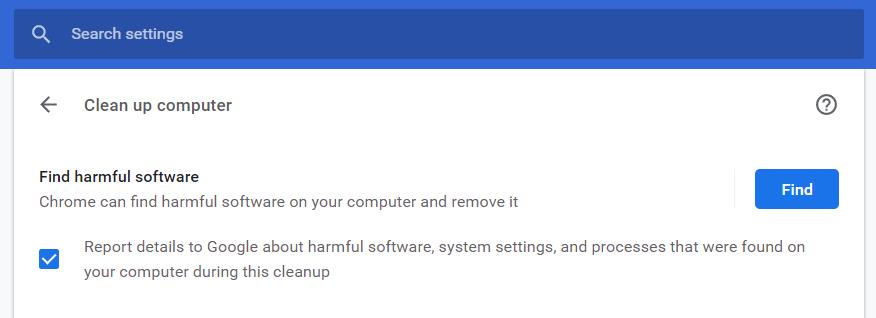
As soon as you click on the Find option, Chrome will run a scan and find all the harmful software and other files that might cause the option.
Final Words
So, were you able to fix the annoying WSOD error on your Chrome Browser? If no, then the last resort is to reinstall the web browser and start your web browsing experience again. If you have any queries or suggestions, feel free to mention them in the comments section below!
In the end, don’t panic, it’s simply a software glitch, you can resolve the Google Blank Screen by following the aforementioned workarounds!


 Subscribe Now & Never Miss The Latest Tech Updates!
Subscribe Now & Never Miss The Latest Tech Updates!
Isreal Schoeck
An outstanding share! I have just forwarded this onto a friend who was conducting a little research on this. And he in fact ordered me dinner because I discovered it for him… lol. So let me reword this…. Thank YOU for the meal!! But yeah, thanks for spending some time to discuss this topic here on your web site.Mridula Nimawat
Glad to help you.Peter Laine
I cannot see anything in Chrome Browser, just a blank white page so cannot reset anything at all. I have tried Opera, IE, Edge and Firefox and all have the same issue.Mridula Nimawat
Hello, If you are having this issues after Windows upgrade/update than try to run the Network Troubleshooter. Hope it helps. Thank you