Airdrop is amazing in-built file sharing app on iPhone. It allows you to quickly share files between two apple devices. You can use airdrop from Photos, Safari and Contacts. Till iOS 10 Airdrop button was visible in control center but on iOS11 it is not visible on the control center. In this article, we will discuss that how you can enable or disable Airdrop on iOS 11 and how you can share files using Airdrop on iPhone.
Enabling And Disabling Airdrop On iOS 11:
There are two methods of using Airdrop on iOS 11
- Slide control center menu and long press on the square where you find buttons for Wi-Fi or Mobile Data or Bluetooth. You will see airdrop button tap on it and you will see options to turn on or off receiving, to enable it for everyone or for Contacts only.

- Another method to enable Airdrop by going to Settings>General> Airdrop here you will see all the options to enable and disable airdrop on your iPhone.

Must Read: How to Enable One-Handed Keyboard on iOS 11
How To Use Airdrop:
- You can use above methods to make sure that Airdrop is turned on.
- Now you can Go to the application from which you want to share files using Airdrop.
- In this example, we are sharing a photo from gallery to another device.
- Choose the photo and tap on share icon given at the bottom. You will see Airdrop on the bottom strip. If you do not see Airdrop options than it means Airdrop is turned off. You can turn it on by using above methods.

- You will see users which are active on Airdrop. You can tap on users to share selected file with them.

- Receiver will get a notification to accept or decline the file you have just sent.

- Once receiver accepts the file. It will be saved on his camera roll or in contact list or in Safari (Depending on the type of file you have shared).
Must Read: Fix Weather Widget Not Working On iOS 11
That’s it this is how you can quickly and easily share files using Airdrop. Using this feature, you can share web pages sync contacts and multiple photos between two Apple devices. If you face any problems in following the above steps, please mention your concerns in comments below and we will certainly get back to you. If you like this article, please subscribe to our posts and happy reading!

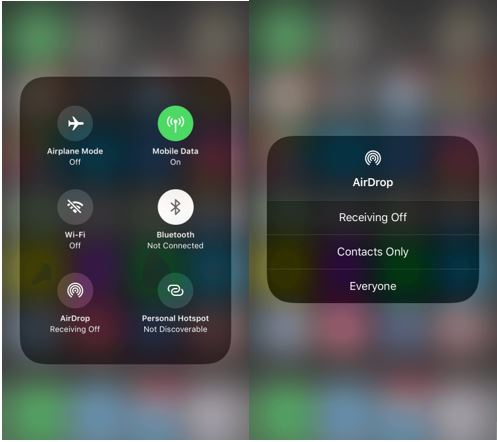


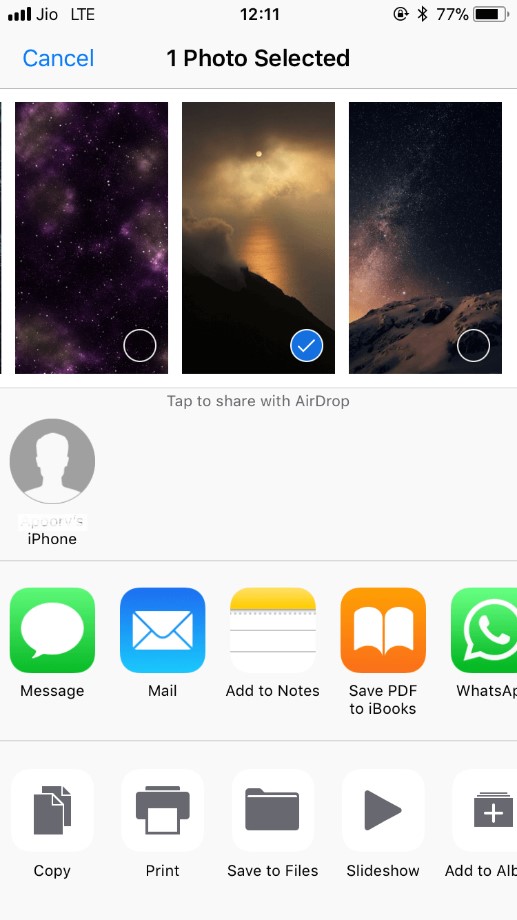
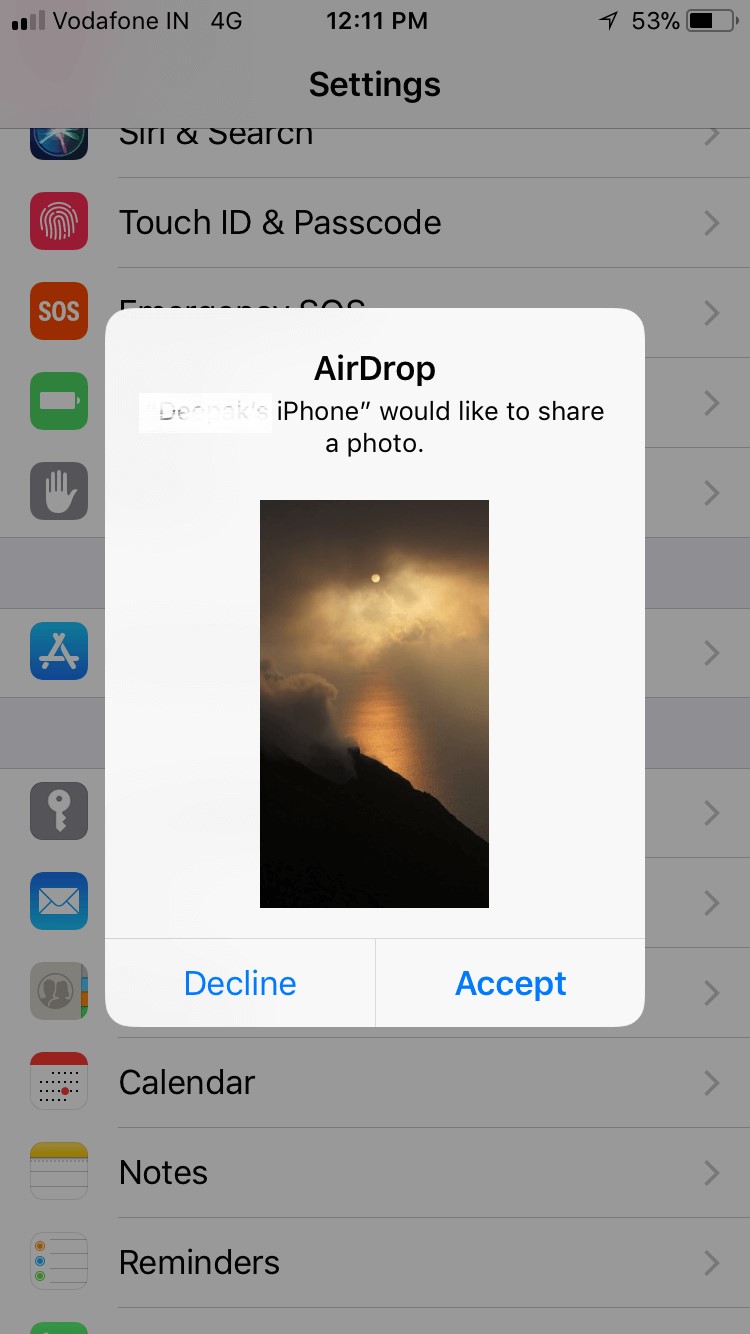

 Subscribe Now & Never Miss The Latest Tech Updates!
Subscribe Now & Never Miss The Latest Tech Updates!