Smartphones play a key role in our lives. They not only help us stay connected with friends and family but also lets us store important files, photos and more in the internal memory. Nevertheless, the internal memory has limited storage space and you might have to delete files to create room for new data.
But sometimes, to recover space on your phone you delete data not realizing that you could want it in future. And when you do realize, it’s already too late. Apart from this, there can be many other reasons for data loss such as OS crash, virus and more. But do not worry anymore as it turns out, you can recover your data back with third-party recovery software.
Here in this post, we have listed two of them along with the steps to guide you how to recover deleted files from your Android Phone Memory.
Recover Permanently Deleted Photos From Android Phone Using Software
1. EaseUS MobiSaver for Android
EaseUS MobiSaver for Android turns out to be a savior when you are trying to get your deleted files back. Be it your text messages, contacts, photos, files, videos, or music, it helps you to recover all. It has a simple and intuitive interface. We have listed step by step process which can help you in recovering data with ease.
Follow these steps to recover your deleted files from Android phone’s internal memory:
- Install EaseUS MobiSaver for Android on your Windows Computer and connect your Android phone with a USB to your computer.

- Click Start to let the software recognize your Android phone.
- Once the device is connected, the software will start scanning internal memory of the phone to find existing as well as lost data.
- It will show you the list of deleted files and you can find the lost files by clicking on the right ones.

- It will show you the list of recoverable files. You can select the ones you want quickly. You can get the list of deleted files by toggling the switch “Only display deleted items”

- Now, click on Recover button to start the recovery process of lost files.
2. FonePaw Android Data Recovery
Another recovery software which is best for Data Recovery is FonePaw Android Data Recovery. It is a professional tool which will help you to recover deleted files from internal as well as external memory of your Android device. We have listed step by step process which will help you get your lost and deleted files back. The software is available for Windows and Mac.
Follow these steps to recover your deleted files from Android phone with Advanced Data Recovery.
- Install Android Data Recovery software and connect your Android phone as asked in the welcome window using USB.

- Now you need to enable USB debugging. For that perform these steps on your Android phone. Settings->About->Build Number(Tap on it for seven-time).Now go back to Settings->Developers Options->USB Debugging and enable it.

- Once you are done, click OK and then Start in the following window.
- To fasten the process, you can select what type of file, you are looking for from the given categories such as Contacts, Messages, Whatsapp Messages, Documents, Gallery and more.
- Now click on the Next prompt to allow the Superuser and tap Allow on your Android phone until it no longer prompts to do so. Press Start button on your computer to initiate the recovery process.

- Just like EaseUS, you can also view the list of deleted items by toggling a button beside “Only Display Deleted Items”
- Once the process is completed, you will get the results in red and you can select them by clicking on the check mark beside them. Click on Recover.
- The recovered content would be saved on your PC.
So, this is how you can recover your deleted files from your Android phone’s internal memory, without much hassle. Try the above options to recover all lost files you wished you never deleted.






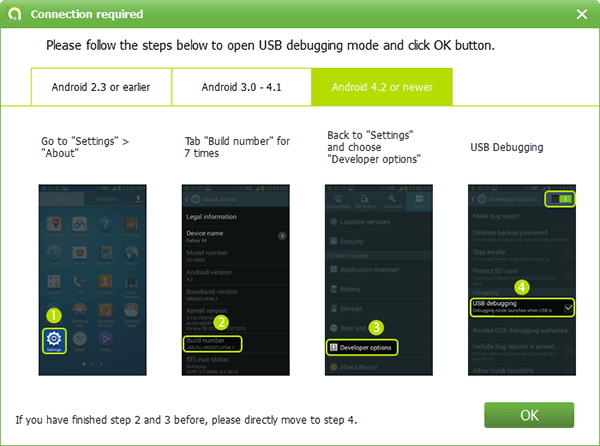


 Subscribe Now & Never Miss The Latest Tech Updates!
Subscribe Now & Never Miss The Latest Tech Updates!