It is a frustrating moment when your keyboard stops working or your computer fails to detect the keyboard input. But, this could become a major issue if it happens during system boot.
Thankfully, Microsoft Windows has provided a way to logon to the PC without a keyboard. You just need to use your mouse or touchpad to enter the details. This feature is known as ‘Ease of Access Center’.
What Is Ease Of Access Center?
The Ease of Access Center is a feature in Windows operating systems from Vista to higher version. It provides options to set up accessibility settings for available programs. You can use this feature to logon to your PC without a keyboard.
How To Login To Windows Without Keyboard
Ease of Access Center option allows easy login to your system, if your keyboard becomes non-functional or is not detected by your computer. To do so, follow the simple steps below:
- Turn on your computer as usual. You will see the login screen.

- Go to below left corner of login screen to find the logo of Ease of Access Center or Ease of Access. On Windows 10 it is available on the lower right-hand corner.

- Click on Ease of Access Center button and select On-Screen Keyboard (or Type Without Keyboard). For Windows 7, click OK or Apply next.

- This will open a virtual keyboard on the screen, which looks the same as your normal keyboard. Use your mouse to click on the keys available on digital keyboard.

- To enter your password, click in the login field and click the letters or numbers on the provided keyboard.
- Once you enter the password just click on “Enter” or the login button provided just after password field. This will help you to log into Windows easily without a physical keyboard.

Must Read: How to Fix Blue Screen of Death Error in Windows 7
What After Logged In To The System
Once you login to your system, try to check the solution to make your physical keyboard functional. You can reinstall or update its drivers, or try to connect it on other ports if it is a USB keyboard. Only after confirming that your keyboard has some hardware issue, you can go for new one or just replace it, if it is under warranty.
So, whether your keyboard works or not, you will not be locked outside your own system with Ease of Access. We hope you find these steps helpful, please share your views in the comments below.





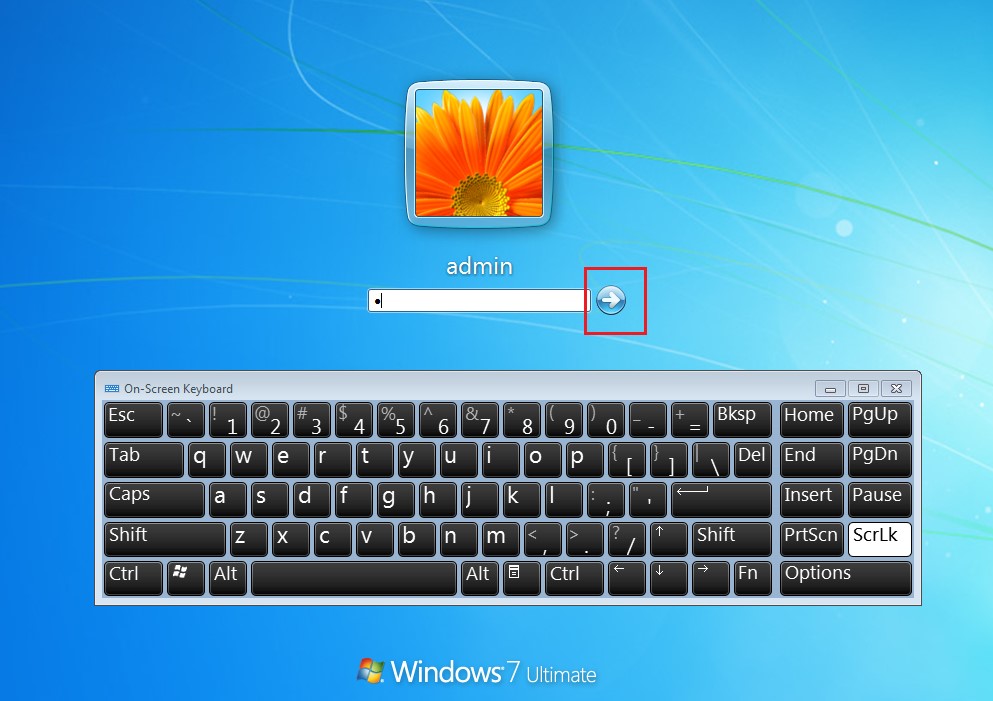

 Subscribe Now & Never Miss The Latest Tech Updates!
Subscribe Now & Never Miss The Latest Tech Updates!