Have you been shocked, one fine day when you tried opening a file or folder on your computer and rather than usually opening like it did last night, it gave you a prompt or error box stating ‘The file or directory is corrupted or unreadable’?
Well, I have been thorough, and I know most of you have faced this error where you are not able to access a particular file or an entire folder. Also, sometime you might not be able to access your external storage drive like Hard Disk or USB flash disk and would get a prompt to format the disk before using which you obviously cannot as you would lose all the data. This article shall help you fix corrupt files in Windows 10 or on external drives.
Also Read: Signs, Causes & Ways To Repair Corrupted SD Card In Windows 10 PC
Prerequisites To Know Before Fixing Corrupt Files In Windows 10

Before we jump to check the steps on fixing corrupt files in Windows 10, it is necessary to know specific points as to why files and folders get corrupt and why does this error occur. This error occurs due to the following reasons:
- The disk partition where the file or folder is stored gets corrupted.
- The disk partition where the file or folder is placed gets terrible sectors.
- There is a Virus or Malware that is not allowing your OS to access this file.
- In cases of External drive, physical damage can also result in corruption of files or folders.
- If you disconnect the external drive without ejecting it properly and systematically from the system, then this can result in the files getting corrupted.
Also Read: How To Fix Windows DRIVER_CORRUPTED_EXPOOL Error On Windows
Method 1. Scan For Virus And Other Malicious Software To Fix Corrupt Files In Windows 10
The first reason for any files and folders to get corrupt is due to the presence of malicious software. Many types of software can harm your systems like Virus, Malware, Trojan, Worm, Spyware, Adware and the recent and most dangerous of all, the Ransomware which corrupts your files and folders and locks them up with a digital key.
The only solution to escape from there malicious software is not to visit any untrusted sites and scan your computer with the best Antivirus or Antimalware software. If a virus or malware has corrupted some of your files or folders then you can scan them with antivirus, and if the virus is detected, then it will be removed and this will fix corrupt files in Windows 10.

Your Windows 10 has a default antivirus built-in by the name of Windows defender. Keep this software updated and let it run in the background to remain on the safe side. If you want to purchase something more efficient with regular updates of the latest virus and malware definitions,then you should go for Advanced System Protector. ASP detects all those files that are infected or suspicious and places them in quarantine, waiting for user response on what to do with those files.
Also Read: How To Recover Data From Corrupted External Drive?
Method 2. Check For Drive Errors To Fix Corrupt Files In Windows 10
The second method to fix corrupt files in Windows 10 is to check your disk partitions for and drive or system errors. This is also a Windows built-in tool and is very efficient to identify and corruption in files and fixes them. Here are the steps to initiate this:
Step 1. Double click on My Computer to open the list of your disks. If you don’t have My Computer icon on the desktop, then press Windows + E from the keyboard.
Step 2. Identify the drive which contains the corrupted files or folders and make a right-click on that drive so that the contextual menu appears.
Step 3. Choose Properties from the contextual menu, and a new dialog box will open.
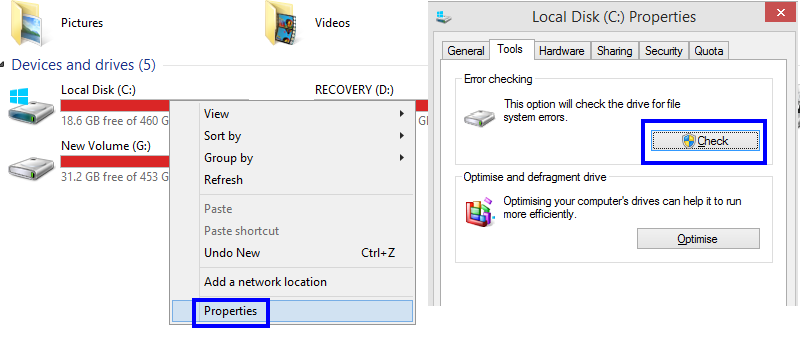
Step 4. Click on the Tools tab and under the first option that is labelled as Error Checking, click on the Check button.
Step 5. This will initiate a scan on the drive selected and fix corrupted files in Windows 10.
Note: This is a time-consuming process as it will check the entire drive and cannot be run on a particular folder or file.
Also Read: How To Fix Corrupt Video Files
Method 3. Check For Disk Errors To Fix Corrupt Files In Windows 10
Another tool from Microsoft to fix corrupt files in Windows 10 is the Windows Memory Diagnostic tool, which checks for memory leaks as recommended by Microsoft itself in the forums. To run this tool, check the following steps:
Step 1. Type Control Panel in the search box located in the left bottom corner of the taskbar, and click on Control Panel among the results to open it.
Step 2. Once the Control Panel window is opened, click on System & Security and the current windows will change with a new set of options.
Step 3. Locate Administrative Tools and click on it to further open a new window and search for Windows Memory Diagnostic Tool.
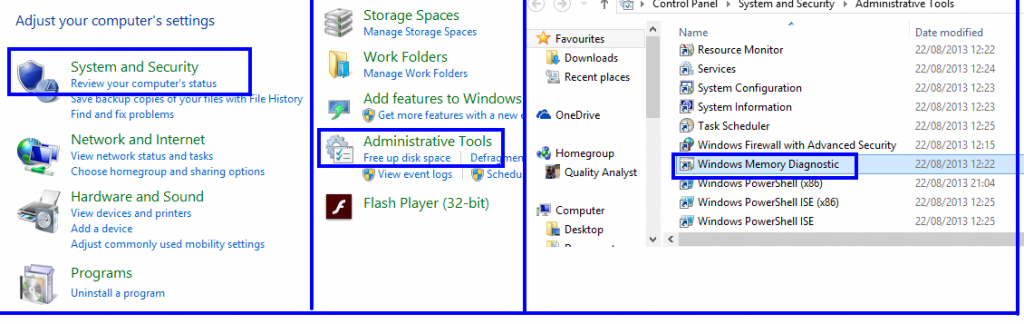
Step 4. Double click on the tool, and you will get an option to Restart your computer and run the tool immediately to postpone this task until the next restart. As you want to fix the corrupt files in windows 10 right now, then you will have to save all your open files and click on the first option.
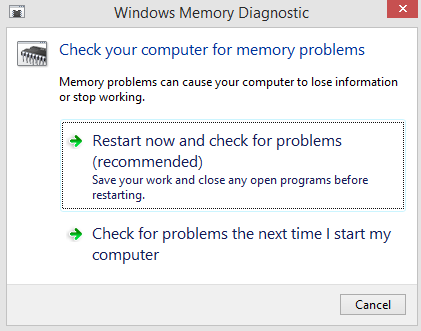
Also Read: How To Fix Service Registration Missing Or Corrupt In Windows 10
Method 4. Check For Disk Errors To Fix Corrupt Files In Windows 10
If you are facing any issue with opening your files and folder and want to fix corrupt file in Windows 10, then you can try to run the Check Disk utility provided by Microsoft. Here are the steps to run Check Disk in your computer:
Step 1. Type Command Prompt in the search box located on the taskbar and from the results, Hover your mouse on the Command Prompt app until you see other options. Choose Run As Administrator.
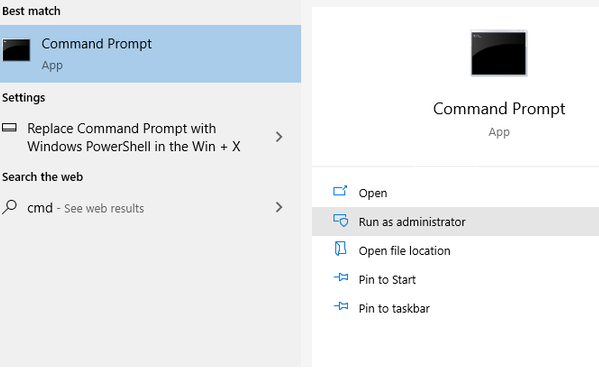
Step 2. Once the black and white window opens, type in the command mentioned below:
chkdsk /f C: {The Letter C is the drive letter and can be replaced by your drive letter}
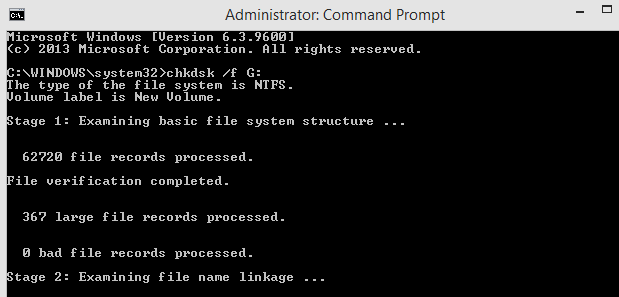
Step 3. Press Enter on your keyboard and wait. This is a time-consuming process as it thoroughly scans your hard drive and fixes corrupt files in Windows 10.
Note: If the scan does not start immediately, then it will give you an option to schedule the scan. Accept it and reboot your computer, which will initiate the scan. After the scan has been completed, try to access those files that could not be accessed before.
Also Read: How to Repair or Uninstall a Corrupt Program on Windows 10
Method 5. Format And Recover Data To Fix Corrupt Files In Windows 10
Another way to recover and fix your corrupt files in external drives only is to format them and use data recovery software to recover the files. This is a difficult choice as the recovery rate of data is not always 100%. However, at the current point of time, that data stored in external drive like a flask disk is of no use to you anyway as you cannot access it.
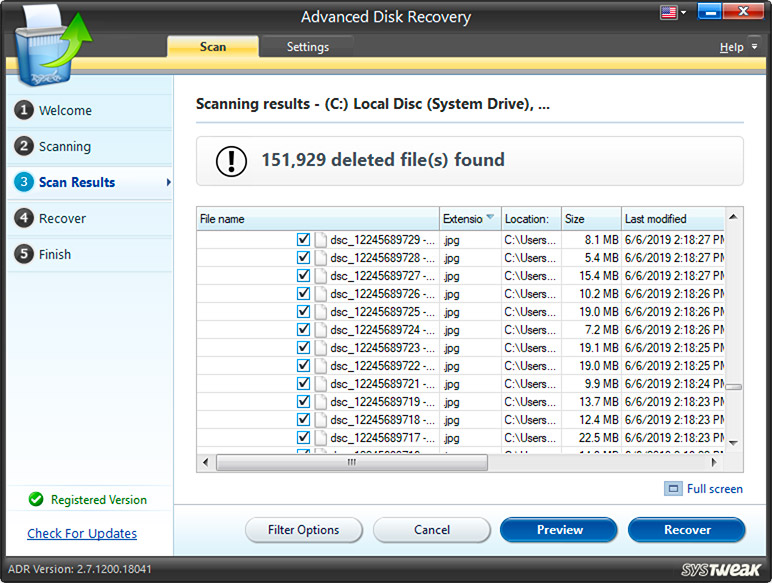
The best way is to format the drive, and then once it detects and shows up in your computer, run a data recovery tool on the drive and recover all the data that is possible. The best data recovery tool today is Advanced Disk Recovery, which has the highest percentage of data recovery, among others.
Also Read: Did You Know You Can Fix Your Corrupted SD card In Windows 7!
The Final Word On How To Fix Corrupt Files In Windows 10 And Access Them?
The corrupt files accident can happen with anyone on any computer, and the only solution is to take a backup of your important files. Even the backup taken on physical hard drives cannot be 100% trustworthy as a hard drive can also crash. The best way to take a backup is by using a cloud storage service like One Drive or Google Drive. If you worried about your data not being safe with Google or Microsoft, then you can try to use Right Backup software and store the important files on the cloud.
Follow us on social media – Facebook and YouTube. For any queries or suggestions, please let us know in the comments section below. We would love to get back to you with a solution. We post regularly on the tips and tricks along with solutions to common issues related to technology. Subscribe to our newsletter to get regular updates on the tech world.



 Subscribe Now & Never Miss The Latest Tech Updates!
Subscribe Now & Never Miss The Latest Tech Updates!