Using the Internet is a crucial part of our lifestyle; it’s something that we can’t live without. From checking our emails to ordering food from our favorite restaurants, the Internet helps us get through in achieving our day to day tasks with ease.
So, have you ever encountered 500 Internal server errors while browsing the web? Yes, we’re pretty sure that you must’ve faced this technical difficulty at some point or another.
 This error message crawls up on your browser window stating that your server has encountered some sort of misconfiguration, and the request was not completed resultantly. Have you ever wondered what this error is all about? What causes this error and other doubts related to the Internal server error?
This error message crawls up on your browser window stating that your server has encountered some sort of misconfiguration, and the request was not completed resultantly. Have you ever wondered what this error is all about? What causes this error and other doubts related to the Internal server error?
If yes, then you’ve come to the right spot. In this post, we have tried to cover everything you need to know about what is 500 Internal server error, major causes leading to this issue, and most importantly how to fix and troubleshoot this error on Windows 10 machines.
Also read: How to Fix DNS Server Not Responding – Windows 10
Let’s get started.
What is 500 Internal Server Error?
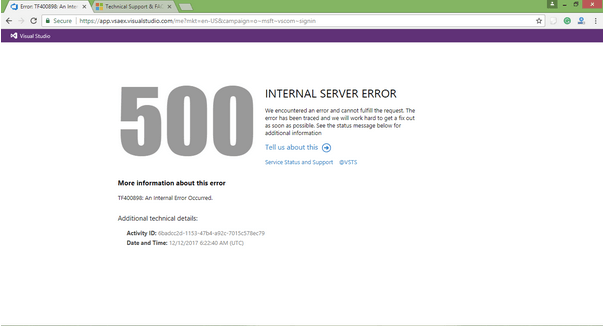
It is one of the most common server errors that fail your request sent to the website. The 500 Internal server may be displayed on the screen in various ways, but on the gist, it means that something has gone wrong with the website’s server due to which your request couldn’t complete or timed out.

Well, to stir clear there’s something that every user should know. This error has got nothing to do with your slow Internet speed or browser-related issues. The internal server error is solely dependent on the web site’s server that you’re trying to visit.
So, what do do when you’re stuck with this error? Unfortunately, you won’t find anything helpful advice suggested on the screen. But don’t worry. We’ve got you covered. Here are a few workarounds that will allow you to fix 500 Internal server error on Windows 10 machine.
Let’s proceed.
How to Fix 500 Internal Server Error?
In the majority of cases, this issue is caused at the website’s end, and there’s not much that you can do about fixing this error. But yes, there are still a few things that you can try.
Refresh

One of the simplest hacks to fix HTTPS 500 Internal server error is by reloading the webpage several times. You can either hit the refresh button or use the Contol + R key combination to reload the webpage. If it was a temporary glitch at the server’s end, it could easily be fixed by refreshing the webpage. Although, if you’re still facing the issue after refreshing the webpage multiple times, let’s proceed to our next solution.
But yes, if the website timed-out while you were in the middle of a payment process, wait for a few moments until you press the refresh button as it might redirect the whole transaction.
Delete Browser Cache and Cookies

Internal server error can also be a result of bad caching in the web browser. To fix this, you can try deleting the browser cache and cookies to start afresh. Once you’ve deleted browser cache and cookies, close the browser window, revisit the website to check whether the issue was resolved.
To know more about how to clear cache and cookies on Google Chrome, visit this link.

Tired of manually deleting cookies and cache on each browser? Well, we might have a smart solution for you. Download Advanced PC cleanup tool for Windows to get rid of browser cache and cookies in just one click. With the help of this nifty tool, you can quickly get rid of junk files, browser cache & cookies, invalid registry files, redundant apps, to experience an optimized PC performance. Advanced PC cleanup tool not just cleans your PC but also safeguards it from potential cyber threats.
Patience is the Key!
If you’re still out of luck, even after trying almost everything, then it indicates there’s something seriously wrong with the website’s server. The servers are either under maintenance or out of place due to which you’re unable to access the website’s contents. You can try accessing the website on a different platform to check how responsive it is.
We hope the above-mentioned solutions will help you overcome the 500 Internal Server error on Windows 10 PC or laptop.
Good luck!



 Subscribe Now & Never Miss The Latest Tech Updates!
Subscribe Now & Never Miss The Latest Tech Updates!
Paridhi Dhamani
hey, i am stuck with this problem i fix it more times but always it fixed temporary only… what is the fix solution of that