While browsing on the web, have you ever experienced the “Error 1005: Access Denied” hindrance that blocked you from accessing several webpages? This error most commonly occurs when the host blocks a certain website’s IP address, thereby making you inaccessible to view the website’s contents.

Although don’t be disheartened, one can easily fix this issue through simple troubleshooting and hacks. In this post, we have covered all the possible solutions to fix Error 1005 Access Denied error on Windows 10.
Also read: How to Solve Error 502 Bad Gateway?
Let’s get started.
What Causes Error 1005 Access Denied Error on Windows?
Here are the most common reasons for what may cause this issue to occur on your Windows device.
- IP Blocked: The most common reasons for Error 1005 occurrence can be when the website admin itself blocked a whole range of webpages due to any reason.
- VPN Service: Is your device installed with a VPN service? If yes, there might also be a possibility that the VPN service you’re using blocked you to access a certain webpage.
- IP Address is Blacklisted: Another possible reason you may see the Error 1005: Access Denied error message on the browser can be due to the website’s IP address being blacklisted from the server’s end for violating privacy terms.
Also read: How to Fix “ERR_INTERNET_DISCONNECTED” Error in Google Chrome.
How to Fix Error 1005: Access Denied Issue on Windows 10
Let’s discuss all the possible solutions to get past this issue on a Windows 10 PC.
Solution #1: Uninstall VPN Service
In today’s digital era, using a VPN service has become a dire need. We’re sure you must also be using a VPN service on your Windows device for establishing a secure connection while browsing the web. Although, there may be a few unfortunate times when the VPN service may interrupt you from accessing certain webpages.
So, to deal with this situation, you can try disabling or uninstalling the VPN service installed on your device. You can either disable the VPN service via its in-built settings or choose the conventional method to uninstall a program or app.
Tap the Windows icon, select the gear-shaped icon to open Settings.
In the Settings window, select “Apps.”

Switch to the “Apps and Features” option from the left menu pane.
On the right side of the window, look for the VPN service installed on your device. Click on its title, and tap the “Uninstall” button.
Solution #2: Disable Proxy Server
To disable the Proxy server on Windows 10, follow these quick steps.
Press the Windows + R key combination to open the Run dialog box.
In the Run box, type “ms-settings:network-proxy” and hit Enter. Using this command will re-direct you to the proxy server settings section.

If the “Use Proxy Server” option is enabled, turn it OFF.
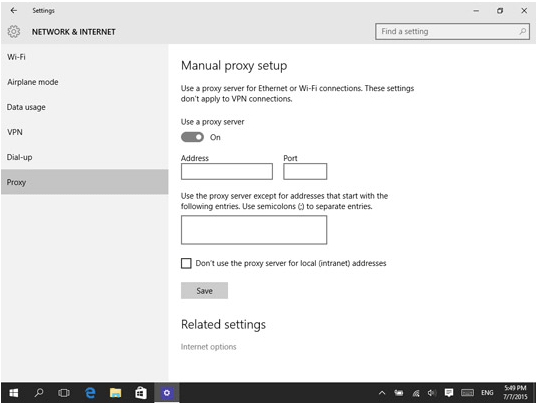
After making the above-mentioned changes, visit the previously blocked website due to Error 1005: Access Denied hindrance to check whether it’s now loading on your browser.
Solution #3: Reach Out to Website Admin
If the above-mentioned solutions didn’t work out too well for you, then it indicates that the IP address is blocked or blacklisted from the server’s end. To resolve this, you can submit a form to the website to see if they can fix something from their end.
Download Systweak VPN for Windows

Looking for lightning-fast and secure VPN service for Windows? Download Systweak VPN that offers 100% online anonymity and data privacy to keep your browsing activities secure. Sytstweak VPN comes packed with high-end security features that mask your IP address using 256-bit military-grade encryption. Not just this, Systweak VPN also allows you to access restricted websites, TV shows, movies, and other entertainment media content while bypassing geo-restrictions.
Hope the above-mentioned solutions will help you resolve the Error 1005 Access Denied on Windows 10 device. For any other queries or assistance, feel free to write to us!



 Subscribe Now & Never Miss The Latest Tech Updates!
Subscribe Now & Never Miss The Latest Tech Updates!