With the new Microsoft Edge released in January 2020, the definition of an ideal browser set up by Chrome has been shattered. Microsoft had to change its policies to adopt an open-source Chromium base for its all-new Microsoft Edge. Microsoft has never been successful in grabbing the market share with Internet Explorer and the old Edge. But this new Edge speaks of a different language, which will suit most users and will soon become the most preferred browser. Read on, to find what is so new and great about the New Microsoft Edge.

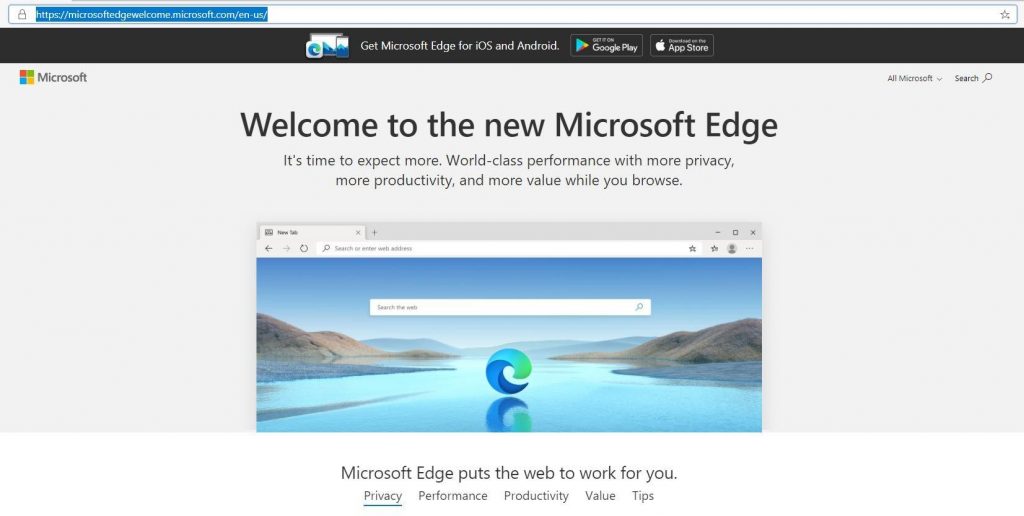
Highlights Of The All-New Microsoft Edge
Here is a list of the remarkable features of the new chromium-based Microsoft Edge
Feature 1: Import all your Data.
You can import all your data from Chrome, Firefox, and Safari to Edge. Importing data includes bookmarks, passwords, browsing history and settings. As a matter of fact, you can import the currently opened tab from Chrome, and it will appear as if opened in the Edge browser.
Why is it important?
This feature is not an advantage over other browsers, but it ensures that when you make the switch to Microsoft Edge, you will not have to restart everything all over again with regards to bookmarks and browser settings. With such an extent of import, users will not feel the difference in the change.
Note: If you missed the import option, when you launched the Microsoft Edge for the first time, then you can choose Settings>Profiles>Import browser data.
Feature 2: Read Easier
If you want to read something important rather than normal surfing, then you will really enjoy the next feature inculcated in the new Microsoft Edge. This feature is known as Immersive Reader and once activated it focuses only on the main content of the website and leaving all other ads, side panels and popups out of the picture.
Why is it important?
This feature is an advantage over other browsers as it initiates a reading mode like the ones in tablets and Kindle. To activate the Immersive Reader mode in Microsoft Edge, click on the book icon located on the right side of the address bar. Once activated, it will also give you an option to choose Read Aloud Button which will start reading the text on the page and you just have to listen. You can choose the speed of the narration and can even choose from a variety of accents from all across the globe.
Note: This feature is website specific and will not work on websites that have not included this feature in their website coding.
Feature 3. Choose What you want to see.
Microsoft Edge allows the users to change the appearance of the browser such that the user can view different styles and changes according to his needs or interest. The three predefined styles include Focused, Inspirational, and Informational along with custom option. The user can also change the browser language as per the country of residence.
Why is it important?
The three modes of display are meant to represent as three stages of life every day, the first option which is focused is a simple display setting for the time when we are at work or studying something as we do not require distraction. The second option which is inspirational displays a picture that is calming and soothing which can be perhaps for early mornings or late evenings that would brighten our moods. The third and the final option, informational displays news from feeds generated from Microsoft News. It would be preferred while we take quick breaks and read about gossips and news from around the world.
Note: Click on Settings> New Tab page> Customize to choose from the different display modes.
Feature 4: Sync Your Devices
Microsoft Edge allows you to sync data such as bookmarks, passwords, and browsing history between multiple devices that are signed with the same Microsoft account. For this option to work properly, you need to manually sign in all the devices with the same account, which can be accessed by clicking on the settings and then in the profile section.
Why it is important?
Once all your devices are connected to the internet and have the same account synced, you can switch between the devices with no issues. For example, if you were working or surfing something on your home computer and decide to commute to your office in a cab. You can pick up where you left off on your smartphone and then continue again in your office computer. Your work will not be affected.
Note: Due to some issues with my profile, the Sync was temporarily turned off in one of my computers.
Feature 5: Running websites as apps
Another interesting feature of the new chromium-based Microsoft Edge is that it lets you run the websites as standalone apps with running the Edge browser. Not all websites support this feature but many websites like twitter, Facebook and YouTube can easily be converted into Windows apps and also can be pinned to the taskbar. When you click these apps open, it will work just like the mobile version and though they are powered by Edge itself, you will not sense the hint of a browser anywhere within the open app window.
Why it is important?
This is a new feature and is important because this way, you can create icons of social media and other websites that support this feature. This way you do not have to open the browser and enter the website address every time you wish to access a particular website. Just click on the icon shortcut and it will open the interface with you signed in.
Feature 6: Extensions, Extensions, Extensions.
There isn’t a web browser present today which does not have some of the other limitations. However, these limitations are identified by the users and many extensions are developed which assist the user to overcome the shortcomings and use the browser in an effective way. However, the main issue with Microsoft Browsers, namely, Internet Explorer and the Old Edge was that they did not support extensions. This was Perhaps the most important reason why almost everyone switched to Chrome and Firefox.
Note: Microsoft Edge has its own extensions
Why it is important?
Note: I just opened Chrome Web Store on Microsoft Edge and added Grammarly extension
Well, it seems Microsoft widened up their policies and have allowed the users to install extensions in their new Edge browser, including the extensions for Chrome. All the third-party extension that works on Chrome also works in Edge, namely Grammarly, Adblock Plus, Smart PDF conversion tool, Checker Plus for Gmail and many more.
Now if you want to use the Chrome Web Store extensions, then you will have to click on the three dots on the top right corner and select Extensions from the list. The next step is to move the slider next to “Allow extensions from other stores”. This will allow you to download and install all extensions available on Chrome Web Store on Microsoft Edge.
Feature 7: Dark Mode
Microsoft Edge has introduced a Dark Mode theme, and the options let the user change between the light and dark mode. You can change between these modes by clicking the three dots on the top right corner and selecting Settings>Appearance>Theme.
Why it is important?
It’s not, but I couldn’t resist mentioning the Dark Mode.
To recap until now, the all-new Chromium base Microsoft Edge can help users to:
- Import settings from other browsers.
- Sync multiple devices.
- Install Extensions.
- Choose the display mode
- Convert websites into apps.
- Read stuff on websites without distractions.
But is this enough for you to consider a change from my existing browser to Microsoft Edge? I think not, and there has to be something important other than Dark Mode that would encourage all of you to make the great change. And that feature is Security and Privacy, which is, of course, the most important feature of all.
Feature 8: Security and privacy.
What is the one thing that all internet users are scared of? The answer is the Security and Privacy of our data from the E-commerce giants who would pay anything to get the data of our browsing history and our interests so as to promote their products via advertisements and pop-ups.
Microsoft Edge has taken a solid step to resolve the Security and Privacy concerns of the common users and make them free from the constant fear of being tracked every second. The new feature called Track Prevention is designed to block ad providers that display irrelevant ads and track user movement from website to website. Microsoft Edge has also left it to users to customize the level of ads you want to see or avoid. The categories have been divided into three:
- This allows almost all the trackers which are considered harmless by Microsoft and this will result in personalized ads and content to be displayed on your browser. Sometimes it is more suitable for some to avoid malicious content and allow everything else.
- This is the default setting of Edge. The ads would be less in number and, the content is less likely to be personalized.
- This setting blocks all the trackers possible and you will be able to see negligible ads. However, this setting may cause most of the websites not to work properly, as many are dependent on Ads for their maintenance. Also, do not work if an adblocker comes in their way.
This is the most important feature in the new Microsoft Edge, and users can further customize the security and privacy settings. They can also see which trackers have been blocked and which websites release trackers and other malicious content.
The bottom line on Why must we Install the new Microsoft Edge with Immediate effect.
Microsoft has inculcated great features in its Edge Browser, and the improvement is not stagnant but like a flowing river. More features and updates are on its way like the collections option, which is currently present in beta version. The collection features allow you to collect all your favorite websites and bookmarks and group them according to categories. But that is just one leaked feature, and there are others to come. We can expect great options from Microsoft Edge as they have changed their policies and built an all-new browser on Chromium technology.
Do share your thought and comments about Microsoft Edge and your experience after installing it, in the comments section. Follow us on social media – Facebook, Instagram and YouTube.
