Microsoft Edge is a popular cross-platform web browser that helps you protect your data and privacy while browsing online. It is supported on Windows, macOS, Linux, iOS as well as Android. Compared to other browsers, Edge promises to deliver enhanced security and offers the best-in-class protection against malware and phishing attacks.
It also comes packed with some advanced built-in features like a password manager, writing assistant, Immersive reader, Kids mode, hassle-free and secure online shopping experience, and other exciting perks.

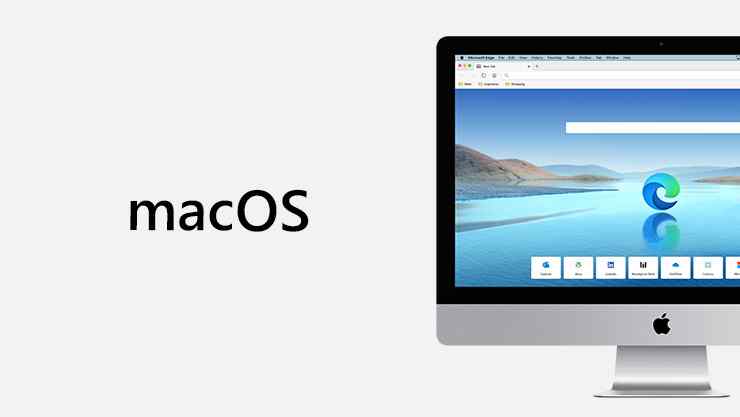
Image source: Microsoft
Edge was initially released back in the year 2015 and since then this reliable web browser has gotten better with each new update. With every new update offered by Microsoft, Edge offered more control, more privacy, and more security.
Unable to update Edge on Mac? Well, yes, operating an outdated version of Edge on your device can hinder your browsing experience. In this post, we have listed a few solutions that you can use if you’re having a hard time updating Edge on macOS.
Let’s get started.
Also read: How To Clear Cache In Edge Browser Along With Cookies?
How To Fix Microsoft Edge not Updating on Mac Issue
Solution 1: Manually Update Edge Browser
To manually update the Microsoft Edge web browser on Mac, here’s what you need to do:
Launch Edge and then tap the three-dot icon placed on the top-right corner of the window. Select “Settings”.
In the Settings window, select the “About Microsoft Edge” section from the left menu pane. Wait for a while until Edge fetches the latest update.
If an update is available, upgrade Microsoft Edge right away.
Solution 2: Check Internet Connectivity
Is Microsoft Edge not updating? Well, one of the most common reasons that may trigger this issue is poor network connectivity. Before you try updating the Edge browser on Mac, make sure that you connect to a stable WiFi network.
Enable the WiFi switch and then connect your Mac to a stable and secure WiFi network to update the Edge browser.
Also read: Best Microsoft Edge Extensions That You Must Install in 2022
Solution 3: Disable Tracking Prevention
Microsoft Edge browser offers you three different levels of tracking prevention: Basic, Balanced and Strict. If you have switched to “Strict Tracking Prevention” mode, a majority of website trackers will be blocked. Although, there may be some rare circumstances where switching to the “Strict” mode might prevent Edge from updating on Mac. Hence, as a workaround, we will try changing the tracking prevention mode to “Balanced”. Here’s how you can do it.
Launch the Edge browser on your Mac device. Tap on the three-dot icon and then select “Settings”.
Switch to the “Privacy, Search and Services” section from the left menu pane.
Select “Balanced” tracking prevention mode.
Now, try updating Edge and see if this hack works in resolving the issue.
Solution 4: Join the Beta Channel
To install the latest update of the Edge browser on your Mac, you can also subscribe to Microsoft’s Beta Channel. Here’s what you need to do:
Launch the Edge browser on your Mac, head on to Settings> About Microsoft Edge.
Tap on “Open Microsoft Auto Update”.
Once the Auto Update window appears on the screen, hit on the “Advanced” button placed at the bottom-right corner.
In the Update Channel section, select the “Beta Channel” from the drop-down menu. Hit on the OK button to save the recent changes.
After switching to the Beta channel, try updating Edge and check if the issue was resolved.
Also read: How to Enable/Disable Visual Search Button in Microsoft Edge
Solution 5: Uninstall and Reinstall the Edge app
Still unable to update Edge on Mac after trying the above-listed resolutions? Here comes our next resort. Uninstall the Edge browser app from your Mac device and then download the latest version of Edge from Microsoft’s official web page. Here’s what you need to do:
Open Mac’s Finder> Applications. Look for Microsoft Edge in the list of apps, right-click on it and select “Move to Trash” to uninstall the app.
Empty the trash bin.
Launch any alternative web browser on your Mac, say Safari. Visit this link and install the latest version of Edge on your device.
Also read: Microsoft Edge Not Working Properly? Here’s How You Can Fix That?
Conclusion
Here were a few simple methods to fix the “Unable to update Edge on Mac” issue. You can use any of these solutions effortlessly to update the Edge app on macOS. Meanwhile, you can switch any of the Microsoft Edge alternatives like Google Chrome, Mozilla Firefox, Safari, Opera, and so on for browsing. Do let us know if this post was helpful. Feel free to share your thoughts in the comments section.
Follow us on social media – Facebook, Instagram and YouTube.
