Wondering how to recover permanently deleted files in Windows 10? With the three methods mentioned in this blog, you can undelete files. One of the simplest ways to restore deleted files, including photos, audios, videos, Office documents, etc. in Windows 10, is using Advanced Disk Recovery, a recovery tool for Windows, which can help you find deleted files in a few clicks.
Steps to Recover Permanently Deleted Files In Windows 10
- Step 1: Download & Launch Advanced Disk Recovery Tool
- Step 2: Choose the location from where you want to retrieve your deleted files.
- Step 3: Choose the Drive, then click ‘Start Scan Now.’
- Step 4: Choose either a Quick Scan or Deep Scan.
- Step 5: Once the scan is complete, you will get deleted files in red font. Select the files and click recover.
So, Don’t worry! You can restore permanently deleted files like photos, audios, videos, documents, etc. on your computer with or without a specialized recovery software.
How to Recover Permanently Deleted Files in Windows 10 with Software
Method 1- How to Restore Deleted Files using Software
Advanced Disk Recovery is software to rely on when it comes to retrieving accidentally deleted data. You can restore any file or folder on your Windows PC even if you have shift deleted them. Download it from the button below:
To recover, follow these steps:
- Install and launch the Advanced Disk Recovery tool on your Windows PC.
- Select the location from where you want to recover a deleted file or folder.
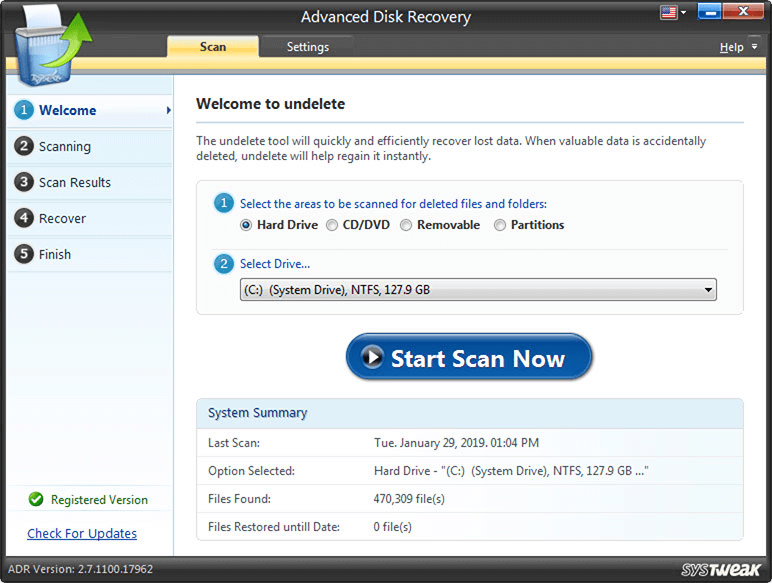
- Now select the Drive and click on ‘Start Scan Now.’
You will be provided with two options, Quick Scan and Deep Scan.

Quick Scan will scan master file tables quickly while Deep scan will do profound scanning.
- After the scan is completed, you will see the list of deleted files in red font. Click on any deleted file and then on the ‘Recover’ button.
- Select a location where you want to store the file or folder after recovery and click on the ‘OK’ button.

Recover Files in Windows 10 That Were Deleted Permanently (Without Software)
There are three ways to restore deleted files. Let’s know how all three one by one:
Method 2- How to undelete Files Using Restore Previous Versions
- Navigate to the folder or the location where you stored the file in the past. ( before being deleted)
- Make a right-click on the folder and select the option “Restore previous versions.”
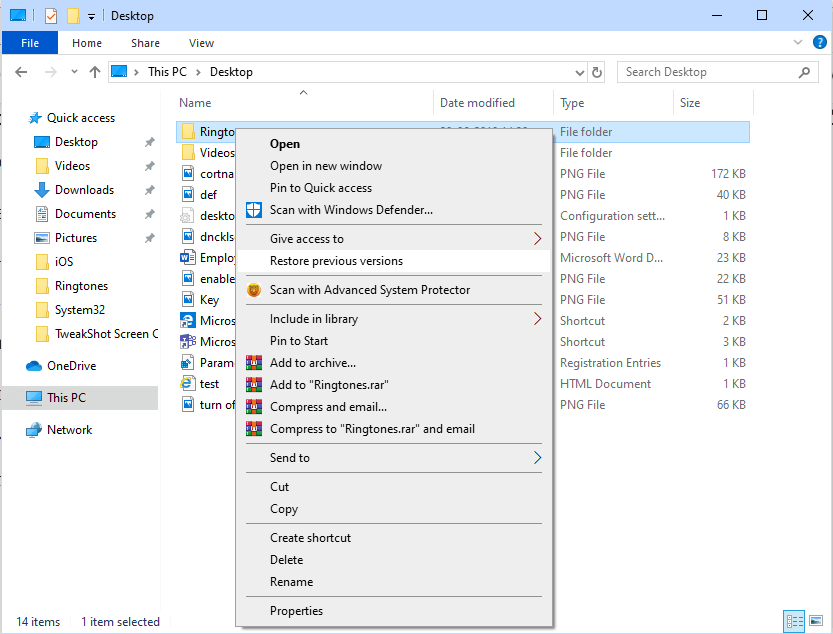
- You will get an option to Restore the folder.
This will restore the previous version of the file, hence providing you with the lost files.
If you don’t see an option “Restore previous versions,” don’t panic, here’s what you going to do:
- Navigate to Control Panel, or type Control Panel in Run Window(Windows Key and R together).

- Locate System >System Protection (locate on the left side of the panel)
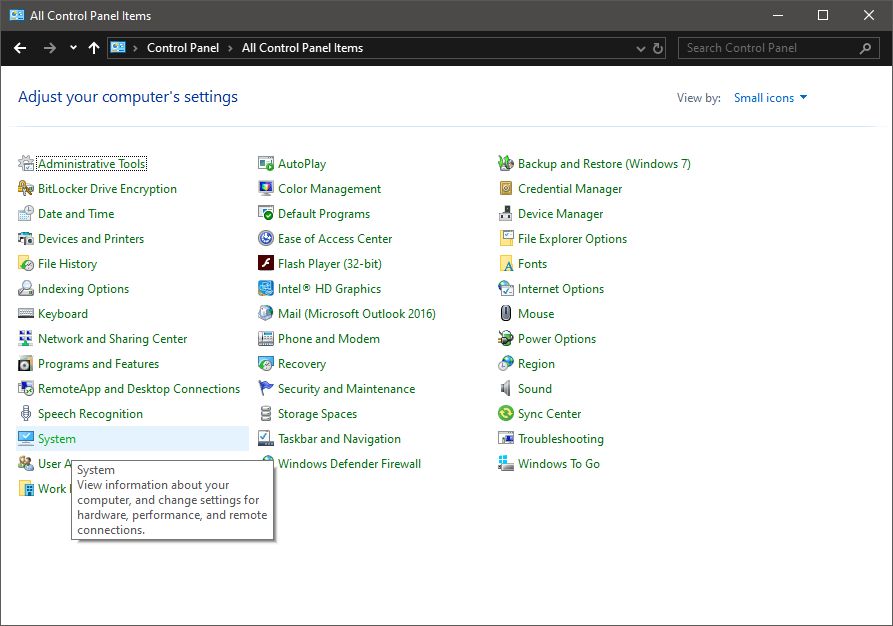
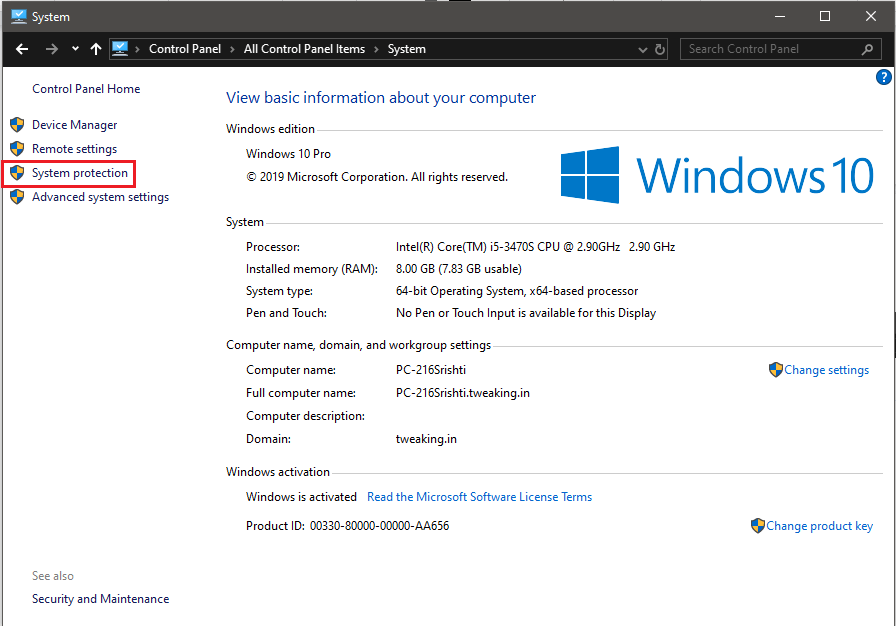
- You will get the System Properties window. Select the drive and click Configure.

- On the System Protection window, click on the Radio button beside Turn on System Protection.
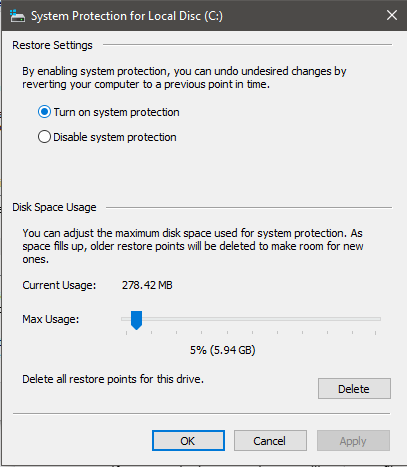
Now, you will see “Restore previous versions” on a particular folder.
So, repeat the steps above to Restore previous versions.
Method 3 – How To Get Lost Files Via Backup
If you are using Windows Backup, then there is a high possibility to undelete files on Windows 10. You can check for your backup and recover lost data. Follow these steps to restore permanently deleted files in windows 10 by using a backup method.

- Connect your backup storage media with your Windows PC.
- Press Windows and I key to get Settings.

- Locate Update & Security-> Backup
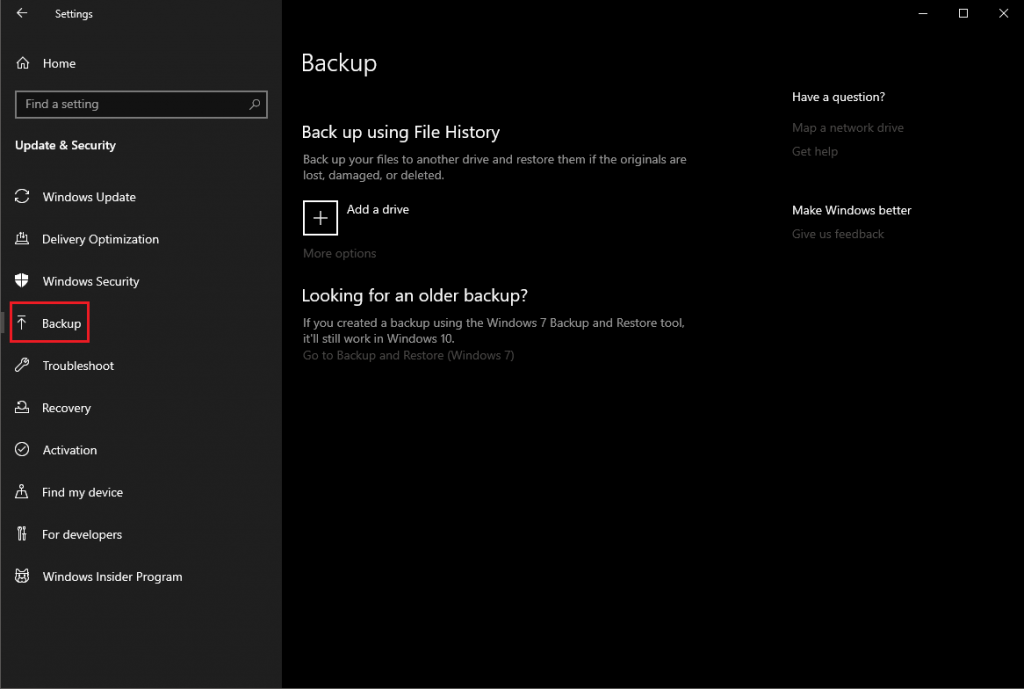
- Click Go to Backup & Restore (Windows 7)
- Click Restore My Files.
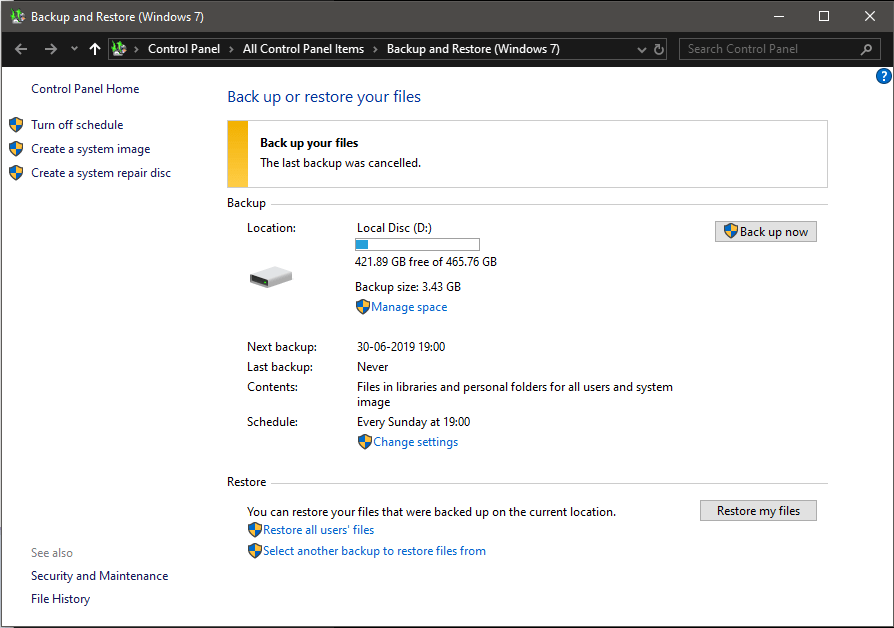
If not available, choose the suitable drive to access another backup to restore and follow onscreen instructions.
Method 4 – How to Retrieve Permanently Lost Files Using Command Prompt
Retrieving permanently deleted files on Windows 10 is possible using Command Prompt. Moreover, you can get your data back even if you have removed it from Recycle Bin. All you need to do is connect an external drive to your computer, it can be an external drive, USB. For that, you need to use attribute command:
- Type Command Prompt or CMD in the Start menu’s search box. Click “Run as administrator” to launch it.
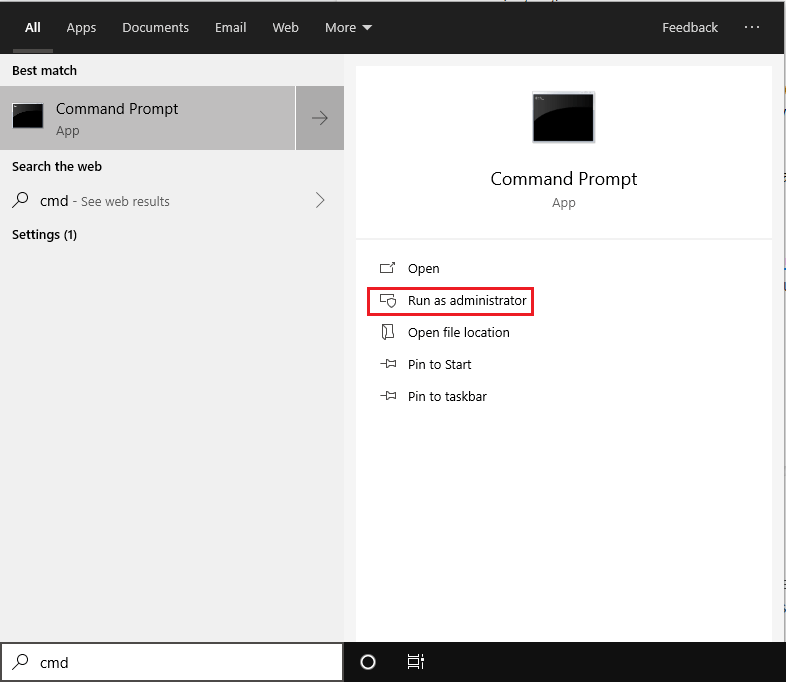
- Type chkdsk E: /f and press Enter. (Here, E is the External drive letter when you want to recover deleted files.
Note: Chkdsk is a command used to check the integrity of your hard disk & comes with the capability to fix various file system errors.

- Now type Y to allow the system to start the scan and press Enter.
- Type E: (DRIVE LETTER) again and press Enter.
- Type F:\>attrib -h -r -s /s /d *.*

Wherein,
-r Read-only attribute.
–s System attribute to selected files
–h ‘Hidden’ attribute to the selected files
‘/S’ search the specified path which includes subfolders
‘/D’ contains process folders
- Once the scan is complete, you will get a new folder on the connected external drive. The retrieved files will be.CHK format. You can change the format of the files and move them to the desired location.
Method 5- How to Restore Data from Recycle Bin Windows 10
In case you have just deleted the files, by pressing or clicking Delete, then your files are in Recycle Bin. To restore data from Recycle Bin, you need to follow these steps:
- Locate Recycle Bin icon from Desktop and double click it open it.
- On the Recycle Bin window, locate files that you want to recover.

- Select the file and click Restore the selected items or to restore all of them, click Restore all items.
So, if you are lucky enough, then you will get your files with any of these methods. If you don’t get them, don’t lose hope, you can always use third-party software to do the job for you. One of the best software for this task is the Advanced Disk Recovery tool, which will recover your permanently deleted files in Windows 10 in a few clicks. Download Advanced Disk Recovery from the button below-
Conclusion
If you don’t want to face this crisis of losing your important files, then make sure you always create a backup of them. You can use an external drive or cloud storage to keep your valuable data secure. You can also activate File History to ensure that your files are safe. It automatically stores a copy of files on a network drive or USB drive.


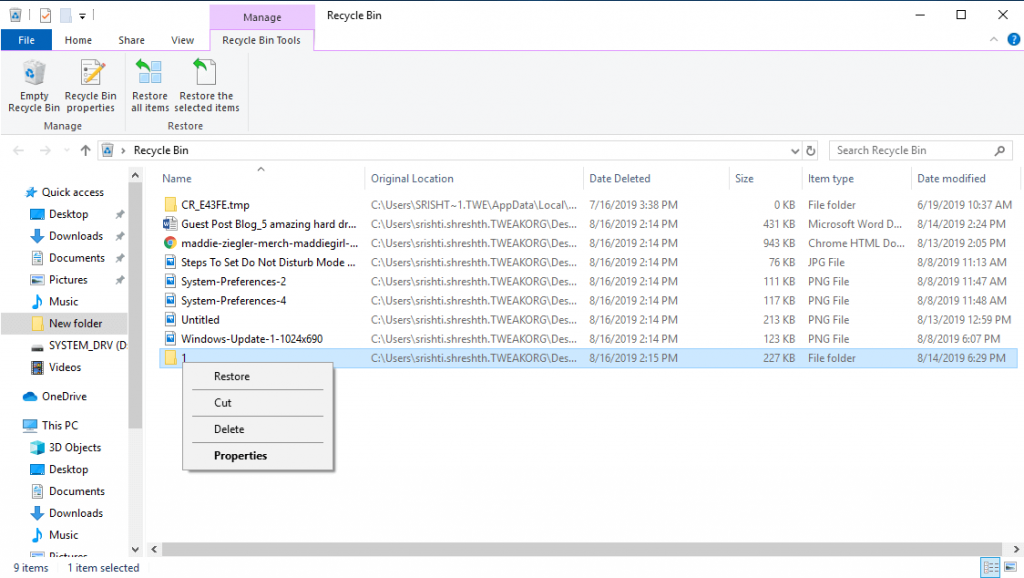

 Subscribe Now & Never Miss The Latest Tech Updates!
Subscribe Now & Never Miss The Latest Tech Updates!
Jenny
I accidently deleted some files, so I was searching for how do I recover deleted files in windows 10 and I found this article it really helped me to retrieve my files. So, thanks for sharing the information.Linda Rey
Thanks to share this thing with us this article helped me to undelete my files in my system.Mariya
Suddenly I deleted my games from my windows and lost every game so is it possible to recover deleted games in windows 10.Maggie
Amazing ways to recover files which is permanently deleted in windows10 operating system.Very helpful !Srishti Sisodia
Hi Maggie, Thank you for your comment. We appreciate you liked our content. For more tech updates and troubleshooting techniques, do subscribe to our Newsletter.Steve
Advanced disk recovery restores deleted files on windows 10 does it work on other versios too?Srishti Sisodia
Hi Steve, Thank you for your comment. Yes, Advanced Disk Recovery works for Windows 10, 8, 8.1,7, Vista and even XP.Ammy
There are various mathods to restore deleted files in windows 10 . I tried for recovering my lost data. It 100% works Thanks !Srishti Sisodia
Hi Ammy, Thank you for your comment. We are glad that we could be of any help. For more troubleshooting and technical knowledge blogs, do subscribe to our Newsletter.Itika
Fantastic blog, very informative indeed.Itika
Nice blog. Impressive and informative.Srishti Sisodia
Hi Itika, Thank you for your comment. We appreciate that you liked our content. If you want to stay in touch with more troubleshooting techniques along with other technical knowledge, then do subscribe to our Newsletter.sam
I have deleted a folder accidentally and it got deleted permanently as i cannot find it in the recycle bin. Please provide any solution to recover those files. ThanksSrishti Sisodia
Hi Sam, Thank you for your comment. Please use Advanced Disk Recovery tool to recover your files provided you haven’t performed any cut, copy or move operation on the disk. The tool is free for a day. If you like it, you can get a licensed version too.Morya
hello! i am trying the cmd method because the rest are notworking but it doesnt work as in your tetorial, it says “Chkdsk cannot run because the volume is in use by another process” what should i do? the folder i have lost is too importent!Syed Nayalish
Very Informative.Finally Got The Appropriate Software I Was Looking For…………………………………….Srishti Sisodia
Hello, Thank your for your comment and glad you liked the content.Megan Tierney
I purchased this product and received a license key 00NFVZ-QXMN9G-WKDRCK-VNU5G8 When I try to register It tells me I have no internet connection so I cannot activate the product. I have an internet connection, I can go to web pages all over the internet. I have an emergency situation here and you have no phone number. I have received this email confirmation. I need to be able to activate this software NOW or it is useless to me. If I can’t get this to work, I want a refund to my credit card. I am doing the free scan, but there is no way for me to focus on the directories that the data was deleted from. So far your product is useless and the scan is taking way too much time. I have been sitting here waiting for over 90 minutes and it is only a part way way through.Ax
I deleted a document by accident and i really need that file back. It was a file i had on my computer when it had Windows Vista running on it and i upgraded to windows 10 on the same computer and i might have deleted it in the process. I am pretty sure the hard drive was wiped of files, but it might be on a zip drive. Is there any way i could get that document back if its not on a zip drive?Srishti Sisodia
Hi, thank you for your comment. As you have upgraded your OS, the chances of data recovery are reduced. the reason behind this is as you perform operations on a disk from where the data has been deleted, the chances of recovery become impossible, if you didn’t have in ZIP drive. Therefore, I am afraid to say that you might have lost your data for good.Akanksha
Thankfully Advanced Disk Recovery has got me back videos of my childhood memories. Happy to see them and thanks to you!JOey
Where can I find this free for one day version? The download link gets me software that lets me make a scan but doesn’t allow me to recover ANYTHING without paying first.Wihan
Hi. I tried using the command prompt method, but it says access denied on the scan. I am in run as administrator mode. Is there a way I can fix this?Wihan
To be more specific: When I type chkdsk C: /f It returns the following: The type of the file system is NTFS. Cannot lock current drive. Chkdsk cannot run because the volume is in use by another process. Would you like to schedule this volume to be checked the next time the system restarts? (Y/N)Mridula
I was able to recover the delete files with Advanced Disk Recovery.jim
Worked for me too which was nice.Rajinder Singh
Can I recover deleted Facebook account that way.