While trying to download a new app or update the existing ones on macOS/iOS devices, you may encounter the error “Your account has been disabled in App Store and iTunes”. There are several live threads on Reddit where users are discussing the problem and looking for effective solutions to resolve the issue. If the same has happened to you, don’t fret too much!
In this article, we’ll discuss the reasons and troubleshooting methods to get rid of the “App Store & iTunes Account Disabled” error on macOS/iOS.

Why Does the “Your Account Has Been Disabled In The App Store & iTunes” Error Appear?
All Apple apps, including iTunes, iMessage, Apple Pay, and FaceTime are linked via your Apple ID. So, if your account is disabled, you won’t be left with many things to do on your iPhone.
Let’s check out the list of reasons why this happens:
- Using the wrong Apple ID or password over and over.
- You’re not actively using Apple ID.
- Apple thinks your Apple ID is hacked.
- There are some billing/payment issues related to your credit/debit card.
- Disputed credit/debit card charges.
- Incorrect date and time settings.
Whatever the reason, there are a couple of ways to troubleshoot this error. So, let’s discuss them one by one.
Let’s discuss how you can fix this error and recover your disabled Apple account.
How to Fix the “Your Account is Disabled” Error on iPhone, iPad, and Mac?
Before trying the advanced troubleshooting methods, consider logging into the account through your browser and see if it fixes the issue.
METHOD 1 = Sign-In Via Your Favorite Browser
It’s a tried and tested fix to get rid of the “Your Account Has Been Disabled in the App Store and iTunes” issue. Try to sign in to your Apple account using Google Chrome, Safari, or any other fastest browser for Mac. If the issue persists, we suggest you wait for at least 8 hours and then try logging in to any Apple service.
Doing so will most probably fix this issue. In case you’re out of luck, you can try the next workaround to reset your password.
METHOD 2 = Reset Apple Password
This is another quick fix to get rid of the error and recover your Apple ID account in a few moments. Follow the step-by-step guide to reset passwords on Mac and iPhone/iPad.
On macOS/Web
Step 1: Open this link: “https://iforgot.apple.com/password/verify/appleid” on any web browser.
Step 2: Enter your Apple ID to verify your identity.

Step 3: Apple might also ask you a few verification questions to complete the authentication process. Answer all those questions accurately to proceed. Don’t worry! You will just be prompted to answer basic questions where you need to input your phone number, email ID, etc.
Carefully read all the on-screen instructions wisely to reset your Apple account’s password.
| Note: When you’re trying to reset the password, make sure you’re using a trusted device to enter the details. |
For detailed instructions, you can follow our previous guide: How to Reset Your Apple ID Password
On iPhone/iPad
Step 1: Head over to your Settings and navigate to the Apple ID banner.
Step 2: Tap on the Password & Security option > Change Password.

Step 3: Now enter your iPhone passcode.
Next, you will be asked to enter the new password & re-enter it to verify the same!
Once you’ve successfully reset your Apple account’s password, here’s what you need to do.
Mac:
Step 1: On your Mac, head on to the App Store and Sign Out of your account.
Step 2: Do the same on iTunes as well to sign out completely.
Step 3: Sign back in with your newly created Apple ID and password.
iPhone/ iPad:
Step 1: Head on to Settings> Tap on your Profile icon> iTunes and App Store> Sign Out.
Step 2: Sign in again with your new Apple ID password which you recently created to regain access to your disabled account.
If this doesn’t work, follow the last resort that will resolve the issue of “You account has been disabled in the App Store and iTunes”.
You might want to read: How to Find and Manage Saved Passwords On Your iPhone
Method 3 = Contact Apple Support
Apple’s customer team is known to acknowledge the problem at the earliest. You can either contact them through the support website or from its app version. So, let’s get started!
STEP 1: Head on to this link: https://support.apple.com/choose-country-region/itunes & then pick your current region from the list of countries that appear on the screen.
STEP 2: Once you’ve picked your current location, you’ll be redirected to your region’s respective iTunes support station.
STEP 3: Tap on the “Contact Apple Support” option under the “Want to talk to someone?” section.
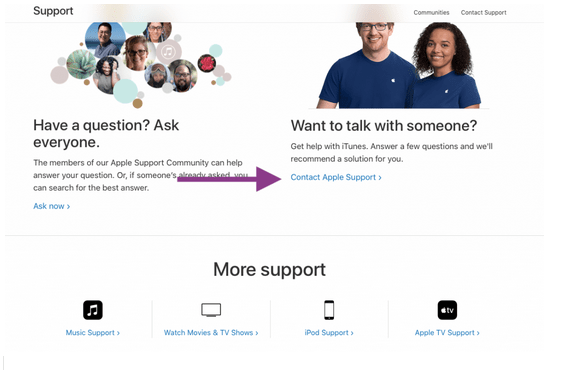
STEP 4: Click on “iTunes Store” and then tap on “Account Management”.
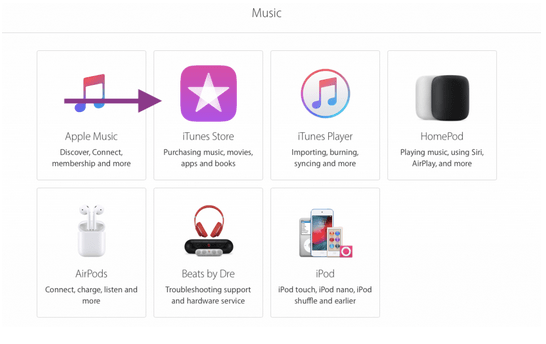
STEP 5: Here you need to highlight your issue, so tap on “Account Disabled in the App Store and iTunes Store alert”. Schedule a call with an Apple representative so that they can address the issue.
Here you need to highlight your issue, so tap on “Account Disabled in the App Store and iTunes Store alert”. Schedule a call with an Apple representative so that they can address the issue.
Bottom Line
Accessing the App Store and iTunes can be critical these days, as most of Apple’s services weave through the cloud and your Apple ID. So, being logged out can be very troublesome and you will not be able to access your important files and data. Hopefully, the aforementioned solutions help you resolve the annoying “Your account has been disabled in the App Store and iTunes” issue.
You can also navigate to the Apple support website, where you can find a dedicated section for resolving “disabled Apple ID” issues. If needed, you may consider transferring App Store and iTunes purchases from an old Apple ID to a new one without any data loss.
For any other queries, feedback, or suggestions, feel free to hit the comment box. We’d be more than happy to hear from you. Don’t forget to follow us on Facebook, YouTube, Flipboard, and Instagram.
NEXT READS:


 Subscribe Now & Never Miss The Latest Tech Updates!
Subscribe Now & Never Miss The Latest Tech Updates!
Laxmikant
What about your own account on the Apple Store (O)CJ
For me this actually worked! Thanks!Mridula Nimawat
Thanks for the appreciation.Tracy Vinson
My account is disabled in App Store and iTunes and I don’t know how to fix itMridula Nimawat
Hello, Try the methods given in the blog, if nothing works contact the official Apple Support and connect over a quick call or chat. Hope it helps