We all use smartphones and most of these mobile devices use Android as the operating system. Now, the Android operating system is an excellent OS but it does have its share of shortcomings and one of them is creating small copies of all your images stored on the phone, and these are known as Thumbnails. Other than these duplicate images, there are many junk images and photo cache files that get automatically created on any Android Device. This has led to a rise in demand for the best photo cleaner app in Android devices that will wipe out the unrequired photos and help free up storage space.
Also Read: 6 Best Duplicate Photo Cleaner Apps For Android
What Makes Systweak Photos Cleaner So Beneficial?
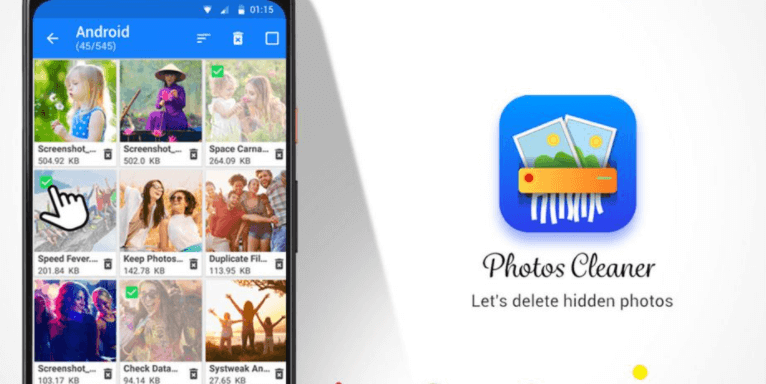
Remove photos from an Android device by eliminating the ones you don’t want and organizing the remainder into folders. It is feasible to complete this work manually, but it will take a long time and effort. Instead, we can erase photographs from an Android phone with the help of third-party software. Photos Cleaner, the best photo cleaner app, is a software tool created by Systweak Software. The following are some of the most important features:
Operation is simple.
When reviewing an app, the user interface and steps are two of the most crucial aspects to examine. Even without lessons or training, the Photos Cleaner software has a straightforward structure and is easy to use.
Photographs Sorting
Users can arrange photos in a photo cleaning app like Photos Cleaner using several parameters such as name, size, and date.
Also Read: How To Remove Photos Cache And Junk Images From Your Smartphone
It is possible to delete the image cache.
Photos Cleaner also can remove photographs temporarily and then restore them after use. These hidden images are duplicate photos that use significant storage space on your Android.
Before you delete, take a look at the preview.
Users can inspect photographs once they’ve been scanned before deleting them with the Photos Cleaner app. Users can choose which photos they want to remove, as well as whether or not to keep some duplicate images.
Also Read: How To Remove All Images Before You Sell Or Exchange Your Smartphone
Internal and external storage options are available.
The Images Cleaner inspects both the phone’s internal storage and the external SD card, allowing users to erase all of the photos on their Android device.
Enhances the performance of your Android device.
The Android device works faster and performs better when the temp and cache photos are erased.
Also Read: How to Remove Duplicates from Your Android Phone?
How to Use Photo Cleaner on Your Android Device
One of the most appealing aspects of the Photos Cleaner software is how simple it is to use, as well as how little time and effort it requires. Here’s how to erase photographs from an Android device using the Photos Cleaner app:
Step 1: Go to the Google Play Store, or click the link below to get Photos Cleaner.
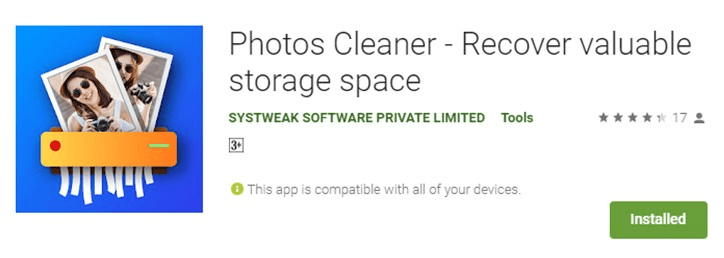
Step 2: Once it’s installed, open it and click the Scan Photos icon in the center of the screen.
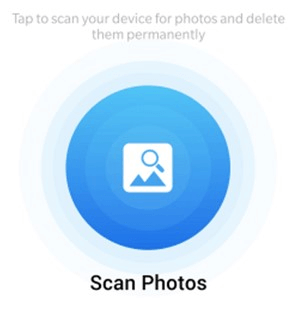
Step 3: Following the scan, you’ll be given access to a number of folders holding hidden and deleted photos that were still on your phone.
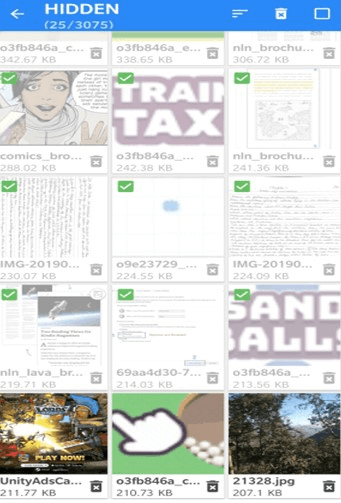
Step 4: Open a folder and tap on any images you no longer require to remove them.
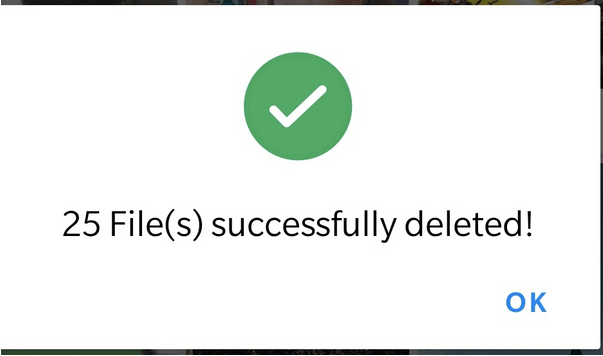
Note: The thumbnails on your smartphone may be deemed rubbish images and can be erased. The system will automatically regenerate these photos if necessary.
Also Read: Why Does An Android Device Need A Cleaning App?
The Final Word On Here’s Why Photo Cleaner Is A Must Have Tool In Your Android Phone!
To work effectively, many Android apps rely on all temporary and cache files. Transient files, on the other hand, amass and grow in size over time, consuming a lot of storage space that could be used for something else. Users must use the best app to clean up photos like Systweak’s Photos Cleaner to remove images on Android.
Follow us on social media – Facebook, Twitter, Instagram, and YouTube. We’d be delighted to respond with a solution. We publish tech tips and tricks regularly, as well as solutions to frequent problems. Please let us know if you have any questions or recommendations in the comments area below.
Next to Read: How To Delete Junk Files On Android



 Subscribe Now & Never Miss The Latest Tech Updates!
Subscribe Now & Never Miss The Latest Tech Updates!