Blog Summary- There are multiple reasons for private browsing, be it logging into multiple email accounts, online banking, shopping, or net surfing. We are here to give the perfect solution for browsing anonymously on Android devices using a Private browser application.
Recently I was searching for flight tickets on my phone, the next thing I see is the messages from the travel agency? Nobody wants that kind of privacy breach. If you don’t want this happening to you, you must use a web browser in incognito mode to avoid unwanted tracking. When you do not wish others to track your online activities, a private browsing app is a must on your device. Although most renowned browsers provide you with the feature, claiming to leave you alone. However, whether they track or monitor is still a big question mark!
Therefore, if you are also looking for a safe and private browser, we have a solution in the form of an exclusive application. Later on that, let’s first find out a little bit about private browsing and why is it necessary.
What is private browsing?
Private browsing can be defined as web browsing which is temporarily available on your device. It is not recorded on the history page of the web browser, thus you can use it to safely browse something which leaves no traces on the device. Although the ISP and the websites you are visiting can read your location, search results, and more.
But in the case where you are using a shared computer or device where a lot of people snoop on you, private browsing is an advantage.
Must Read: How to Hide or Lock Your Whatsapp Chats Without Archiving Them
Why Do We Need It?
Since we carry our smartphones everywhere, we need all the services right there available over it. The same goes with the private web browser, and it is needed much more frequently than anticipated. Often we are shopping online and next thing, you know, you get advertisements of the same thing on every other web page. Although, many would think that when you switch to incognito mode, you are not being tracked at all. This is a common myth with the use of Incognito mode on Google Chrome and other search engines. According to several reports, Google being the major web browser still collects a lot of information on you through your search history. This is one of the reasons why you should switch to a different browser for private browsing mode.
Another reason is that you do have to worry about being logged in to one of your accounts while net surfing. A certain webpage can be waiting to take advantage of your login credentials and use this information for malicious activities. To avoid such incidents, you have to go through the whole ordeal of logging out of your accounts. But it is a tiring process and instead, you can use the private browsing app on Android.
Also Read: Top 8 Best Document Scanner Apps For Android & iPhone (2021)
How to use Private browsing on Android?
There are a lot of private browsing options available for your Android device. All the top browsers such as Google Chrome, Firefox, Edge provide you with a private window or incognito mode. But if you are looking for something more private and exclusive, you can check out the private browser apps for your device. Here we are going to introduce you to one of the best private browsing mode apps for Android – Private Browser Care.
Private Browser Care is a wonderful application for Android users. It allows you to safely surf the internet without being tracked. The most convenient and secure way for web browsing in an incognito mode is the main objective of Private Browser Care. It includes an ad blocker for blocking unwanted advertisements and avoids distractions. For ensuring your safety, the app does not allow taking screenshots. Other key features of Private Browser Care are –
- Default private browsing mode.
- Free to use applications.
- Single switch for desktop and mobile versions of the website.
- Built-in Adblocker.
- Fast speed browsing.
- Open Unlimited tabs.
- Quick downloads.
- 4-digit pin code for app lock.
- Fingerprint Scan for unlocking.
Private browser’s specifications –
| Vendor | Systweak Software |
| Latest Version | 2.5.4.19 (Updated on 23rd July 2021) |
| Price | Free |
| Android versions | Android 5.0 and above |
| File Size | 5.17MB |
| Additional features | App lock, Does not allow screenshots, screen recording. |
To use Private Browser Care on your Android device, follow these steps –
Step 1: Download Private Browser Care on Android from the Google Play Store button given below-
Step 2: Launch the private browser app and add the app lock with a 4 digit pin code and confirm it. Now add the recovery email address to help you in case you forget your pin code.
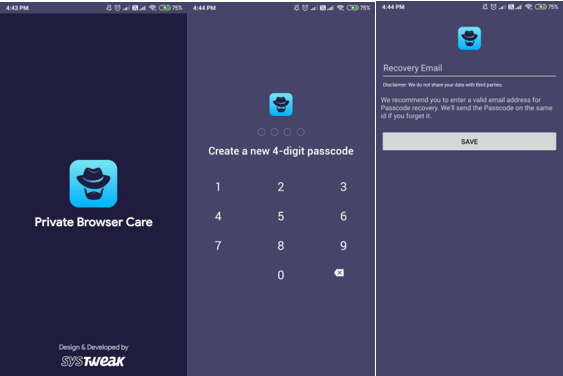
Step 3: Start net surfing, add new tabs, open desktop mode, block ads. All the options are easily accessible.
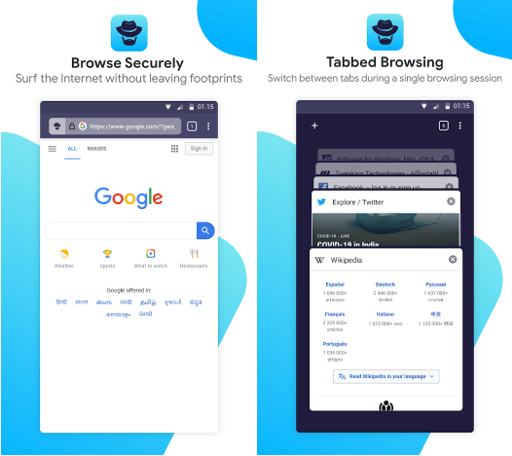
Step 4: Close the app whenever you want and the tabs will close automatically. There is no need to wipe the history as none is saved on the application.
Easy isn’t it? Give it a try now.
Also Read: TweakPass Password Manager For Android: (Review 2021)
Verdict –
With the use of a Private Browser, you can safely search for anything without leaving traces in history. We recommend using the best method of private web browser for your Android – Private Browser Care. You can also use it to download files privately.
We hope this article will help you find the best private browser for Android. We would like to know your views on this post to make it more useful. Your suggestions and comments are welcome in the comment section below. Share the information with your friends and others by sharing the article on social media.
We love to hear from you!
We are on Facebook and YouTube. For any queries or suggestions, please let us know in the comments section below. We love to get back to you with a solution. We regularly post tips and tricks along with solutions to common issues related to technology.
Related Topics –
How to Recover Deleted Photos from Android Gallery
What’s New In Android 12 Developer Preview 1
Fast Fix For Android Battery Draining Issues
Stop Auto-Saving Mode in WhatsApp & Organize Your Gallery With These Hacks!



 Subscribe Now & Never Miss The Latest Tech Updates!
Subscribe Now & Never Miss The Latest Tech Updates!