Has it ever happened that as soon as you tried to view some emails using the Mail app on your iPhone or iPad, you bumped into “This message cannot be displayed because of the way it is formatted…”? If yes, you are not alone. There are several iOS users who have faced similar issues. The question here is – how do you get over it?
One way is to do as the error says i.e. Ask the sender to send the email again using a different format or email program. What if the sender has exhausted all the possible ways to format the email correctly? What if despite using a different program, you still get the error message when you try to read emails from the sender? You might have to try other and possibly more effective ways to fix the issue. So here are some of the –
Best Ways To Fix This Message Cannot Be Displayed Error
1. Update iPhone
Bugs tend to creep into an outdated iOS device. Therefore running the iPhone & iPad with the latest iOS version is suggested. To do that –
1. Tap on Settings.

2. Go to General.

3. Tap on Software Update and follow the instructions that appear next.
2. Delete The Message And Ask The Sender To Resend It.
You could request the sender to resend the email once again and maybe use a different email program. Meanwhile, you can try deleting the message and once you receive the message from the sender again, check if you can access the message or not.
3. Quit Your Mail App and Restart Your Device
First, we’ll force close the Mail app. Head to the Home screen and swipe up from the bottom. When the app card pop’s up, swipe till you see the Mail app. Again swipe up to close it to force close it.
Next, perform a soft reset by Restarting your iPhone. For that follow these steps –
1. Press and hold the volume up and down keys with the side button.
2. When the Slide to Power Off switch occurs, slide this switch to the right-hand side.
3. Wait for a few seconds till your device powers off.
4. Hold the side button until you see the Apple logo.
When you are through with the above two steps i.e. again open the Mail app and open the message that you were unable to open previously.
4. Switch Off The VPN or Antivirus
While not an exact fix, some users have reported that they were able to fix the “This Message Cannot Be displayed” error by temporarily disabling the VPN or Antivirus. That’s because sometimes this additional layer of protection interferes with sending and receiving emails.
5. Offload Your Mail App

Some users were able to fix the error message “This Message Cannot Be Displayed” by offloading the Mail app. With iOS 11, Apple introduced the concept of offloading apps. Here, you can keep app documents and data locally on your iPhone. It’s just that the app which is offloaded is deleted. Still, we recommend you back up your iPhone to avoid any data loss.
| Before you offload the mail app or any app for that matter |
| While you manually backup your iPhone, the more convenient way is to use a backup app like iMobie AnyTrans. It is an all-in-one iPhone manager that helps manage, transfer, and back up your iOS data.
How To Use iMobie AnyTrans To Backup iPhone? 1. Download the backup utility. 3. When the interface opens, click on Backup Manager from the left-hand side. 4. Click on Backup Up Now button.
5. Select the desired Backup Up option and click on Backup Now.
|
So, here we will offload the Mail app using the steps mentioned below –
- Tap on Settings.
- Go to General.
- Tap on iPhone Storage (or iPad storage)
- Tap on Mail and then tap on Offload app
6. Use An Alternative Email Program
While you fix the issue, you can use an alternative email program for your iPhone, and you can request the sender/s to send you emails on your alternate email ID for a while.
Wrapping Up
Which of the above solutions worked out for you? Do let us know in the comments section below. For more such content, keep reading WeTheGeek. You can also find us on Facebook, Pinterest, YouTube, Flipboard, Instagram, and Twitter.
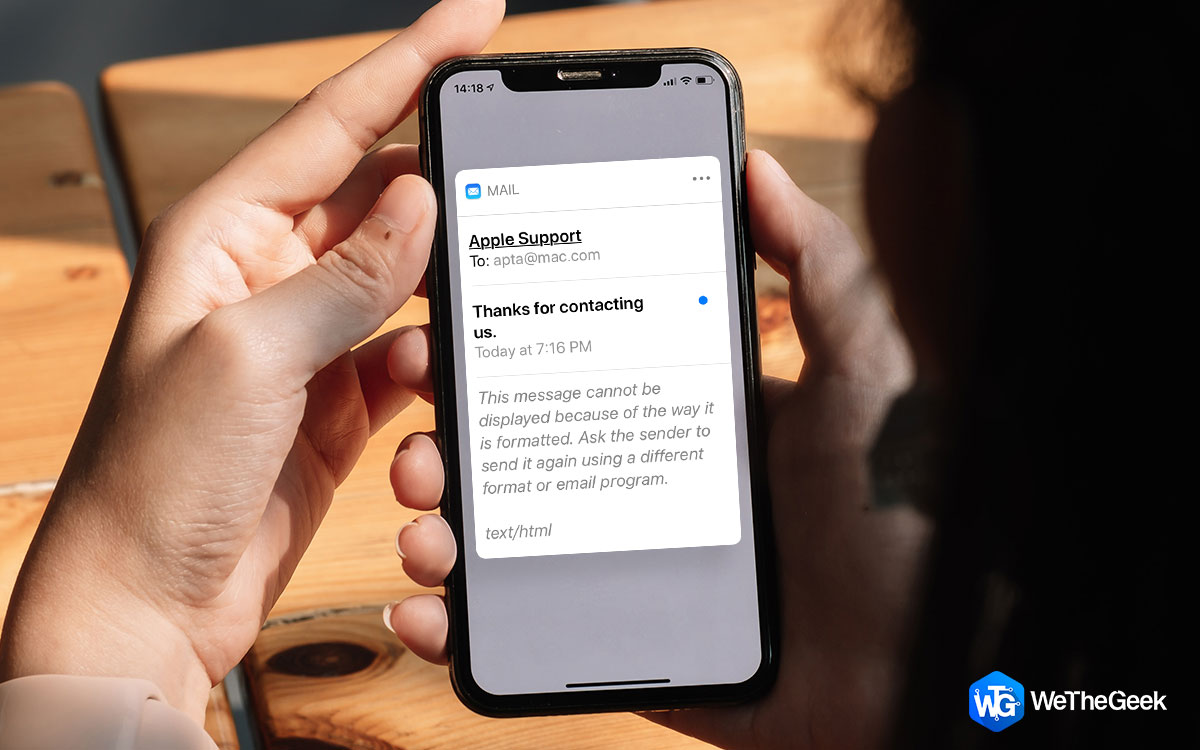



 Subscribe Now & Never Miss The Latest Tech Updates!
Subscribe Now & Never Miss The Latest Tech Updates!