Windows 10 is a remarkable operating system that has an edge over its predecessors but sadly it is not free from errors. And one such error that has been troubling users across the globe is the Side By Side Configuration is incorrect in Windows 10. This error is faced generally while launching an application but can also occur while installing a program. This guide will help with top fixes that have been recommended by tech experts to resolve this issue swiftly and with ease.
How To Fix Side by Side Configuration Is Incorrect Error In Windows 10?

The Side by Side configuration is incorrect error in Windows 10 is a system error that is caused due to certain system files and can be resolved by repairing or replacing those files. However, it is not possible to pinpoint the exact file and hence there are a few methods that need to be carried out one by one. Try replicating the issue after each troubleshooting step to check if the issue has been resolved before carrying out the next step.
Note: You do not have to follow all the steps and stop at the step that resolves the issue.
| Reinstall the application | Alternative Installation Source |
| Antivirus Scan | Run SFC |
| Microsoft Visual C++ | Reinstall the System OS |
Fix 1: Reinstall the Application
If you are facing the side by side configuration is incorrect error while launching a particular program, then one of the easiest ways you could opt to fix this would be to reinstall the application. This means that you would have to remove the app first from your system and then install it again. This would ensure that a new set of files is stored on your computer. To uninstall any app, you can use the following steps:
Step 1: Press Windows + R to invoke the RUN box and type Control followed by Enter.
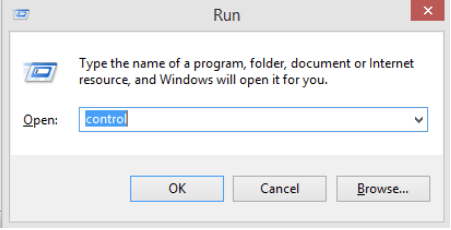
Step 2: Once the Control panel window opens, make sure the View By Category is set to Large Icons on the upper right corner.
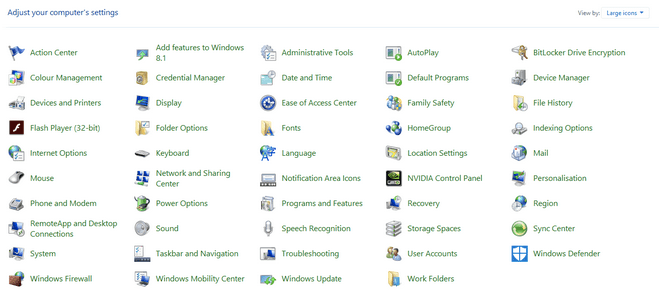
Step 3: Now, click on Programs and Features, and from the list of installed apps, right-click on the problematic program followed by Uninstall.
Step 4: Once the uninstallation process completes, download the program from the official website and reinstall it.
Check if the issue of Side by Side Configuration is Incorrect in Windows 10 is resolved or move to the next step.
Fix 2: Alternative Installation Source
If you receive the same error after reinstalling the application and it would worth a try to alter the source of installation and check out other options. Although this is rare, there can be a slight probability of difference between two installation packages of the same application. If the Side by Side Configuration is Incorrect because of a file installed from one package, then chances are that this error will not occur if a different installer package is used.
Fix 3: Antivirus Scan
The Side by Side Configuration is Incorrect in Windows 10 can also occur if one of the system files required to run a specific app has been infected by a virus or malware. In such a case, you must run an antivirus scan on your computer and remove any infections and potential threats from your PC. There are many Antivirus that you can choose from but I will recommend that you use Systweak Antivirus that offers protection on a real-time basis.
Download Systweak Antivirus
Systweak Antivirus outshines other available in the software world because of its unique features. Here are some tasks that it can perform on your computer:
Detect Potential Threats. All antivirus can remove malware and other infections from your computer but Systweak Antivirus can identify potential threats on a real-time basis make it more efficient.
Secure Web Browsing. This application consists of an ad-blocking extension known as StopAll Ads that will block all the ads and ensure no adware, spyware, and trackers enter your system.
Removes Startup Items. Systweak Antivirus helps users to check and manage startup applications that launch each time the computer reboots.
Different Modes Of Scans. This antivirus allows users to perform a quick scan or complete scan depending on the time available as well as initiate a custom scan.
Always on and consuming fewer resources. Systweak Antivirus operates on the minimum resources possible leaving the major portion of your memory for your apps to utilize.
Thus, a scan by an antivirus will help fix Side by Side Configuration Is Incorrect Error In Windows 10.
Fix 4: Run SFC
Microsoft has inculcated a system file checker utility in Windows 10 that helps to scan, identify and replace corrupt and missing system files in Windows operating system. Running an SFC scan will help to fix system files that are corrupted and resolve the Side by Side Configuration Is Incorrect Error In Windows 10. Here are the steps to run an SFC scan:
Step 1: Type Command in the search box located in the taskbar.
Step 2: From the Best Match result Command Prompt, make a right-click and choose Run As Administrator.
Step 3: Once the black and white window opens, type the following command followed by Enter.
SFC /scannow
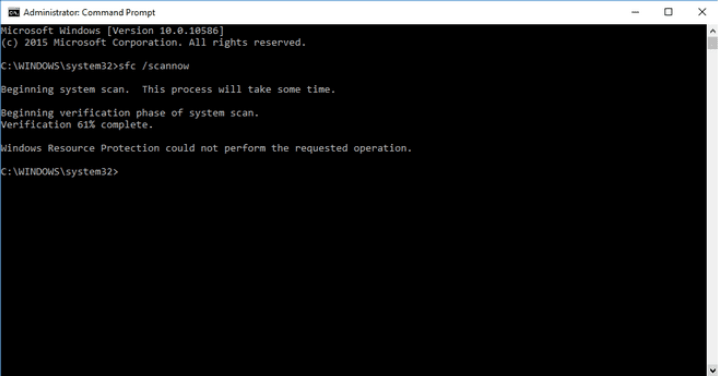
Step 4: The scan will take some time to complete. This will fix the error with system files.
Check if the Side by Side Configuration Is Incorrect error in windows 10 has been resolved by launching the same application that initiated the error.
Fix 5: Microsoft Visual C++
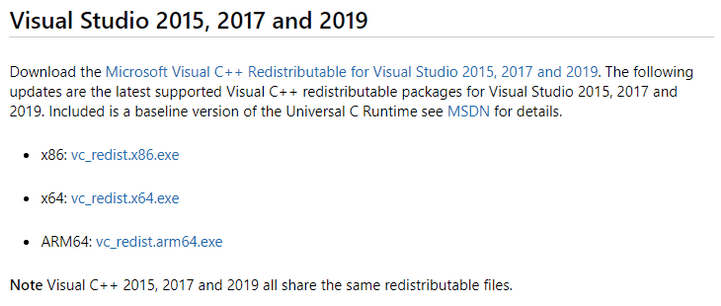
Some of the Windows operating system files are bundled together as Microsoft Visual C++ Redistributable Packages. These system files are used by Windows 10 as well as other applications. If certain files are corrupted or missing, then the users are most like to get different errors and one of them being the Side by Side Configuration Is Incorrect. Here are the steps to fix this:
Step 1: Visit the official website of Visual C++ by clicking this link.
Step 2: Scroll down and click on the most appropriate link to download.
Step 3: Once the file has been downloaded, double click to execute and follow the onscreen instructions to install it.
With a set of new system files, the chances of the error being resolved are very high.
Fix 6: Reinstall the System OS
The final fix to resolve Side by Side Configuration Is Incorrect Error In Windows 10 is to reset your Windows 10 operating system that will install a new set of files. To accomplish this, follow these steps:
Note: This method will remove all the files and programs on your system. To execute this only if you have taken a backup of your files and folders and are prepared for reinstalling all the programs again. Also, this method will fix almost all the issues you were facing on your system.
Step 1: Press Windows + I on the keyboard to open the Settings window.
Step 2: Choose Update & Security from the Setting options.
Step 3: Click on Windows Recovery option from the left panel.
Step 4: Now, click on Windows Reset option on the Right panel.
Step 5: Follow the on-screen instructions to reset the pc.
Final Word On How To Fix Side by Side Configuration Is Incorrect Error In Windows 10?
There are a few errors that one might face while running the Windows 10 operating system and the Side by Side Configuration Is Incorrect Error is one of them. However, it is easy to fix these errors by carrying out the troubleshooting steps mentioned above. You must check your system after each step and identify if the issue has been resolved. This way you do not have to follow the remaining fixes.



 Subscribe Now & Never Miss The Latest Tech Updates!
Subscribe Now & Never Miss The Latest Tech Updates!