Manually deleting files on an iPhone is one of the easiest and most convenient ways to remove data. But files can be easily recovered using built-in features like “Recently Deleted” or via a data recovery application. Apple does offer the ability to reset the content and settings on the iOS device & it’s indeed an effective way, as the deleted data cannot be accessed directly on your iPhone. But does that completely erase all the files from iPhone storage?
Well, there has been a lot of discussion on how secure is iPhone’s “Erase all content” settings and as per the opinions, the data is actually not completely erased from the storage. Hence, to wipe iPhones permanently, a specialized iOS data eraser application should be used.
Important: Backup Your iOS Device
To save your content and settings, it’s important to back up your device before wiping everything. You can use this backup to later restore your data on a new iPhone or iPad. You can follow our previous guide and learn three different ways to backup your iPhone.
You might want to read: How To Track And Manage Data On iPhone
How to Permanently Erase Data On iPhone To Avoid Privacy Leaks?
Now it’s a perfect time to introduce you to an excellent iOS data eraser application – – iMyFone Utmate Pro. It provides a convenient way to ‘erase iPhone without password’.
Using it is a pretty straightforward process and all you have to do is install the software on your Mac and connect your iPhone to a data cable. If it’s the first time you’re connecting to the computer, you need to Trust the computer first.
Click Here to Download iMyFone Umate Pro
STEP 1 = Select your phone and follow the on-screen instructions to initiate the data wiping process.  STEP 2 = As soon as the successful connection is established, navigate to the “Erase All Data” tab from the left sidebar. Next, you need to hit the “Erase” button.
STEP 2 = As soon as the successful connection is established, navigate to the “Erase All Data” tab from the left sidebar. Next, you need to hit the “Erase” button.  STEP 3 = In the next window, you’ll be asked to type “Delete” into the box to confirm the process. Further, you need to change the security level. Make sure you read the security level settings carefully.
STEP 3 = In the next window, you’ll be asked to type “Delete” into the box to confirm the process. Further, you need to change the security level. Make sure you read the security level settings carefully.  STEP 4 = At this step, you will be offered 3 erasing levels: Low, Medium & High. You can choose any of them based on your needs and preferences. Refer to the screenshot below to learn about each erasing level.
STEP 4 = At this step, you will be offered 3 erasing levels: Low, Medium & High. You can choose any of them based on your needs and preferences. Refer to the screenshot below to learn about each erasing level.  STEP 5 = Hit the Erase Now button to completely wipe data on your device.
STEP 5 = Hit the Erase Now button to completely wipe data on your device.  iMyFone Utmate Pro will permanently erase all the contents and make iPhone data unrecoverable. Hence, proceed at your own risk!
iMyFone Utmate Pro will permanently erase all the contents and make iPhone data unrecoverable. Hence, proceed at your own risk!
Highlights iMyFone Utmate Pro
- One-click Free Up Space = Reclaim a lot of space by removing unwanted files, caches, junk files, and cleaning memory.
- Erase Deleted Files = This module ensures that all the previously deleted data are no longer accessible or recoverable. If it detects any traces, you can remove them permanently using iMyFone Utmate Pro.
- Erase Private Data = Permanently delete private data like WhatsApp messages, call history, messages, videos, images, etc.
- Erase Private Fragments = This option will let you find out all private traces produced by third-party apps and permanently eliminate them.
BONUS TIP: Follow this official Apple guide on how to erase iPhone information before you sell, give away or trade the device.
How To Securely Wipe iPhone Data With Factory Reset Settings?
Well, as discussed above the in-built ‘Erase all content” settings wouldn’t permanently delete data from the storage. But some users still prefer to learn the procedure. For them, we’re listing out the step-by-step method.
Follow the official steps to factory reset your phone and remove data from the device.
STEP 1 = Open iTunes on your PC/Mac and connect your device to the computer. If it asks for the security code or to trust this device, follow the on-screen instructions and get your system ready.
STEP 2 = Then select your device in iTunes. Click on the button “restore device” to erase all of the data from your phone.
STEP 3 = Note that if you are signed in to “Find My iPhone”, you will need to first sign out from there and then restore your device.
STEP 4 = Click again on the “restore” button to make sure that your device is restored and has a fresh new phone.
So, that was all about “how to erase an iPhone data”. To reset your iPhone without connecting it with iTunes and computer. All you have to do is
- Open your iPhone’s settings, click on the “General” option and tap on the “Reset” button.
- Tap on “Erase All Content and Settings”. A dialog box will appear, hit the “Erase Now” button.

- After that, you will be prompted to give your phone’s lock code or Apple ID code.
- After confirmation, it will take several minutes to factory reset your iPhone.
This is how you can safely erase iPhone data without any complications.
Conclusion | Make iPhone Data Unrecoverable With A Powerful iOS Data Eraser!
The main reason for choosing iMyFone Umate Pro over the Apple Factory reset method is because the data that is wiped by the in-built settings has some probability to be recovered. Hence, if you are looking for a solution that wipes your data permanently then the former method is beneficial for you. With the software, you can’t only delete the existing data but also the data that can be recovered. Furthermore, you can sell, give away or trade your phone easily without any fear of losing any private data.
If you know any other third-party tool that can help iOS users securely wipe iPhones, do share your suggestions with us in the comments section below!
Frequently Asked Questions:
Q1. How do I wipe my old iPhone without deleting a new one?
Follow the steps below to safely erase iPhone data:
- Navigate to the iPhone settings.
- Go to the General option.
- Scroll and find the Reset option.
- Tap ‘Erase All Content and Settings’.
- Enter the passcode to proceed.
- You will be required to enter your Apple ID password to erase the iPhone & remove it from your account.
Q2. How do I completely erase data to avoid privacy leaks on my iPhone?
Using an iOS data eraser application like iMyFone Utmate Pro, Stellar iPhone Eraser, dr. fone – Data Eraser etc. provides a convenient way to permanently erase iPhones without a password.
Q3. If I erase my old iPhone, will it affect my new one?
No! Resetting the old iPhone will not affect the new one. The old data probably has been transferred to a new device or backed up to iCloud. Hence, it will not be affected in any way.
NEXT READ:


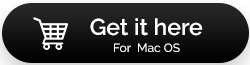


 Subscribe Now & Never Miss The Latest Tech Updates!
Subscribe Now & Never Miss The Latest Tech Updates!