No matter which device we use, whether it’s our laptop, smartphone, or tablet, we’re always craving additional storage space. Isn’t it? From megabytes to gigabytes to terabytes, we just can’t get enough! Seeing the “You’re running out of storage space, free up some data immediately” alert on the screen is always disheartening. Data is the most important digital asset to all of us, so we can’t just let go of it so easily. Right?

To make some more room for storage space, we often install a secondary hard drive or transfer our data to a portable hard disk. But what if you install a secondary hard drive on Windows 10 but your system fails to detect it? Yes, it’s a common Windows error that you can easily troubleshoot by making a few changes in the drive settings.
Second hard drive not detected on Windows 10? Here’s the fix! In this post, we’ve covered a few solutions to resolve this issue so that you can easily extend the storage space on your device.
Let’s get started.
Why is Windows Unable to Detect the Second Hard Drive?
When Windows is unable to recognize a secondary hard drive that you installed it’s mostly because of some driver issue. If the hard disk drivers are corrupted or outdated, you may face this issue on your device. Other reasons may also include faulty BIOS settings, the presence of a virus or malware, hard drive physically damaged, and so on.

If you have thoroughly checked all the physical connections and if your hard drive’s health is pretty sane, then here are a few troubleshooting hacks that can help you get past this issue.
How to Fix “Second Hard Drive not Detected” on Windows 10?
Solution #1: Update Disk Drivers
To manually update the hard disk drivers on Windows 10, follow these steps:
Press Windows + R key combination to open the Run dialog box.
Type “Devmgmt.msc” in the textbox, hit Enter.
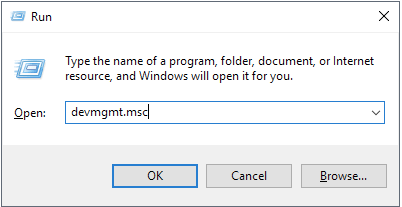
In the Device Manager window, select the “Disk Drives” option to expand the section. Right-click on the secondary disk drive’s name, select the “Update Driver” option.
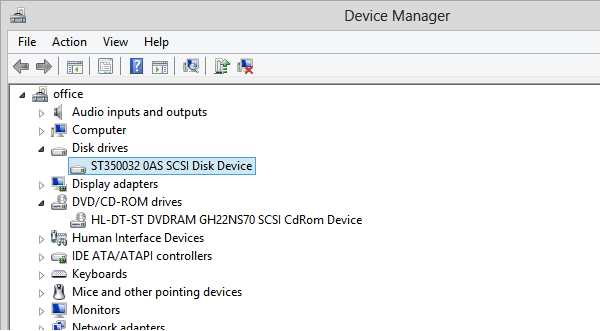
Follow the on-screen instructions to update the disk drivers and install the latest driver version from the web.
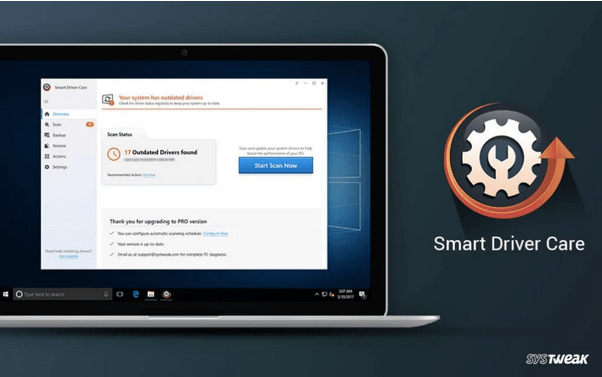
Manually updating the system drivers is a tedious task. Don’t you agree? Download Smart Driver Care utility tool, one of the best driver updater software for Windows that automatically updates the outdated/corrupt drivers in just one click.
Also read: Best Driver Updater Software For Windows
Solution #2: Assign a new Drive Letter
If your system assigns the same drive letter to your primary and secondary hard drive, it may lead to a lot of discrepancies. To resolve the “Second hard drive not detected” issue on Windows 10, we recommended you assign a new drive letter to the secondary hard drive and see if it works. Here’s what you need to do:
On the desktop, right-click on the “This PC” icon and select “Manage”. This will open the “Computer Management” window on the screen.
On the left menu pane, tap the “Disk Management” option.
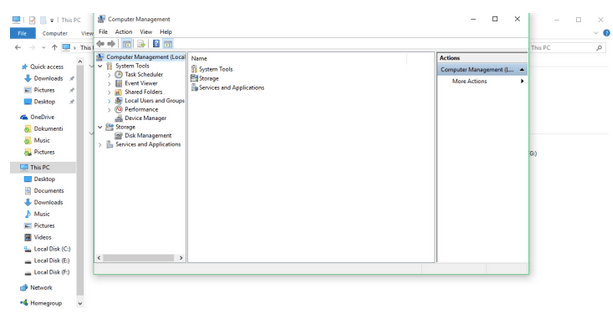
In the Disk Management window, locate your secondary hard drive’s name and then right-click on it and select “Change Drive letters and path”.
Tap the “Assign the following Drive letter” option and then select a drive letter from the drop-down menu.
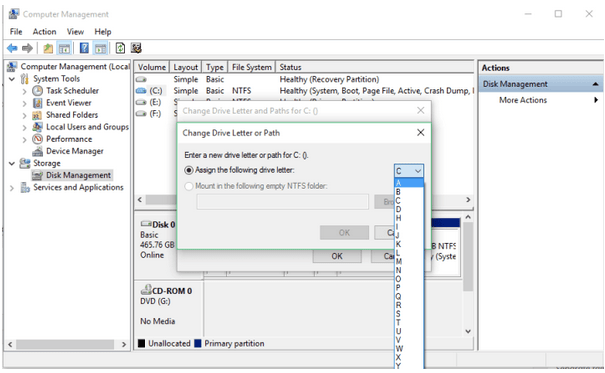
Hit the OK button to save the changes. Exit all windows, reboot your device to check whether Windows can recognize the secondary hard drive after assigning a new drive letter.
Also read: How to Fix Unallocated Hard Drive on Windows 10
Solution #3: Scan your Device for Viruses and Malware
Tried the above-mentioned solutions and still no luck? Well, there might be a little possibility that your device is infected with a virus or malware and due to which the OS is unable to detect the second hard drive.

If your device is installed with advanced antivirus software, make sure you run a scan right away to locate any traces of malicious threats. Also, if you aren’t using any antivirus tool yet, download Systweak Antivirus for Windows PC that offers real-time protection against viruses, malware, spyware, adware, trojans, and ransomware attacks.
Wrap up!
In this digital-driven world, storage space is important to all of us! If the second hard drive is not detected on Windows 10, you can use any of these solutions to resolve this issue. Updating the disk drive drivers is one of the best solutions to fix this issue. Although, if the secondary hard drive is corrupted and if you have some data stored on it, you can also take the help of disk recovery software to retrieve the data from storage media.



 Subscribe Now & Never Miss The Latest Tech Updates!
Subscribe Now & Never Miss The Latest Tech Updates!