Several users believe that keeping iOS data backups is a tedious task. But if you use iCloud to backup all your data, the procedure becomes more superficial. Similar to it, the restoring process is also simple.
In this post, we’ll take a quick look at how to restore an iPhone from iCloud backup during the setup process and how to restore the iCloud backup without having to reset the device. We’ll also look at some common problems you could encounter while restoring an iCloud backup and possible solutions to fix them.
| You must know: What is an iCloud backup?
iCloud backup is Apple’s data syncing and backup tool, and it comes inbuilt into all Apple devices. You can easily set up a new device, back up all the stored data and information, and restore them when needed. If you disable using iCloud backup after one use, your last backup is stored for up to 180 days. Even though iCloud backup is not essential, it mainly helps restore all the data. iCloud backup stores the data such as photos, notes, reminders, voice notes, contacts, etc. When you set up iCloud backup, you will automatically get 5GB of storage. The data or photos backed up through iCloud will be saved in the iCloud.
How does iCloud backup work? Before knowing how to restore an iPhone from iCloud backup, let’s see how the iCloud Backup works. ● Connect your device to a good WiFi network and connect your device to a power source. ● Turn on iCloud backup. For turning on the iCloud backup, first, go to Settings > (your name) > iCloud > iCloud backup. ● Ensure that the screen of your device is locked. ● Check the space of your iCloud for the backup. If there is no sufficient space, then make some storage space by deleting some of the unwanted data on your device. |
You might want to read: How to Transfer iCloud Photos to Google Photos
How to restore a new iPhone from iCloud?
If you are in a condition where you should back up all your data from your old device to the new iPhone, then follow the steps below to restore your iPhone from iCloud backup:
- First, sign in to your iCloud account.
- Next, move the cursor to the setup pages until you find the Apps and Data screen.
- Select Restore from your iCloud backup account.
- After choosing the Restore option, select the items you wish to back up.

You can restore your iPhone from an iCloud backup without even resetting your phone.
How To Restore your iPhone without resetting it?
For restoring backup, you have options like Tenorshare UltData, Acronis Cyber Backup, Wondershare Recoverit, etc. These apps offer both free and paid plans. The primary use of these apps is to restore an iPhone from iCloud backup without resetting your iPhone.
STEP 1: Download Ultdata or any app and connect your device.

STEP 2: After installing the apps, the next step you should do is enter and choose ‘Recover from iCloud backup file.’
STEP 3: Once you complete the previous step, your computer directs you to log in to the iCloud account with valid login credentials.
STEP 4: Select the data you want to back up, press the option, and click the Next option.
STEP 5: Start downloading the required files. These files will be scanned immediately to get a preview of the files.
STEP 6: Choose the files you want and click on the Recovery button.
You can use these fantastic applications to restore your iPhone from an iCloud backup.
Alternative Way To Restore iPhone From iCloud Backup
This is an official way to restore your iPhone from an iCloud backup. Of course, in this practical way, resetting your device could be done. The procedure to reset your device is as follows:
STEP 1: Open Settings on your iPhone.
STEP 2: Now open the General tab and click on ‘Erase all content.’
STEP 3: Enter your password and press the erase option.
STEP 4: Enter ‘Apps and data’ and tap the option ‘Restore from iCloud backup.’
STEP 5: The last step is to log in to your iCloud account and select the files to be backed up.

Must Read: How to Get Rid of Someone Else’s Apple ID on Your iPhone
Restore an iPhone from an iCloud Backup By Resetting The Device:
If you are sure that you have made a recent backup in your iCloud, you can restore your iPhone from iCloud backup by simply resetting your iPhone. You can follow the steps below to reset your iPhone.
STEP 1: First go to Settings> General> Reset.
STEP 2: Erase all the settings and content.
STEP 3: Scroll down until you find the Apps and data screen.
STEP 4: With your login credentials, enter your iCloud account.
STEP 5: Tap Restore from iCloud backup.
STEP 6: Select the option backup.

When you select a backup, you will find the data will be backing up slowly. The time to back up the data depends upon how ample your cloud space is and the data that must be stored.
You might want to read: How to Fix the “Update Apple ID Settings” Issue on iPhone.
Fix Common Problems Related To iCloud Backup
Here are some of the most effective solutions to resolve common issues related to iCloud Backup:
1. Reinstall the iOS
Apple provides some troubleshooting tools on its devices to solve the most common and frequently occurring problems. Reinstalling iOS can save you from losing the data. The following process guides you to reinstall the iOS.
STEP 1: Connect your iPhone to your computer using the USB cable.
STEP 2: Click the Summary tab of your device.
STEP 3: Click the button Restore iPhone.
STEP 4: Click the Restore option, agree, and check the box.
STEP 5: Click the ‘Slide to set Up’ and launch the Setup Assistant.

While doing this process, follow the on-screen instructions displayed on your iPhone.
Must Read: How to Delete Junk Taking Up Storage Space In Your iPhone’s Photos app
| Additional Information = Download data directly from iCloud.com.
This method is used to download the files and data from iCloud.com. This process helps you back up files, photos, contacts, etc. Follow the steps below to download data directly from your iPhone. STEP 1: Open your device and go to iCloud.com using any browser. STEP 2: Sign in to your iCloud account by entering your valid credentials. STEP 3: Once you are logged in, you can find all your data. Open them by clicking them.
This method has an equal number of pros and cons. The main drawback of this method is that you will not be able to access the attachments like SMS, iMessage, Photo stream, WhatsApp, etc. On the other hand, this method helps restore an iPhone from an iCloud backup. |
Frequently Asked Questions:
Q.1. Is it possible to restore my iPhone from iCloud once it has been set up as a new phone?
After setting up your iPhone as a new phone, you can restore it from iCloud.
Q.2. How do I restore stuff from iCloud?
Go to Settings> Scroll down to iCloud> Turn on iCloud backup. By following these steps, you can restore the stuff of your iPhone from an iCloud backup.
Q.3. Do I restore from iCloud backup or transfer directly from iPhone?
The transfer directly from iPhone transfers all your data; this process is a bit longer than restoring data from iCloud backup. However, restoring the data is encrypted and a fast procedure.
CONCLUSION:
Software issues are common in any electronic gadget. However, there are many ways to recover and restore the data in your devices. Always back up your data and keep them updated. iCloud backup is available on all your Apple devices.
Choosing the official method to restore data would be a good idea for me as a writer. A backup of an iPhone from iCloud is also one of the easiest methods to restore an iPhone from their backup. You can restore the files on an iCloud backup using this official procedure.
NEXT READ:



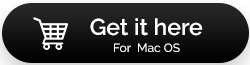


 Subscribe Now & Never Miss The Latest Tech Updates!
Subscribe Now & Never Miss The Latest Tech Updates!