Photos are memories of the events that passed in time and each photo can help the person in the photo to relive the moment forever. That is how important photos are too many and it is always recommended to take a backup. However, accidents may happen, and what if your precious memories were accidentally deleted without you having a backup. I shudder to think if that should ever happen but there is always a slight possibility. This guide will help you in exactly such a situation where you can not only recover a deleted photo but you will be able to completely recover the deleted photo folder on Windows 10 PC.

Many applications claim to recover deleted photos but for this guide, we have chosen the Systweak Photos Recovery application that can undelete folders and recover folders with your deleted images. This saves you the time to sort them to resort them again after recovering them and also helps you to choose which photos you want to recover and trash the rest.
How to Recover Deleted Photo Folder on Windows PC
Step 1: Download and Install Systweak Photos Recovery.
Step 2: After installing the application, launch it open.
Step 3: Choose the hard drive which needs to be scanned for deleted photo folders.
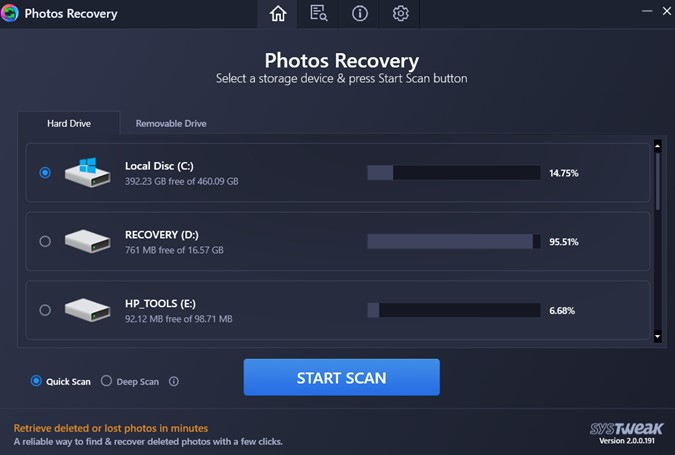
Step 4: If the deleted folder was on a removable drive like Flash Disk, USB Pen Drive, or an SD card, then you will have to choose the Removable Drive Tab on the top.
Step 5: Select the Scan type between Quick Scan and Deep Scan.
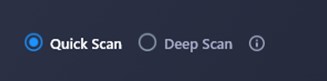
Note: Quick Scan Mode takes less time and recovers recently deleted photos whereas Deep Scan Mode takes considerably longer and recovers deleted photos over years.
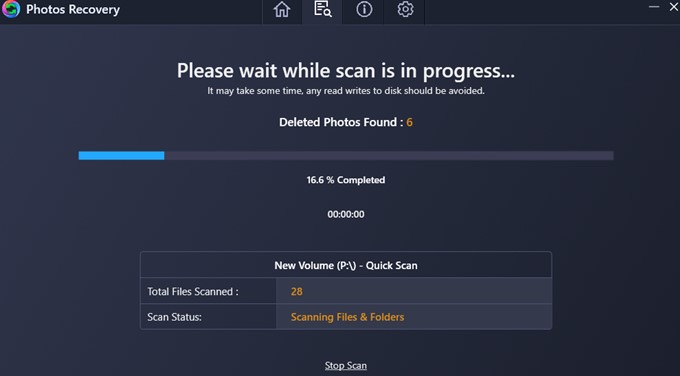
Step 6: Now, click on the Start Scan button and wait for the process to complete.
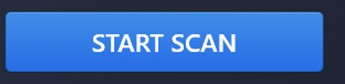
Step 7: After the scan completes, a list of photos that have been identified and can be recovered will be displayed in the List View.
Note: If you want to recover all images or some of them, then you can do it from here. Click on an image to view the preview in the far right section of the app interface.
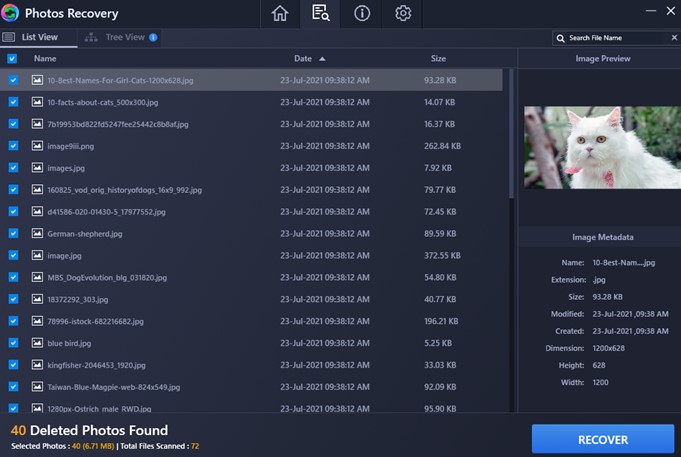
Step 8: To recover a specific folder of deleted photos, you need to click on The Tree View Tab on the top.
Step 9: Click on the arrow beside the folder to expand it and so on. Check the image below to view how folders would be visible in the app interface.
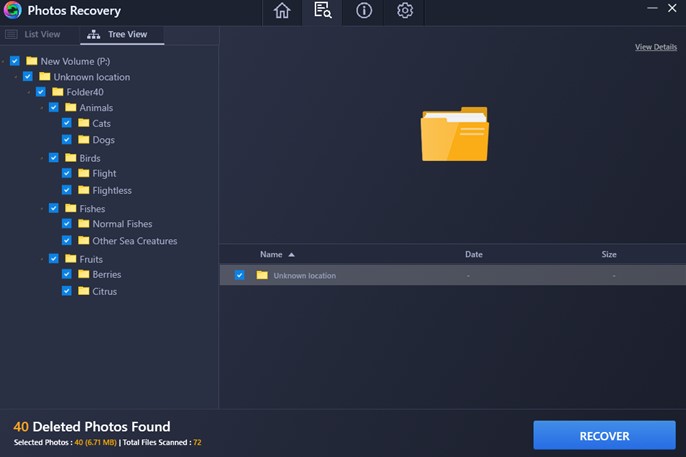
Step 10: Place a checkmark against the folder you wish to recover and click on the Recover button. All folders would be selected by default and you would have to deselect the topmost folder to uncheck all folders and then select only the folder you wish to recover.
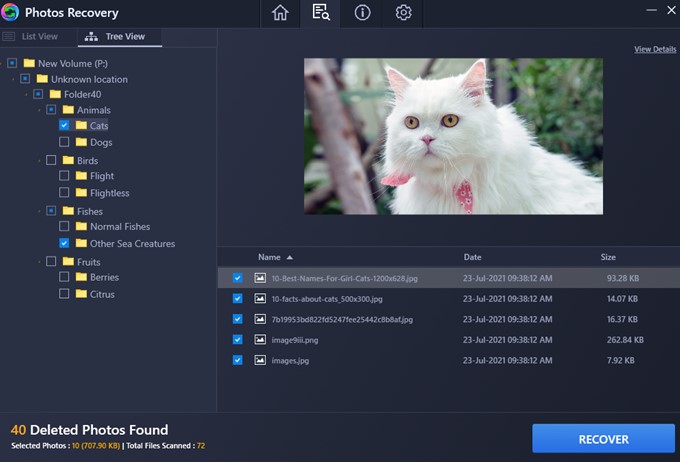
Step 11: Now you will have to select the destination folder where you want to retrieve the deleted photo folder.
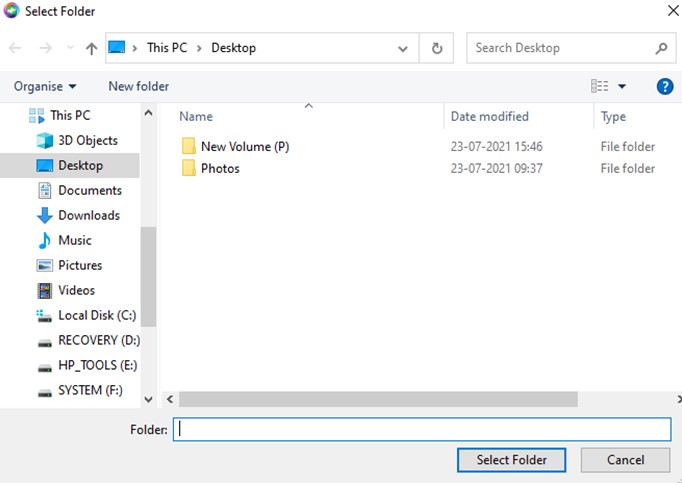
Note: You must choose a destination folder in a different drive from the source drive. This will make the process of recovering deleted folders smooth and avoid any overwriting.
Step 12: The recovery process is quicker than the scanning process and will take less time depending on the number of photos you have. You can either click on Home to navigate to the opening screen of the application or click on the Recover More button to recover another folder or file from the current scan search.
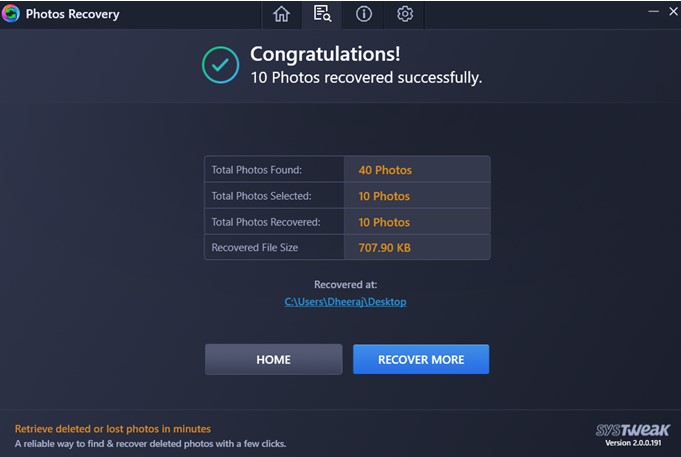
Step 13: Exit the application by clicking on the X button in the upper right corner and navigate to the folder containing your recovered photo folder.
This is the most efficient way to recover a specific folder of photos that have been accidentally deleted. Using this tool, you can recover all folders one by one in different locations if required.
The Final Word On How to Recover Deleted Folder of Photos on Windows PC
Amazing, isn’t it! Technology has advanced in an upward direction thanks to the app developers and programmers who create apps that address the common issues of the public. I still remember having accidentally deleted some of my precious memories thinking that there was no way to get them back. However, with Systweak Photo Recovery software, it is now possible not only to recover the deleted photos but also get them back sorted into folders that they were originally arranged into. Follow us on social media – Facebook, Instagram and YouTube.



 Subscribe Now & Never Miss The Latest Tech Updates!
Subscribe Now & Never Miss The Latest Tech Updates!