Microsoft’s latest Windows 10 1903 update has already been blamed for causing high disk usage and compatibility hold error. And now it looks like the very same cumulative upgrades delivered to it are ending up creating more problems than sorting them out. The recent Windows 10 upgrade KB4512941 has turned out to be the biggest pain so far.
What’s Happening With The Windows 10 1903 Update?
Several users took Microsoft’s Community Forum to write how their screen is turning into Orange while taking screenshots. The issue is occurring across all Screenshot Capturing tools, including the Snipping tool and Print Screen button. Some users are even complaining about how their screen is turning into Red hue, just after logging into Windows 10 which is affecting the entire OS, apart from the mouse cursor area.

While we literally praised the company for introducing Light & Dark Mode for Windows 10, but nobody asked for the Orange Mode. For users who are experiencing the same problem, here’s your best bet to get rid of the Screen Turning Into Orange error.
How To Fix The New Windows 10 Update ‘Orange Tint’ Error?
While the company hasn’t acknowledged the issue till now, but the problem seems to be associated with incompatible drivers & devices with Lenovo Vantage app installed. So, until Microsoft ‘officially’ shares the details to fix the issue. You can try updating the display and graphics drivers for Windows 10 or try uninstalling the Vantage app to see that orange tint going away.
How To Update Display & Graphics Drivers On Windows 10?
While trying to update drivers using Device Manager can help you get the job done, but when done manually make sure you identify the right version & install the most compatible drivers for your Windows 10. But if you don’t have enough computer skills or patience to update drivers, you can do it automatically with Advanced Driver Updater.
The driver utility works effectively to find the correct Audio, Video, Graphics, Display, Bluetooth, Wireless Network Cards and other device drivers for you. With Advanced Driver Updater, you don’t need to risk installing incompatible or wrong drivers. In fact, it automatically detects which device driver needs immediate action and finds the most compatible drivers for it. Not only this, but the software also helps users to take a backup of your drivers, so you can always undo the action in case anything wrong happens.
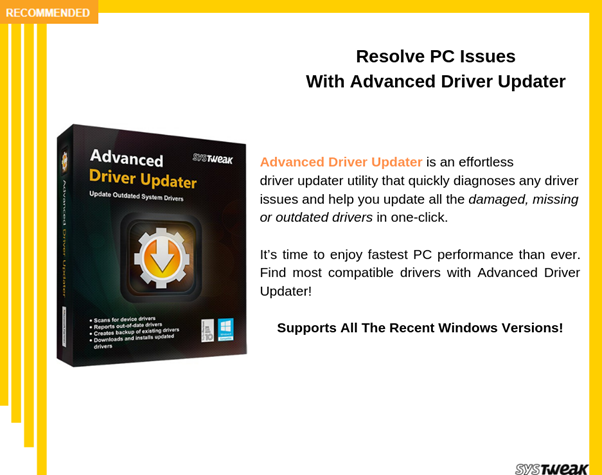
The quickest way to update both Display & Graphics drivers from one place is through Advanced Driver Updater:
- Download & Install the driver updater software on your Windows 10 system. The tool is extremely easy-to-use.
- In the first scan, it will tell you how old your drivers are & which one of those needs to be updated immediately.
- The list shows all outdated, missing, damaged & faulty device drivers.
- Once you click on the ‘Update All’ button, the software will automatically install all the drivers for you.

You can also observe a noticeable performance boost on your system once your device drivers are updated with Advanced Driver Updater!
Watch the tutorial to learn how to update graphics drivers on your Windows 10 using Advanced Driver Updater!
Download Advanced Driver Updater
Bottom Line
Even though Microsoft puts their best foot forward to eliminate all the bugs before releasing the updates, some go undetected. And their recent one arrives as quite a colorful one.
Since the company has not yet added any patch to the list of issues for KB4512941, you can try the above methods or try uninstalling the cumulative update without having any adverse effects, since it’s optional (non-security update).
If this article helped you in fixing the Windows Orange Screen Error, do let us know your experience in the comment section below.



 Subscribe Now & Never Miss The Latest Tech Updates!
Subscribe Now & Never Miss The Latest Tech Updates!