Do you wish to save a file into a PDF format on your computer? The PDF document format has gained popularity and is now being used across the globe for Personal, Professional, Legal and even for Government tasks. The PDF document is printer-friendly and can be printed via any device to any connected printer, and it will always display the same output. Another use of PDF is that you can store various types of documents, magazines, cut-outs without the fear of losing the format as PDFs cannot be easily edited.
What is saved in a PDF file, remains as it is for life.
To save a file as a PDF you can use MS Word, but as this application is not free, you may need other free PDF printer tools that can save any file as Print to PDF in Windows 10. The idea behind these tools is that these applications disguise themselves as regular printers and save the document in print ready state and create PDF file instead of printing the contents on paper.
Also Read: How to Export Your WhatsApp Chat History as a PDF?
Best Tools to Print to PDF in Windows 10 (2022 Edition)
We Look At The Best Print To PDF Software You Can Use In 2022!
1. Microsoft Print to PDF for Windows 10 (Free)
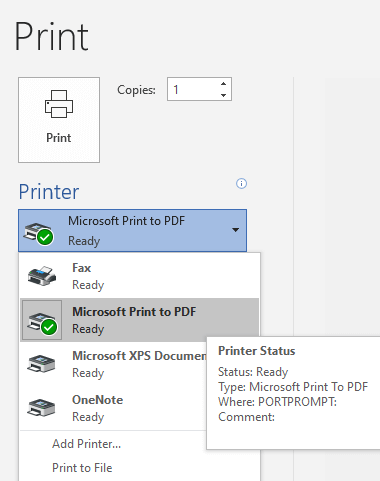
Microsoft realized the importance of PDF and has already inculcated a Print to PDF in Windows 10 operating system. Whenever you need to save any file as PDF, you need to press CTRL + P on your keyboard and from the print options, you can choose Microsoft Print to PDF in Windows 10. Then click on Print button, and it will ask you the location where you want to save the PDF and save a PDF file with the same contents in the exact format that is visible on screen.
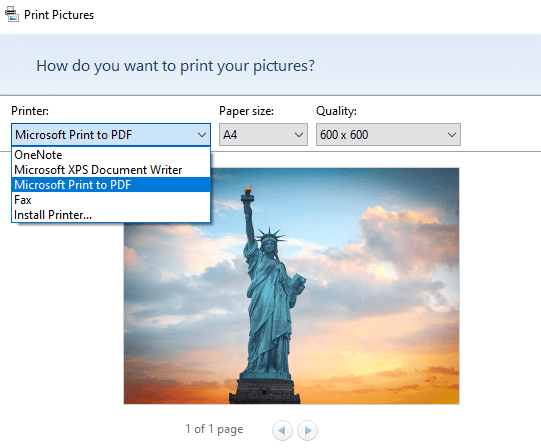
The same is possible while saving an image, Email or excel sheet. This eliminates the requirement of any third-party software and on top of it all, it is free. Also, once you save a PDF file and want to print it, Microsoft provides an option to choose the required pages you require to print on paper while ignoring the rest.
Also Read: How To Convert Different File Formats to PDF
2. Advanced PDF Manager

Advanced PDF Manager, is a top-notch solution, designed and developed by Systweak Software. The Windows application is a perfect tool packed with a wide array of features to open, view, read, print, rearrange, split, merge, move, protect PDF pages, and more. With Advanced PDF Manager, you can even get your favorite PDF printed based on Page Range or the entire PDF document.
Using this simple utility, one can easily manage multiple PDFs in a couple of clicks. Additionally, users can create duplicates of specific PDF pages or entire PDF documents. It even features multiple viewing modes: Collapse View, Small Multiview, Medium Multiview, Large Multiview, and Single View that ensures consistent PDF reading experience.
3. clawPDF (Free)

Unlike Microsoft Print to PDF in Windows 10, claw PDF is third-party software that offers more features and functionality. It is an opensource, free to use the program, that has been developed on PDFCreator code and support almost all Windows versions.
clawPDF lets the users merge multiple pages into one PDF file and also facilitates adding a cover and background to the pages in the PDF. Users can also add document metadata comprising of Keywords, Subject and Name in the PDF document. There are many other features that include adding a digital signature, encryption, etc. making clawPDF as one of the best tools for print to PDF in Windows 10.
Download: clawPDF
Also Read: 5 Best Free PDF Editor Websites To Edit Your Doc
4. CutePDF Writer (Free for personal use only)
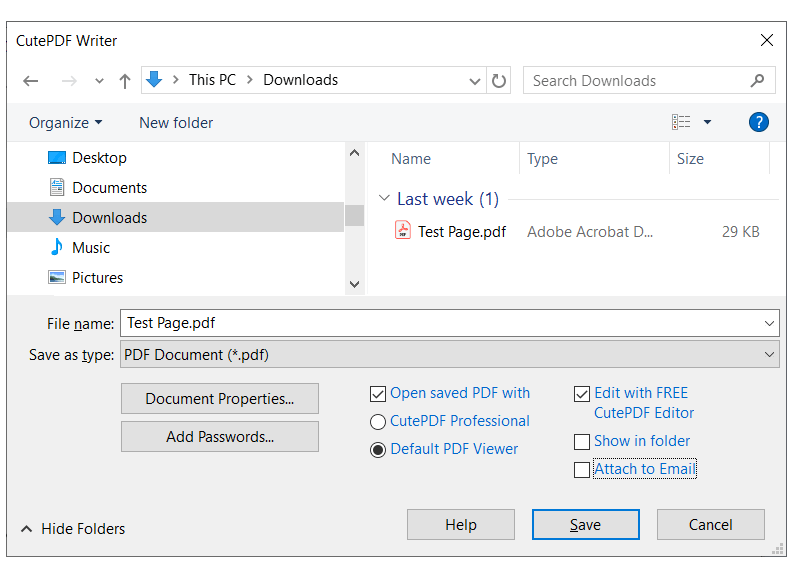
A unique feature of CutePDF Writer which is very rare to get in a free tool is the ability to edit the existing PDF document. Generally editing PDFs is a paid feature of many tools but you can use the online version of CutePDF and edit any PDF file in your browser. CutePDF also offers encryption with 128-bit AES security measures along with placing certain restriction on the PDF document.
CutePDF Writer is one of the free PDF printers that have an easy to use interface and supports Windows Vista and upwards. However, while installing this software, an additional postscript for PDF will be installed automatically, free of cost. The process to use this application is similar to Microsoft Print to PDF in Windows 10 with the difference that users will have to choose CutePDF Writer from the list of printers and click on Print.
Download: CutePDF Writer
Also Read: Here Are Top 8 Methods To Compress PDF!
5. PDF24 Creator (Free)

Another interesting Print to PDF software with a lot of features is PDF24 creator. It is a complete solution for all you ever wanted to do with a PDF, and it is free of cost. This application lets you create a print to PDF documents as the basic functionality along with extracting specific pages, Merging and Splitting files and creating documents embedded with a watermark to preserve the ownership of the document.
PDF24 creator also helps the users to create different profiles and choose from various settings PDF’s quality, metadata, file resolution, image color compression settings and many others. Confidential documents can be restricted from being edited by applying 256-bit encryption.
Download: PDF24 Creator
Also Read: Friendly Tools to Extract Images From PDF
6. PDFCreator (Free for personal use only)

PDFCreator is a popular tool used to print to PDF in Windows 10 computers. It allows users to create PDFs in various formats like PDF/X, PDF/A (1b, 2b, 3b), Image (JPEG, multipage TIFF, etc.), and text files. This free PDF printer features a special feature known as HOTFolder, which automatically converts all files added to a pre-selected PDF format. Other features include setting up pre-defined profiles.
The entire Print to PDF process can be automated by activating the Autosave mode and setting up certain required parameters like file location, encryption settings and template. You can use a token to modify certain content such as target folder, filename or mail content. Finally, quick actions can be setup to open a folder, open a document within and send it via email.
Download: PDFCreator
Also Read: How To Sign A PDF Digital Signature
Best Tools to Print to PDF in Windows 10- Which one did you choose?
There are many software that can help you to print to PDF in Windows 10 and these five top them all. One of the main reasons I choose them is that they were free and worked to satisfaction without any issues in download, install and execution. If you are looking for a simple solution, then you do not need to install any print to PDF software like the Microsoft Print to PDF in Windows 10 will do the job for you. But if you want to relish the extra features in creating a PDF, the best free PDF printer would be the PDF24 Creator, which is a complete solution with numerous benefits.
Do share your thoughts on the Best Tool to Print to PDF in Windows 10 in the comments section below. Follow us on Facebook, Twitter, Instagram, and YouTube for updates on new articles related to technology.



 Subscribe Now & Never Miss The Latest Tech Updates!
Subscribe Now & Never Miss The Latest Tech Updates!