No matter what configuration you have on your Mac, with time and usage, your computer tends to run slow. Keeping track of redundant files and unwanted apps can be a pesky affair. Also, buying iCloud storage can make a hole in your pocket. Finding & deleting these unwanted files to recover disk space manually is quite troublesome especially when the files are hidden. What’s left is to take the help of a third-party tool to clean your Mac and recover disk space. One such mac cleaner app, Daisy Disk can help you get rid of junk and unused files and recover tons of space on your device in no time.
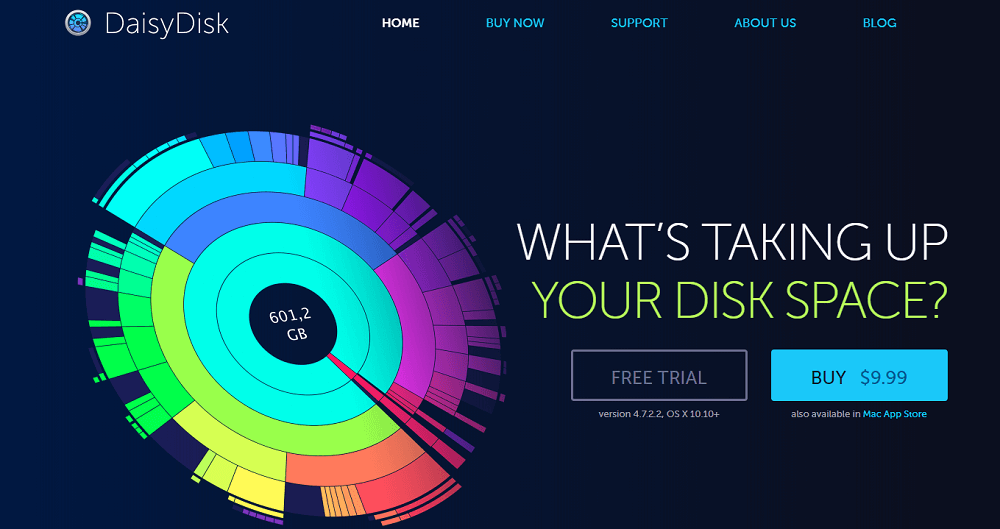
Useful isn’t it? Want to know more about Daisy Disk? Let’s move on what all Daisy Disk tool can do and how it works!
Daisy Disk scans and shows you a visual representation of disk usage and can help you recover disk space easily.
Compatibility & Price
The legacy version works on MacOS X 5 and for the newer version of the tool to work, you need to have Mac OSx 10.10 and above on your system.
The tool comes both in trial and paid version. The paid version is available comes at a price of $9.99 a year. Apart from English, it supports multiple languages including Italian, German, Chinese (simplified and traditional), Japanese, Spanish, French, Russian, and Swedish
Features That Make It Worth:
Disk Doctor is simple to use and comes with an intuitive interface. You can view files and folders taking space on your Mac. Let’s take a look at the features:
- Provides information about disk space in real-time.
- Makes finding and deleting files easy.
- An inbuilt function to delete files.
- Scans removable drives to analyze disk space.
- QuickLook integration to view files.
- Prevents parallel scanning of multiple volumes of the same disk
- Faster than many competitors.
- Comes with an option to scan as administrator
- Supports Retina displays.
How Does It Work?
Cleaning your Mac using Daisy Disk is easier as it analyzes and shows a visual representation of your hard disk space used. In other words, it gives you a sneak peek into your Mac computer. This helps you decide which files are obsolete and needs to be removed from your computer.
Here, we have given the steps to clean your Mac using Daisy Disk:
- Download and install Daisy Disk.
- Launch the app.

- The interface will show your hard disk with a scan option beside it.
- With the Scan button, there is a drop-down menu, which allows you to click Scan As Administrator.
- Click Scan or Scan As Administrator to know what’s taking space on your Mac.
Note: This process can take a while, depending on your hard drive size and mac’s speed.
Once the scan is complete, you will get a sunburst map on the left side of the pane which is the visual representation of each file taking space. On the right side, you can see the list of files and folders.
Note: The larger the segment on the sunburst map, the more space it is using as compared to other files and folders displayed.
- For more details, you can drill down to an individual folder from the right side of the panel.
- You will get a sunburst map of the folder showing file size inside the folder. You can hover the mouse over the map to check the size of the file.
Note: You can also view a file, by going to the right side of the pane right-click on the folder icon and select Show in Finder.
- To delete unwanted files, right-click on the folder and select Move “filename” to Collector.
This doesn’t delete a file but moves it to a special space, you can keep it there and decide whether you want to delete it or not. When you move a folder to Collector, it displays the folder at the bottom of the app window.
- Open Collector, view these files and delete the ones that you don’t want.
- You can add or remove folders from the Collector list or click on Delete to remove them for good.
In this way, using Daisy Disk, you can view files that are taking space on your Mac and quickly delete them to recover precious disk space on Mac.
Pros & Cons
- Have simple keyboard Shortcuts
- Simple & intuitive interface
- Comes with Collector, a special space to keep your files before deleting.
- Can’t sort folders
- The complicated process of deleting files
- The app doesn’t save scanned disk information.
Our Take On Daisy Disk: Daisy Disk is an amazing tool that can help you clean your Mac. With the visual representation and sorted list of files and folders, this mac cleaner app shows what’s taking space on your computer. It is a simple and robust tool that scans your hard disk and is also light on resources. However, you are looking for a cleaning app which can do all the things for you, and then it might not work for you. But, if you just need a tool to check disk usage and manage it accordingly, then Daisy Disk is for you!

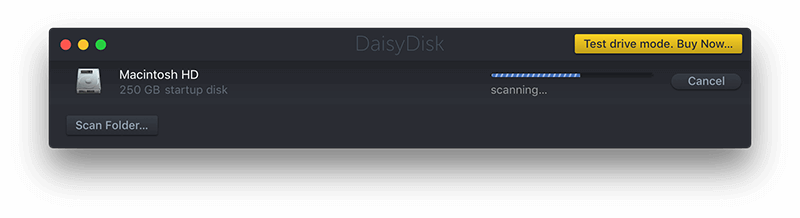
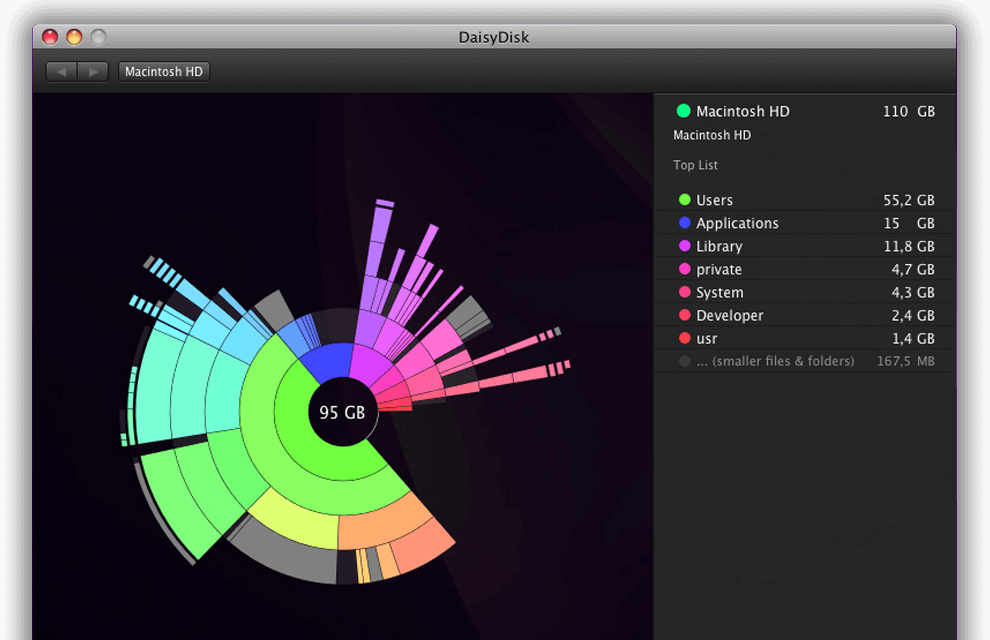

 Subscribe Now & Never Miss The Latest Tech Updates!
Subscribe Now & Never Miss The Latest Tech Updates!