Only last year was Huawei banned in some countries across the globe including the United States, United Kingdom, etc under the controversy of acting as surveillance products by the Chinese government. And this year it is in trouble again for its App Gallery which seems to deliver secretly embedded malware to its users.
Researchers from Doctor Web have identified a malicious mobile campaign that has infected at least 9.3 million devices across the globe with a new class of malware. This new malware is known as Android.Cynos.7.Origin is a modified version of the Cynos Malware that was prevalent sometime back. This malware has been identified to be embedded in an approx total of 190 games that include games in popular genres such as Strategy, Shooter, Arcade, etc. It also has been reported that this malware had been targeting mostly Russian Speakers among the people around the world.
| For a complete list of games identified with the Android.Cynos.7.Origin malware, click on this link to the Github Website. |
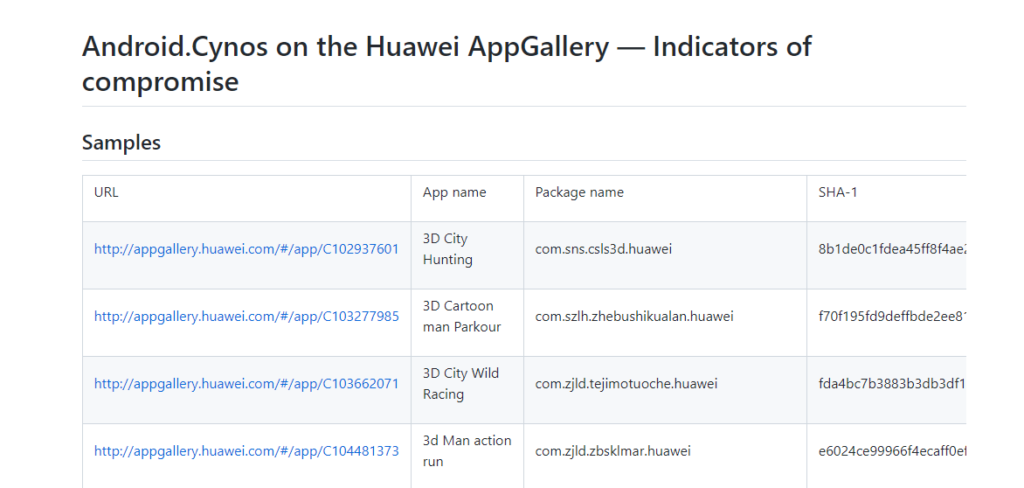
The main intention of the malicious actors was to steal the device and personal information of the user infected with the malware. The apps asked the victims for permission to make and control phone calls once they were installed and then used that access to capture their phone numbers as well as other device data like geolocation, mobile network characteristics, and system metadata.
How Child Games Embedded with Malware pose a Serious Threat?
It may seem that a mobile number leak may not be a major issue as there are many ways of obtaining the cell phone numbers of people. However, this malware is mostly embedded in games which indicates that a huge majority of the users would be children who would grant any permission while playing the game. On the other hand, most adults tend to read the prompts displayed before granting access to an app. This could result in your phone number, device information, and other personal data being accessed by malicious actors once the malware obtains the required permissions.
What Has Huawei Done in this regard?
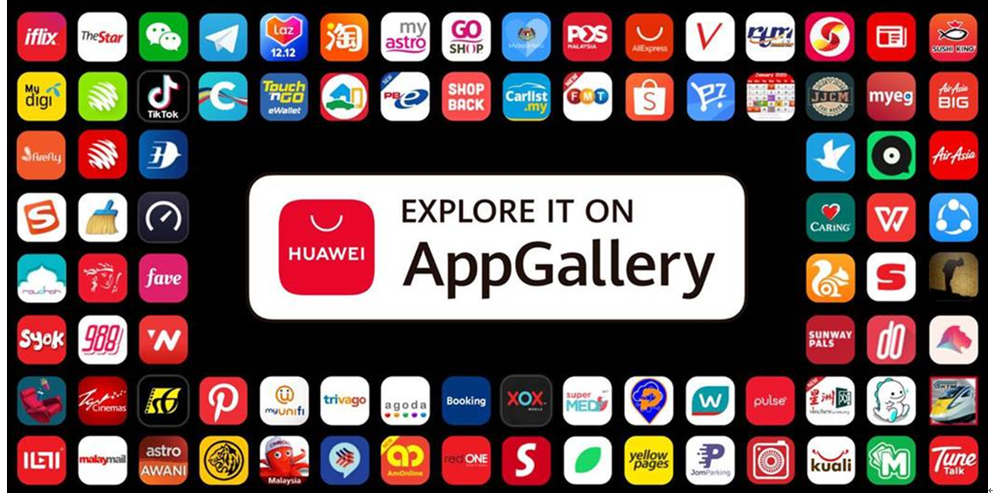
Huawei has been quick in response and removed all the apps that contained the dreaded Android.Cynos.7.Origin malware. These apps are no longer available on the Huawei AppGallery but remain installed on the estimated 9.3 million phones that have downloaded any of these games unknowingly.
How Can You Secure Your Smartphone now?
While Huawei has ensured that these apps have been removed from its App Store and prevented further damage, the security of a user is in his/her own hands. Here is what you must immediately do:
- Navigate to the Github website and check the list of the infected apps. If you recognize anyone then remove it from your smartphone.
- Make it a point to download apps from Google Play Store which has more strict rules and regulations before any threat actor can upload apps for users.
- Use Systweak’s Smart Phone Cleaner app to identify installed apps in your phone and keep your phone safe, secure, and optimized at all times.
Smart Phone Cleaner: All-In-One & Must-Have App for Android Smartphones
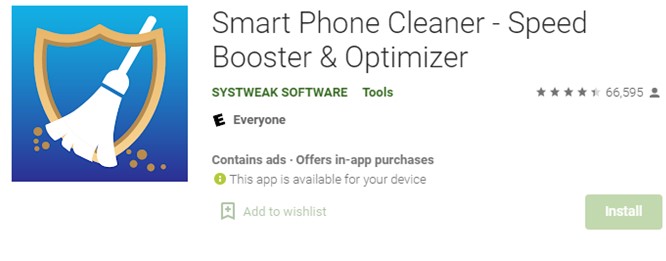
Smart Phone Cleaner app is an Android smartphone optimization app that helps users to identify and remove unwanted files on the device like Junk files, duplicate files, and Malware. It also helps users to manage the apps installed by allowing them to either uninstall them or hibernate in case of rarely used apps. Other inbuilt modules of this app include app locker, private browser, CPU temperature, RAM booster, and battery saver. The latest module includes a Malware scanner and remover that ensures your phone is safe and secure from malware threats.
Here is what you can do to ease removing malicious apps from your phone:
Step 1: Install Smart Phone Cleaner from Google Play Store or click on the link below.
Step 2: Once installed, tap on the shortcut to launch the app open.
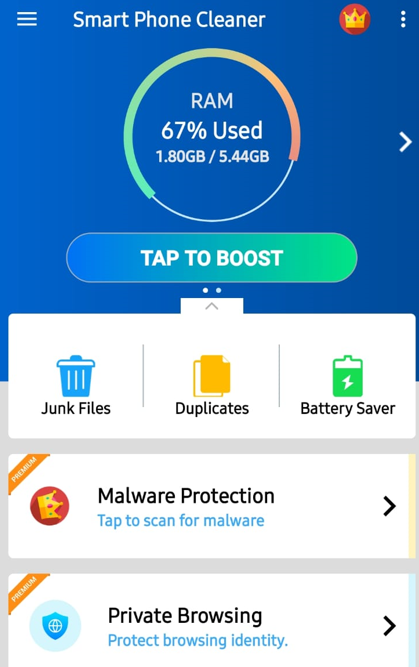
Step 3: Scroll down until you locate the App Manager module and tap once on it.
Step 4: A list of apps installed on your smartphone will be displayed on your screen.
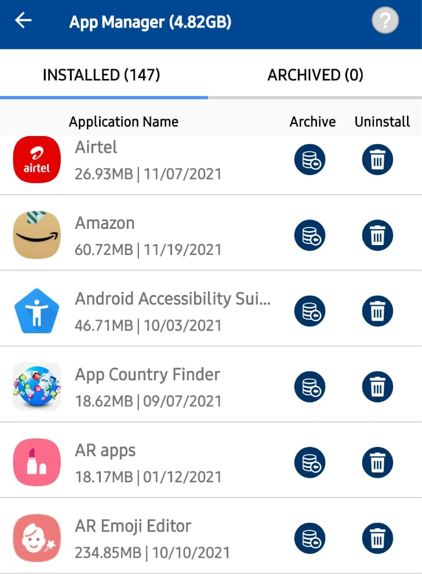
Step 5: Scroll down the list of apps and then click on the trash bin icon against the app you wish to uninstall.
Note: You might notice many apps that were installed on your phone without your knowledge. Also, there could be apps that appear in this list but do not have a shortcut created on your smartphone’s home screen or App screen.
Step 6: Tap on the Uninstall button in the prompt screen to remove the app. You can also click on the Archive button next to the app to save an APK installer file to reinstall the app if you are not sure.
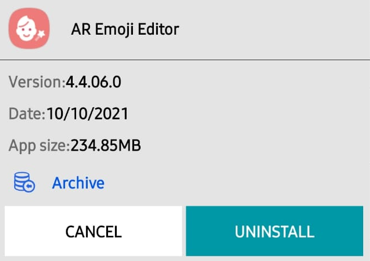
The Final Word on Malware Apps Found in Huawei’s AppGallery! Here Is What You Can Do
The cat and mouse game between malware and antimalware is an everlasting loop that will never end. Although it is not entirely Huawei’s fault, it should apply stronger measures before allowing app developers to publish apps on the Huawei AppGallery. As far as the users are concerned, installing an anti-malware application like the Smart Phone Cleaner app seems to be the only resolution to ensure your device is safe from malware and optimized at all times.
Follow us on social media – Facebook, Instagram and YouTube. For any queries or suggestions, please let us know in the comments section below. We would love to get back to you with a solution. We regularly post tips and tricks, along with answers to common issues related to technology.



 Subscribe Now & Never Miss The Latest Tech Updates!
Subscribe Now & Never Miss The Latest Tech Updates!