Every one of us wants to explore new options to make our daily routine more productive. Google Docs is one of the tools which is popular among millions of users.
But you know, there is an option of Voice To Text in Google Docs which will make your work hassle-free and easy.
If you are a newbie and aware of the option Voice Typing In Google Docs, but unable to understand how to use this smart feature of Text To Speech in Google Docs. Then, this article is just for you.
Go through the complete article, and understand how to use Google Docs for voice typing.
Setting up Voice Typing In Google Docs
- Open Chrome browser and navigate Google Docs.
- Now, login with credentials and tap on the create button on the upper left corner.

- Tap on Tools, and click on Voice Typing.

- Now, on the left side, you will get a pop up of a microphone in which you can select the language according to your preference.
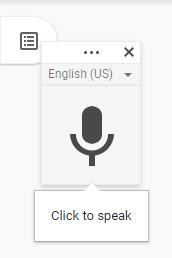
- Here, with the drop-down option, choose the language according to your choice.

- Now, a confirmation prompt will appear where you have to choose to allow.

- Here tap again on the microphone, when you want to speak. Once you are done with hit the mic button again.
Use These Commands On Google Docs Voice Typing:-
- Comma
- Period
- New Line
- New Paragraph
- Question Mark
- Exclamation Point
Use These Commands On Google Docs Voice Typing:-
- Delete
- Bold
- Underline
- Backspace
- Italicize
- All Caps
- Highlight
Remember
- Stay on the Google Doc while you transcribe. Don’t click onto another window, if you do so, the Voice Typing In Google Docs will stop.
- Voice commands are available only for the English language. However, document language must be in English to work Text To Speech in Google Docs
- Speak clearly, and slowly to make Voice Typing In Google Docs easily and efficiently.
Final Word
We need some quick hacks to increase productivity, so here we got Text To Speech in Google Docs.
With this Voice Typing In Google Docs, you can make your work hassle-free and easy. In this article, we have shared the way to use Google Docs For Voice Typing.
If you have any other way to use Google Docs Voice Typing, share in the comment box below.
We hope you will like this article. Don’t forget to upvote, and share with fellow technophiles. If you want to get a newsletter for some helpful tips and tricks, subscribe to us now.


 Subscribe Now & Never Miss The Latest Tech Updates!
Subscribe Now & Never Miss The Latest Tech Updates!