Software drivers always play an important role in the smooth functioning of your computer. Hence, we cannot ignore the importance of regularly updating PC drivers. If you play games or work in graphic or 3d designing, you must certainly have a high end graphic card installed on your computer. But, sometimes it becomes really annoying when you try to run a game or program and you get an error message. To deal with this, you need to update Graphics driver in Windows.
In this article we will discuss what a graphics driver is and how you can update it.
What Is a Graphics Driver?
Graphics driver is a set of software which controls video streaming or graphic acceleration on your computer to give you enhanced and better video quality.
How To Update Graphics Driver On Windows PC?
To update your graphic driver or any other, you can follow any of the two steps listed below.
1. Recommended Method: Updating Graphics Driver Using Advanced Driver Updater
The quickest way to update any outdated drivers on your PC is certainly using Advanced Driver Updater. You can download and install this best driver updater software from below. Compatible with Windows 8/7/10 it is extremely easy to use and in the first scan itself the driver updating tells how old your drivers are and which one of those need to be updated. Not only this, you can also schedule a scan using the software. This ensures your system is automatically scanned for outdated drivers without any manual intervention.
This software also helps to take backup of your drivers in case something goes wrong after new updates.

Watch Video:
2. Alternate Method : Updating Your Graphic Driver Manually
To update your graphics driver manually you can follow these steps.
1. Right click on my computer and head to properties. You will find Device manager on left hand side pane.

2. You will find all the devices and hardware attached to your computer.
3. Now click on Display adapters. You will find graphics card attached to your system here.
4. Right click on the graphic card listed here and click on update drive software.
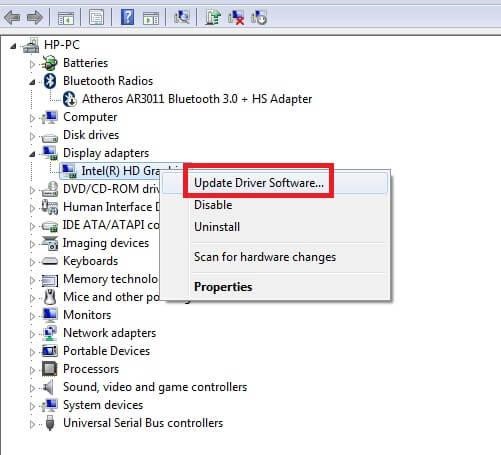
5. Now you can allow the wizard to search for the latest driver automatically or you can choose a location from where you want to update the driver such as from a CD ROM.


6. Once your system find the correct driver click on update driver. After this you may see a pop up to restart your computer.
7. A restart is strongly recommended, so if you are having some important files open on your computer then save them first and click on restart.
After restarting your system, your driver will be updated and probably you will not get any error messages related to driver now.
So this is how you can enhance performance of your computer. Updating drivers is perfect way to get the best output from your current hardware.
If find the write-up information, do follow us on social media – Facebook and Twitter.



 Subscribe Now & Never Miss The Latest Tech Updates!
Subscribe Now & Never Miss The Latest Tech Updates!
jordan
well its say for me that’s its already install when its nor