Adaware Web Companion brings a set of security tools that safeguard systems against visiting malicious websites and secures users’ overall web experience. However, the program is bundled alongside adware and other ‘Potentially Unwanted Programs’ (PUPs) within the installer of different programs. This further causes major system problems diminishing browsing quality, bombarding you with unwanted advertisements and annoying redirects, etc.
So, without wasting much time, let’s start learning How to Uninstall Web Companion Unwanted Application?
| Threat Summary | Adaware Web Companion |
|---|---|
| Name: | Web Companion |
| Threat Type: | Adware, PUP |
| Distribution Methods: |
|
| Symptoms: |
|
| Ultimate Solution To Repair PC: | Get your hands on a reputable security solution like Systweak Antivirus to uninstall Web Companion and its associated files right away from your PC. Download now to ensure your Windows is working in the best condition after removing the PUP infection. |
So, How Did Potentially Unwanted Applications Get Installed On My Computer?
The official website can be utilized to download Web Companion, however, if it is installed either accidentally or unintentionally. This probably happens when developers employ the ‘bundling’ method to trick people into installing other unwanted apps together with their dedicated software.
Software developers simply hide these PUPs in ‘Custom’, ‘Advanced’, and other similar settings available on the installation set-ups. Since we do not usually check these settings and skip these steps all the settings remain unchanged and PUPs get installed on our computers.
How Can I Avoid Installation of PUPs on My Device?
The penetration of such annoying programs depends largely on how a user operates their system. Since we’ve already told you that adware programs & PUPs like Web Companion comes bundled with other software, here are some beneficial tips you can consider to avoid installation of such apps:
- Closely watch the installation process of every program you install on your computer.
- Always read “User’s Agreement” and don’t press the Next button, until you are completely aware of the software’s security & privacy policy.
- Make sure to check all ‘Advanced’, ‘Custom’, and other similar settings, and do not forget to Deselect ‘opt-out of’ unwanted apps.
- Dodge third-party websites, torrents, and other peer-to-peer networks to download software. Always use official channels, websites, and direct links to install legitimate ones.
If your PC is already infected with a PUP, we recommend running a deep scan with Systweak Antivirus to eliminate it!
How Can I Uninstall Web Companion From My Windows PC?
If you are eager to remove the Web Companion application from your PC, you can follow the workarounds mentioned below:
Manual Method = Using Control Panel
To start the uninstallation process, do the following:
STEP 1- From the Search menu, near the Start button, type Control Panel and choose the very first result that appears on your screen.
STEP 2- From the Control Panel window, hit the Uninstall a program option under the Programs category.
STEP 3- As soon as the Programs and Features window appears, scroll through the list of installed software and locate the Web Companion application.
STEP 4- Right-click on the entry and select the Uninstall button to start removing the unwanted Web Companion utility from your Windows PC.
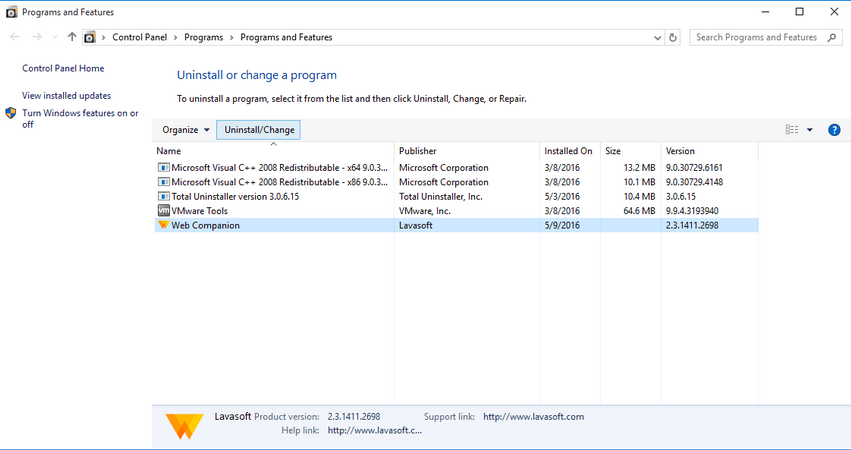
STEP 5- On the next window, select the option to restore your web browser and hit the Remove button. (In case you don’t wish to restore your browser.)
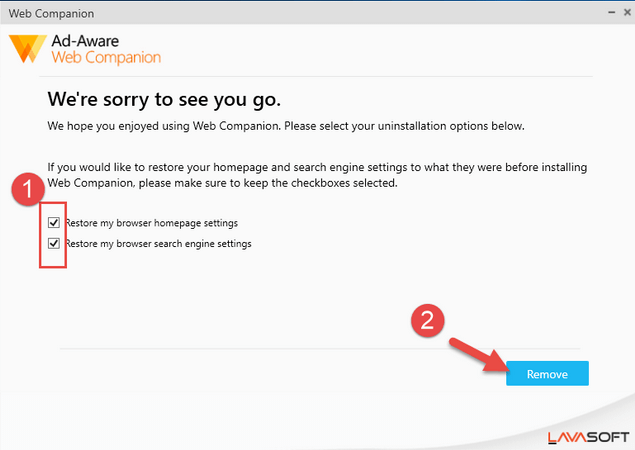
STEP 6- Keep patience and let the uninstallation process get completed.
Restart your computer, so that it gets successfully removed. Besides, you can try using a dedicated Windows Uninstaller that supports removing programs in bulk along with their associated files and leftovers. This ensures no traces of Web Companion Application resides on your PC.
Automatic Method = Running An Antivirus Solution
To free your system from browse hijackers and adware, install and run one of the most popular Internet Security Solutions like Systweak Antivirus to find and story all kinds of viruses, malware, spyware, trojan horse and other threats that most of the other security utilities tend to miss.
To clean up an infected device, Systweak Antivirus has always been a recommended choice to fight against existing and new kinds of threats.
STEP 1- Download, install and launch Systweak Antivirus on our Windows PC. The software is highly compatible with almost all popular versions of Windows.

STEP 2- From the main dashboard, click on the desired scanning modes – Quick Scan, Deep Scan, or Custom Scan!
STEP 3- Systweak Antivirus offers a robust scanning engine that scans the entire nook and cranny of your hard drive to list all the potential issues that may harm your computer. Hit the Protect Now button to effectively remove all the threats in one go!
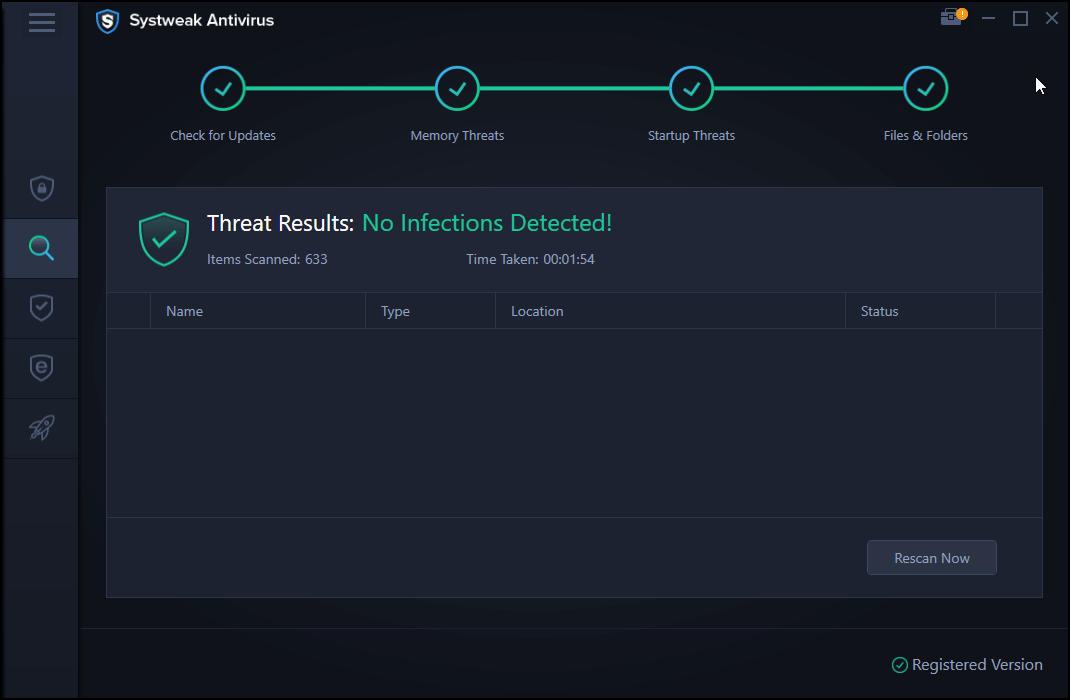
Compatibility: Windows 10, 8.1, 8, and 7 SP1+
Maximum Devices Covered: Depends on the Pricing Model
| Pricing Models: | Suitable For: |
|---|---|
| $39.95 For 1 Device/1-Year Subscription | Individuals |
| $49.95 For 5 Devices/1-Year Subscription | Multi-Device |
| $59.95 For Up to 10 Devices/1-Year Subscription | Family |
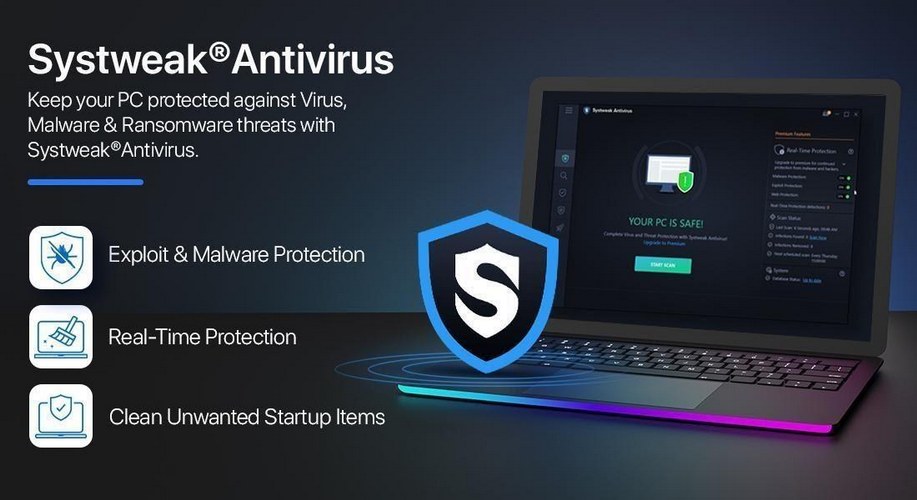
Previously, Systweak Antivirus was capable of resolving the following issues:
Frequently Asked Questions
Q1. Is It Safe To Remove Web Companion From Your PC?
Yes, it is highly recommended to uninstall Web Companion Software from Adaware as soon as possible. Since, this program changes your browser settings, tracks your online activities, and access your files and information without your concern.
Q2. Is Web Companion A Virus?
Web Companion is a Potentially Unwanted Program that even has a browser extension that causes multiple kinds of issues, including diminished browsing quality, users get bombarded with unwanted advertisements and annoying redirects, etc.
Q3. How To Remove Web Companion From Chrome Browser?
To uninstall Web Companion from Google Chrome, all you have to do is:
- Launch Chrome browser.
- Press shortcut keys: ALT + F.
- Hit the Tools option.
- Select Extensions and locate all the suspicious and unfamiliar extensions.
- Hit the Trash icon to remove the extension from your browser!



 Subscribe Now & Never Miss The Latest Tech Updates!
Subscribe Now & Never Miss The Latest Tech Updates!