With the recent update on Chrome browser, it has turned to version 78 wherein several new features are introduced. Chrome78 has come up with bug fixes, security patches and much more. One of those several features includes ‘enable force dark mode on Chrome’. This is an experimental feature that forces dark theme on any or every website you open on Chrome browser.
The dark mode feature is restricted to website’s content and should not be merged with the operating system or browser UI’s dark mode. Well, other than this amazing experimental feature, Google Chrome’s latest updates, i.e. Chrome 78 has come up with two fun features that you need to strive locating to enable.
Before we start with the process to turn on dark mode on Google Chrome, let us first know it’s another feature wherein you can enable ‘Password Leak Detection’. As the name says, this feature will let you know of any logins that might turn into any kind of data breach. This notification will generate for logins that have been saved previously in Chrome. Password Leak Detection is already a version of Password Checkup extension by Google.
How To Turn On Password Leak Detection in Chrome 78?
On the very first step, check for Chrome updates. For this, you need to go on the top right corner of your Chrome browser. You’ll see a sign of triple-dots, click on that and find Help tab under which you’ll find ‘About Google Chrome’. Click on this tab and check if your browser is running on the latest version or not. If it is not, update it to the newest version ‘Chrome 78’ and relaunch to unlock amazing hidden and experimental features.

Now, when you’ve updated Chrome version, you can now type chrome://flags in the address bar and it will open the experiments tab, wherein you can find ‘Password Leak Detection’. Once you find this, enable the feature.

Now, that you have enabled Password Leak Detection, you can sit back and relax as it will notify you about any kind of data breach. As we have already talked about above, Chrome 78 allows you to enable Force Dark Mode to turn all websites to dark.
How To Turn On Force Dark Mode On Google Chrome 78?
Force Dark Mode is an experimental feature by Chrome’s latest update that instantly forces dark ?heme on any or every website you browse after the mode has been enabled. This turns a website to dark even if it doesn’t natively have dark mode feature. Here’s how to begin:
Update Chrome Browser
On the very first, update the chrome browser to Chrome 78 by following the steps below:
- Open Chrome browser.
- At the top right, locate the three-dot icon.
- Now, click on Update Google Chrome.
- Run the update and click on Relaunch.
On the tab that opens, click on Relaunch to apply updates and load your old version to new i.e. Chrome 78.

Steps To Enable Force Dark Mode
To be on the point, dark mode affects the look and feel of a website. Although it does not affect the operating system or the browser interface. It just turns the website dark with white text on a dark background. To enable Force Dark Mode on Google Chrome, you have to go to Chrome Flags first.
- In the address bar, type URL- chrome://flags/, this will open hidden Chrome settings.
- Scroll the menu downwards and locate ‘Force Dark Mode for Web Contents’.

- Now, from the drop-down menu, next to Force Dark Mode option, select Enabled (as shown in the image below).
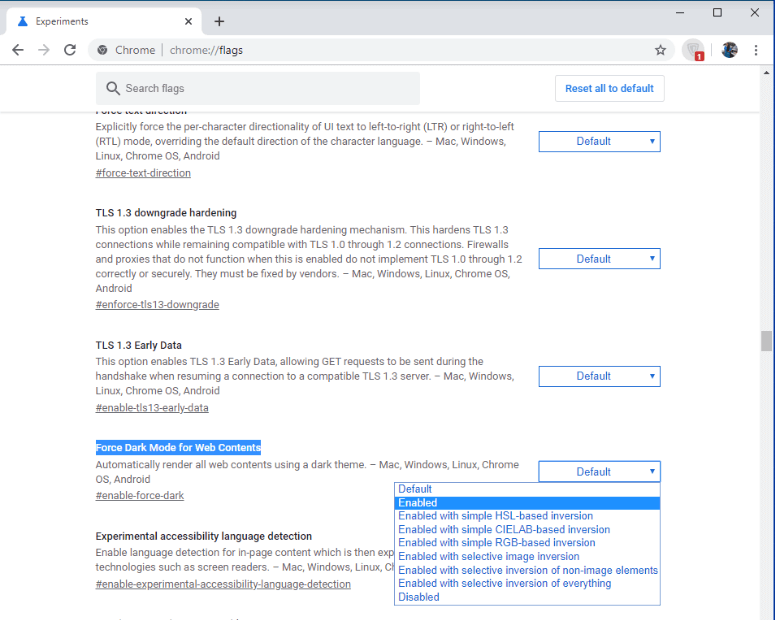
Now, that you have enabled ‘Force Dark Mode’ option on Google Chrome, hit the ‘Relaunch’ button at the bottom to restart your browser with necessary changes.

This will turn the websites into dark mode. Although, using dark mode on Google Chrome is entirely your wish.
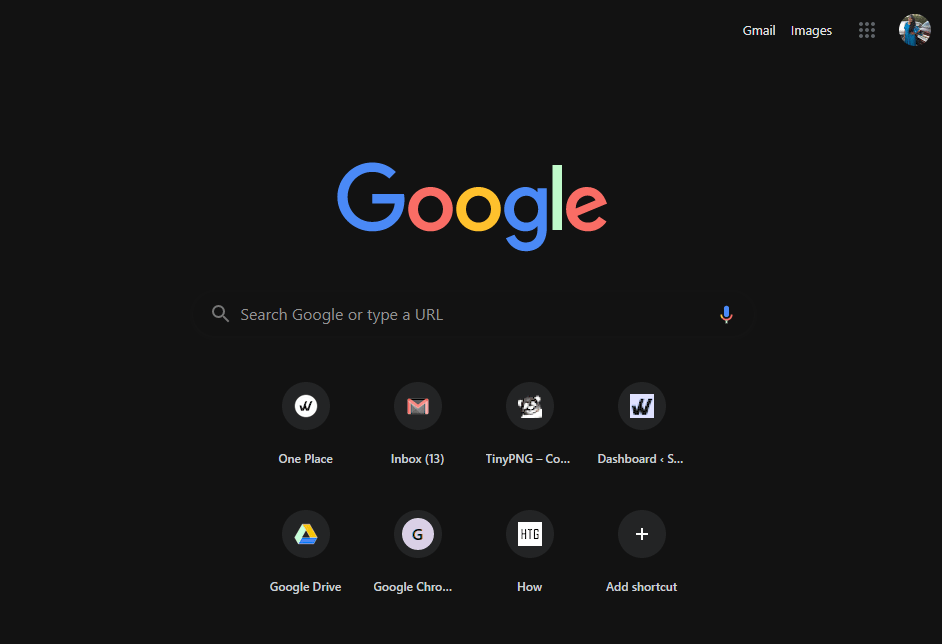
Note: If you, anytime, want, you can try all the available options under the drop-down menu, next to Force Dark Mode for Web Contents option.

Well, you can turn your Chrome browser to dark mode on all platforms following a bit different process. Like for Android, you need to follow similar steps, and the websites where no dark option is available, Chrome browser will invert the website colors and will activate ‘Android Chrome UI dark mode’ option instead of ‘Android web contents dark mode’.
Why Use Dark Mode While Browsing?
Well, these were the steps to follow to convert all the websites to dark mode on Google Chrome. But, why should you use dark mode? There’s always a reason behind everything and this is why using dark mode is beneficial to reduce exposure to blue light that affects your ability to sleep. Lack of sleep will leave you with tired eyes, body and is also associated with various health reasons. Therefore, with Chrome 78 turn all your website contents to dark making a refreshing change.
Try these tweaks and let us know your browsing experience while using Forced Dark Mode in the comments section below.
For tech-related contents, subscribe to our newsletter and follow us on Social Media.


 Subscribe Now & Never Miss The Latest Tech Updates!
Subscribe Now & Never Miss The Latest Tech Updates!