Printing and faxing can be a total pain and waste of time. That’s why you need to learn how to electronically sign PDF documents. It’s a simple way to certify that a document is authentic and confirm the identity of the signee. Adding signatures on PDF using Mac, will surely save a lot of your time and will be much less of a hassle.
Ways To Sign A PDF On Mac
Now you don’t need to worry about printing a document, signing it with a pen, and then scanning it again. Today, signing a PDF digitally and returning it via email or file sharing platform sounds effortless enough.
PART 1- How To Sign A PDF On Mac Using Preview Tool?
The built-in Preview tool offers a better way for editing & signing PDF on Mac. Follow the instructions to learn the step-by-step procedure:
STEP 1- On your Mac, hit the Finder icon from the Dock. Select the desired folder or file and right-click to open it in Preview. Alternatively, you can just drag a file to the Preview icon from the Dock, if it is present there.
STEP 2- From the Preview app, click the Markup Toolbox icon. The option looks like a ‘pen in a circle’ like a symbol. You can find it near the search field.
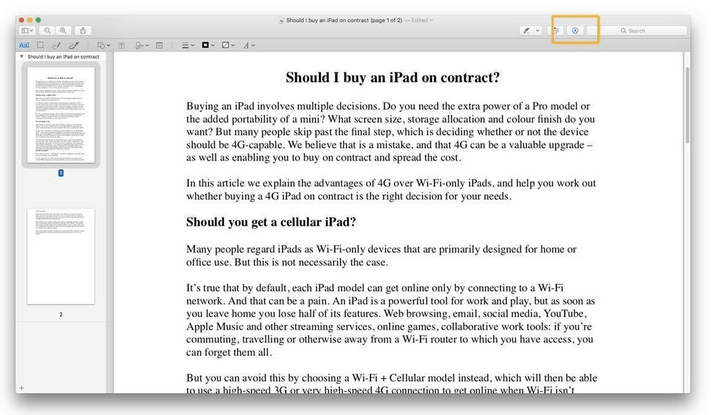
STEP 3- As soon as you click that option, you should be displayed the set of editing features. You can see tools for Sketching, Drawing, Adding Shapes & more. From the list, you need to look for the Sign icon that looks like a ‘Scrawled bit of handwriting’. As soon as you find it, click it!
STEP 4- Since you are signing a PDF for the first time on Mac. You need to click the Create Signature option to make a new one. You need to hit the ‘Click Here’ option to begin the process.
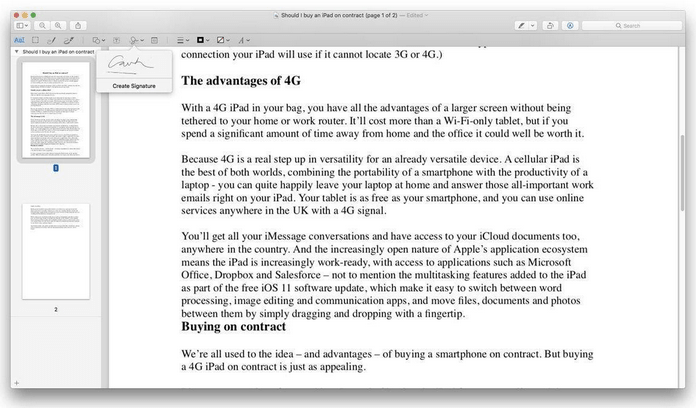
STEP 5- Now you have two options to create a Digital Signature To Sign A PDF on Mac. Using Trackpad or Camera. Scribbling it on a trackpad using your finger or stylus is the easiest yet quickest way to add signs.
STEP 6- Alternate way to add signs is through the Camera option. Start by writing a signature on a plain, white paper and then simply holding it up to the webcam. Make sure you are holding the piece of paper steady and your writing matches the guideline.
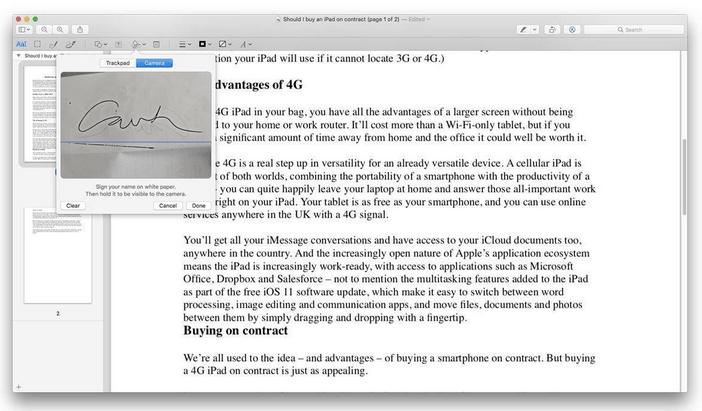
This is how you can add signatures using Preview tell and then use it in a PDF. You can move and resize the signature to suit your needs. Another workaround to sign PDF on Mac is through using Apple Mail.
Must-Read: How To Add Signatures In Gmail?
PART 2- How To Sign Documents In Mail Using Mac?
You’ve learnt how to create digital signatures in Preview, but there’s a user-friendly way in your Mail app too. To start signing PDFs on Mac using Mail, follow the instructions below:
STEP 1- The capability to sign documents digitally with the Mail app was introduced with Mac OS X Yosemite.
STEP 2- Drag the document from Finder into the reply email, where you want to send the documents signed digitally.
STEP 3- Now hover over the attachment until you see a drop-down menu. From the set of options, you need to click the Markup option.
STEP 4- From the next window, you can use your trackpad or mouse to sign your document in the required space.
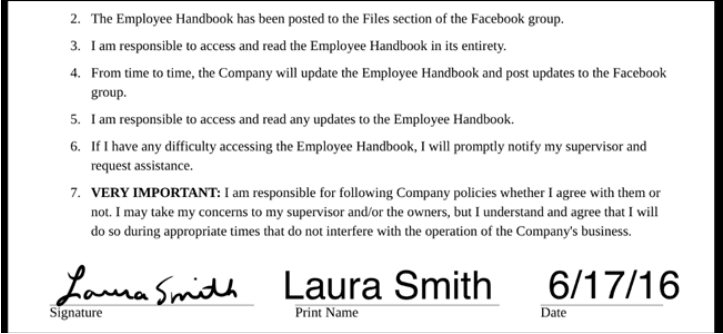
Once you are done, signing the documents or PDFs, click the Done option. It will be signed and attached for sending.
| Note: The process might need few attempts to get the signature down, but once you are done, you’ll be free from printing and scanning files for adding signatures. |
Must-Read: Best Free PDF Editor Websites To Edit Your Doc
PART 3- How To Add Signature To PDF On Mac Via Third-Party PDF Editing Tool?
If you have advanced PDF Editing requirements, such as PDF merging, splitting, annotating, and more we recommend using a dedicated PDF Editor for Mac – PDF Expert. The application is available as both Paid & Free versions and has an intuitive dashboard to edit the PDF files, edit text, alter images
STEP 1- Download & install PDF Expert on your Mac.
STEP 2- Open the document and right-click where you want to place the signature.
STEP 3- Click the Signature option from the context menu.
STEP 4- You can hit the ‘My Signature’ button to add the existing one or create one by clicking the Customer Signature option.
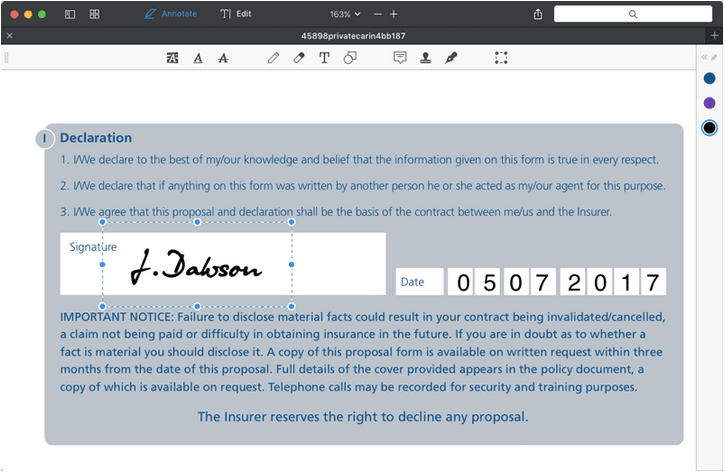
Save your digitally signed PDFs and share them!
Must-Read: Here Are Top 8 Methods To Compress PDF!
PART 4- How To Validate Digital Signature In PDF On Mac?
Whenever you receive a digitally signed PDF of a document, you may want to validate the signature to verify the authenticity of the signer and signed content. You can certainly validate the signature in PDF using ordinary PDF readers. For demonstration, we are using Adobe.
STEP 1- Open the signed PDF or document with Adobe.
STEP 2- From the left-panel, click on the Signatures option.
STEP 3- You have to hit the gray caret to launch the drop-down menu.
STEP 4- You’ll be shown the validity of the signature done, along with details like time of signing, or if any modifications are done.
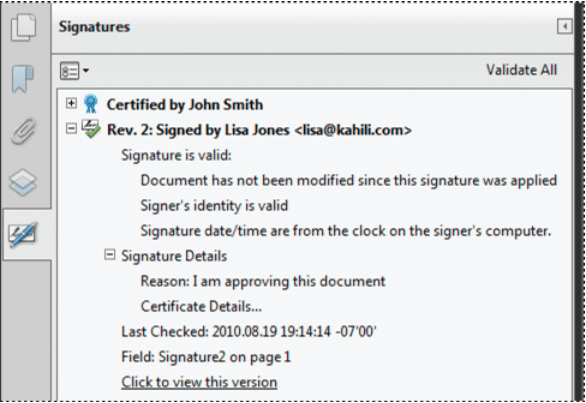
This is how you can validate digital signatures on Mac. If you have any queries while signing a PDF, you can shoot your problems and issues in the comments section below! Also, if you know any other quick and hassle-free workarounds to add electronic signatures to PDF or document, don’t forget to share with us on our Social Media Platforms!
PART 5- Frequently Asked QuestionsQ1. How Do I Remove Signatures From PDF On Mac? Using Preview, you can easily delete saved PDF signatures:
Q2. How to eSign PDFs Online? There are a variety of tools available in the market for adding signatures on PDF. For demonstration, we are using Smallpdf.
Q3. Which Are Some Best PDF Editors For Mac? If you are looking for some excellent PDF Editing Software that can help you read, write, edit, sign, combine, split, compress, annotate and more, check out our previous listicle here! |



 Subscribe Now & Never Miss The Latest Tech Updates!
Subscribe Now & Never Miss The Latest Tech Updates!