“Hello! I am unable to share my music files with you. Though heard about SHAREit and Xender, what are your opinions?” Asked a friend last evening ‘once again’.
Both iPhone and Android enjoy an extant userbase across the globe when it comes to smartphones. However, seamless file transfer between the two platforms is still a bane for several users. There could be abundant music files or many pictures/videos that you wish to share with your friends or family members, but really can’t get around it.
In situations like this, third-party apps like SHAREit or Xender come into the picture. Along with them, there are other sharing options on computer or using iTunes help share music files as well. So to learn the bigger picture, please scroll down!
Method 1: How to share Music files between iPhone and Android without using Computer?
You can use some amazing data transfer apps on your phone that are available on your app store.
1. SHAREit
This cross-platform sharing tool is so amazing that doesn’t even require an internet connection to work smoothly. Faster than simple Bluetooth, SHAREit can share your music and videos file quick, anytime and anywhere.
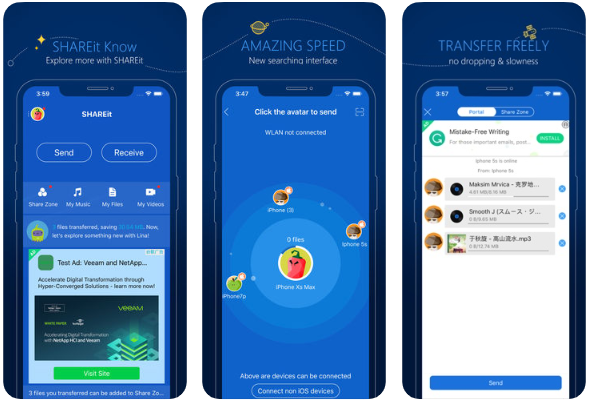
Catchy Features:
- Works even without an internet connection.
- Share files between laptops and mobile without interference.
Download here: Android | iPhone
Note: As the app is of Chinese’s origin, it may not be available in India, because the Indian government has banned some of the Chinese apps
2. Xender
Another reliable and popular file sharing app, Xender is one of the best names in the business. It’s not only limited to smartphones, but you can even share files from phone to computer as well. To use the app, you do not need to install any extra software on your computer.
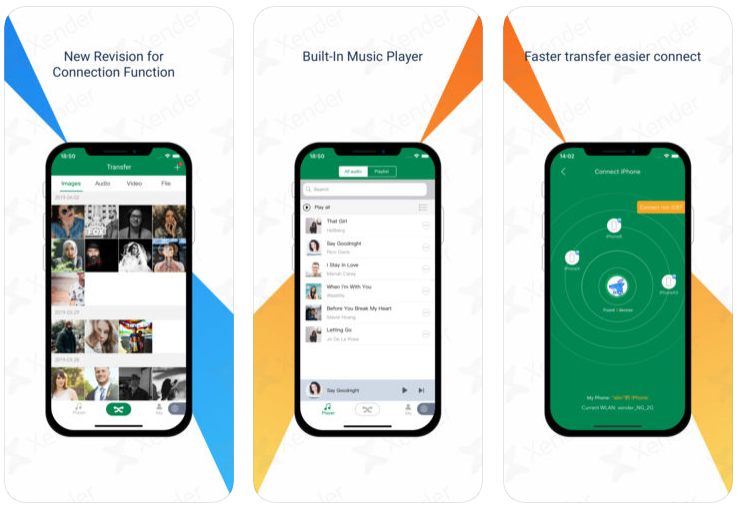
Catchy Features:
- It supports group files sharing up to 4 devices.
- No internet connection is required to transfer the files.
- Supports more than 10 languages.
Download here: Android | iPhone
Note: As the app is of Chinese’s origin, it may not be available in India, because the Indian government has banned some of the Chinese apps
Method 2: How to share Music files between iPhone and Android using Computer?
1. Using Mac
If you are using a Mac, the steps below could be followed for easy file transfer:
Step 1: Begin with launching Google Play Music.
Step 2: You need to Log in from the same Google account by which the android is synced.
Step 3: Open Menu option (3 horizontal lines on the top left) and select Upload Music.

Step 4: Choose ‘Select from your Computer’ and select the songs you like to add. Upload them!
Step 5: Once done, open your Google Play Music app on Android phone.
Step 6: Now you will be able to play your music through the app during active internet. Or else download and keep them on your phone.
OR
Step 1: Open your browser and select Android File transfer.
Step 2: Download the application. Now connect your Android device to Mac.
Step 3: Launch Android File Transfer app.
Step 4: Copy and paste the files in your Android device. Eject your phone once done.
2. Using Windows
Step 1: Launch iTunes on your Windows computer. Go through the Library section and select all the songs you wish to transfer.
Step 2: Copy them all and keep in a separate folder.
Step 3: Connect your Android to the PC, open the Music folder and paste all the files.
And it’s done!
Method 3: How to share Music files between iPhone and Android using iTunes?
Make sure before going ahead, your phone is synced to iTunes library. If it’s done, you are already halfway.
Also, a short step is required. For the same, reach Preferences > Advanced options and tick box ‘Copy files to iTunes Media folder when adding to library’.

Step 1: After making the change described above, as you visit the section of Music in your Mac, you will be able to find the folder of iTunes. In case you are using Windows, check My Music > iTunes.
Step 2: Connect your device to the computer and choose to transfer the files. If you have a Mac, you again need to use Android File Transfer.
Keep A Safe Backup Anywhere
Be it Android, iPhone, Windows or Mac, it is recommended to keep a backup of your files so as to avoid missing them during transfers and stay on a safer side. Right Backup by Systweak plays on the same concept and acts as one-stop cloud storage seamlessly. Now drag back all the files from one cloud even if data accidentally gets deleted.

These methods described above can let you sort file sharing between iPhone and Android very easy. Whether you wish to use iTunes or want to install apps like SHAREit or Xender, the tasks ahead are quite simple and easy. Uniting the phone world is quite amazing and we believe doing it has brought you the easiness. Happy transferring!




 Subscribe Now & Never Miss The Latest Tech Updates!
Subscribe Now & Never Miss The Latest Tech Updates!