WhatsApp is one of the most popular Instant Messaging apps used across the globe today. It has advanced from sending simple text messages to sending images, videos, audio clips, and even documents. Users can do instant voice and text chat with others sitting thousands of miles away. It has also introduced new features like disappearing images and View Once photos. However, there is one limitation that has been noted by millions of its users and that is the fact that you cannot send messages to an unsaved number. This guide helps WhatsApp users with a trick on how to send WhatsApp messages without saving a number.
This is probably the only application that lets you send a WhatsApp Message to your number which can be pretty useful if you want to take an important note, capture an image or record audio to be used or referred to later. There are other applications to capture text, image, and audio for you but none of them is as frequently used as WhatsApp.
Message To Unknown Number : – Features & Benefits
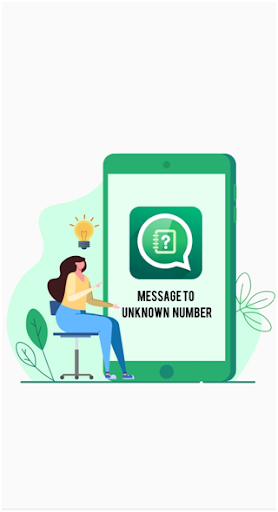
There are a few apps that offer the service of sending WhatsApp messages without saving numbers but what makes the Message To Unknown Number app better than the rest?
Free To Use (Without Ads). The most important benefit that distinguishes this app from others is the fact that it is free to download and use and does not display any bothersome ads at all.
Easy to use and Quick. The steps to use this app are very easy and can be used by anyone using a smartphone. It is also very prompt in opening WhatsApp with the desired unknown number.
Lightweight. The Message To Unknown Number application does not consume much of the storage space on your mobile and at the same time consumes very little of the resources to operate.
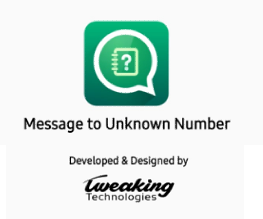
Android & iOS. This app is currently available on Android and iOS smartphones.
No Permissions Required. Another great feature of this application is that it does not require any permissions to operate on your phone and does not access your contacts.
How to Send Whatsapp Without Saving a Number
If you want to send a message to an unknown number that is now on your contact list, then you need to install a third-party application known as Message To Unknown Number. Here are the steps:
Step 1: Download and Install Message To Unknown Number from the Google Play Store or click on the download button below.
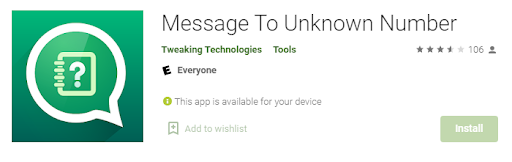
Step 2: Once installed, tap on the shortcut created to launch the app open.
Step 3: Enter the telephone number along with the country code as a prefix. Do not add the + symbol.
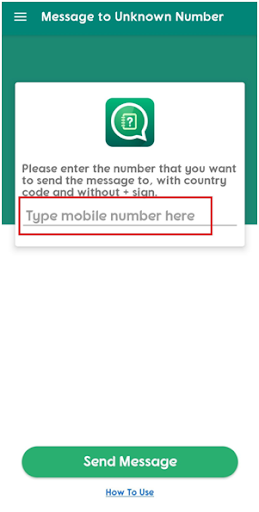
Step 4: Tap on the Send Message button at the bottom of the screen.
Step 5: You will get an option to open your WhatsApp app or use the Chrome browser. Choose the App Icon.
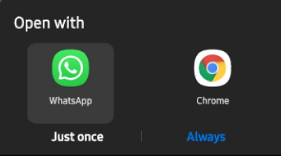
Step 6: The WhatsApp app screen will open and you will be able to send text, image, or video as you could do to any of the saved contacts in your phone.
Message To Unknown Number: An Impossible Feat
On a lighter note, the Message To Unknown Number application helps achieve an impossible feat by the normal standard of WhatsApp and that is to send a WhatsApp message to yourself. This is not possible to achieve in most Instant Messaging applications including WhatsApp. But when asked to input a telephone number with the country code as a prefix, I decided to enter my number and got a message on my WhatsApp.
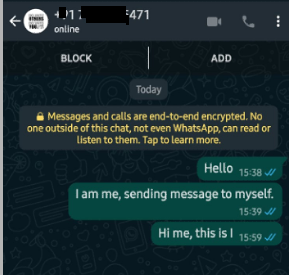
Note: This may appear weird to some and after trying it out for the first time you can long tap your conversation with yourself and delete it.
Watch Video Tutorial:
The Final Word On How To Send WhatsApp Messages Without Saving A Number?
Message to Unknown Number helps you send WhatsApp messages instantly to an unknown number without having to save them first in your contact list. This is probably useful when you need to send something to people probably once in a lifetime and do not require unnecessary saving of their number. Being a free-to-use app makes it even better as it can be used to maintain instant notes by sending the to-do list to yourself.
Follow us on social media – Facebook, Instagram, and YouTube. For any queries or suggestions, please let us know in the comments section below. We would love to get back to you with a solution. We regularly post tips and tricks, along with answers to common issues related to technology.


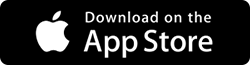

 Subscribe Now & Never Miss The Latest Tech Updates!
Subscribe Now & Never Miss The Latest Tech Updates!