Your browsing history is the essence of your thoughts and emotions, your needs and wants, and essentially contribute towards your privacy. Your secrecy matters and how you protect it is unquestionably your domain. Sharing your browser history is equivalent to sharing your personal life online and defending it is in your hands. Hence, opting for secure browsing, where you can drop all your traces and evidence is not luxury but a necessity. Here, we are covering the methods to clear browser history in Mac.
Coming to Mac, the safest and most secure platform does offer Private Browsing in Safari, where your search history is automatically removed after the tab is closed. Not only search history, but you also get rid of cookies or other unwanted content. But the real question how quickly can they be removed and even after removal, are they permanently dropped from your device?
And what about your saved details of your planned proposal to your beloved. Or any other plans you were intending to hide from others. Are they safe on normal browsing history? Also, removing history from the device, will stop Google from advertising your recently searched products, even after you remove browser history?
Before answering the above questions, let us first understand how to permanently delete browsing history of Mac. Eventually, after understanding this, we will find other answers too. First thing first, just to clear your idea about browsing history, let us understand what it is and how it works.
What Is Search Browser History?
When you connect to the internet and open browsers like Chrome, Safari, Firefox, or Internet Explorer to reach any website or search engine, your personalized browser remembers your activity. They are deliberately saved in the history section of the browser settings so that you can visit them in future in case you lost related information.

However, there is another option for browsing using incognito mode, where every page is automatically removed after the tab is closed. But with normal browsing, your history is kept intact and even tied up to your account, which is used by Google for advertisements.
 10 Best Mac Cleaner Apps & Optimization Software...Checkout the list of best Mac cleaner software for complete mac disk cleanup. Optimization apps like SmartMacCare, CleanMyMac & Ccleaner...
10 Best Mac Cleaner Apps & Optimization Software...Checkout the list of best Mac cleaner software for complete mac disk cleanup. Optimization apps like SmartMacCare, CleanMyMac & Ccleaner...Deleting Browsing History in Mac
Removing history from Mac is simple and straightforward. All you must do is tweak some options in setting section of the respective browser. In this blog, we are covering methods to clear browser history in Mac from Safari, Chrome, and Firefox.
How to View and Delete History in Safari?
Visit the menu section of Safari and you will find an option stating, “Clear History and Website Data”. Tap on it and you will find a series of choices including time-period, privacy tab, manage website data etc. First and foremost, specify the time period of browsing that you intend to remove from browser’s history and tap “clear history”. All your data in this specified time range will disappear but that does not mean that you have removed all the evidence.

To drop all pieces of evidence and traces, reach the menu of Safari again and search “Preferences”. Where you will find privacy tab. Here, tap on “Manage website data” option and then you will see a catalogue of websites that you recently visited. You will also find information that was deliberately stored by Mac along with the choice of removing every trace. Just click on it and delete history in Safari.
Now to ensure that everything is removed, visit Go menu in the search option, click Go to Folder and type “~/Library/Safari/ “. Eventually, you will find a file as “HistoryIndex.sk”, just remove it along with the data stored in the database folder.
How to View and Delete History in Chrome?
Before you understand how to delete history in Chrome, it is vital to remember and implement some precautionary steps. With Chrome, you are at the risk of sharing every minute information with Google. The moment you are connected to the internet and logged in to Chrome, you start sharing data with Google. So, if do not want to tell that where you are going, first log out from Chrome and then use apps to avoid advertisements and protect your privacy.

The method of deleting data from Chrome in MacBook is easy. Just visit Chrome browser settings and you will find an option stating, “Show Full History” along with “Clear Browsing History” at the top left side of the page. Tap on it and a new tab will open automatically asking for the time range that you intend to delete. Tick on the options mentioned in a small box and tap clear. All information is now removed permanently.
How to View and Delete History in Firefox?
As for Firefox, the procedure is the same as Chrome. Visit the “History” section and tap on “Clear History”, a new window will open. Put in the information like selecting time-period, preferences etc. and tick the kind of data you want to get rid of in the small box. Now, just click and delete history in Firefox. Also, Firefox has options saying, ‘Never remember History’, click and settle the case forever.
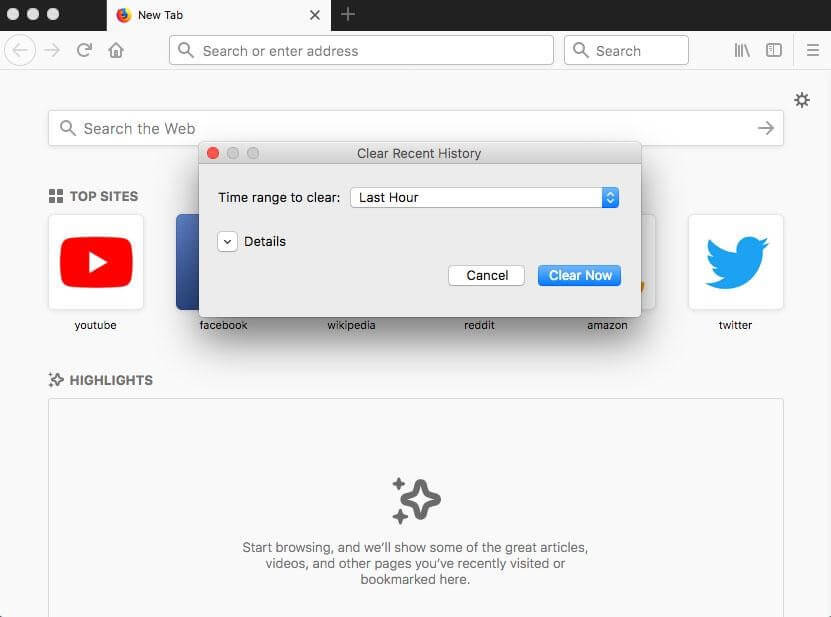
Now keep your Mac and browsers clean and clear and meanwhile, secure your privacy too by following these simple steps. So, this is how you remove browser history from Mac. Do share your thoughts in the comment section below.


 Subscribe Now & Never Miss The Latest Tech Updates!
Subscribe Now & Never Miss The Latest Tech Updates!