Although the Windows PC is described as a user-friendly machine that can be used by anyone with a few tips and tricks, it is a complex machine. There are many aspects of a Windows PC that Microsoft has kept hidden from the common folk. One of such aspects is Memory optimization and managing system cache. Memory optimization is also referred to as freeing up the RAM of its unnecessary contents to enhance its performance. Similarly, the system cache contains temporary files and folders that can be eliminated to make space for the new processes as requested by the PC user. This post describes the most efficient method to optimize memory and manage system cache using Advanced System Optimizer.
How Do You Optimize Memory and Manage System Cache?
Advanced System Optimizer is a user-friendly program with a straightforward interface that requires no training to utilize and repair common computer issues. The processes for optimizing memory and managing system cache in Windows 10 are as follows:
Step 1: Click the download icon below to download and install Advanced System Optimizer.
Step 2: Open the app and enter the key you received in your email to register it.
Step 3: Go to the left panel of the main screen after you’ve registered the program.
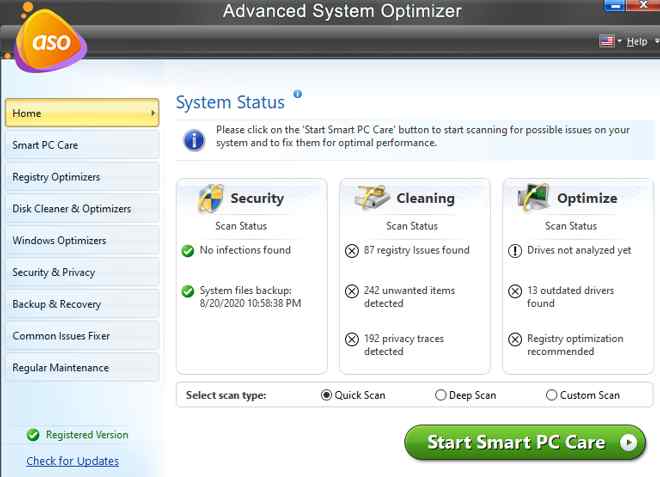
Step 4: Click On the Windows Optimizers tab and then click on Memory Optimizer in the center of the app window.
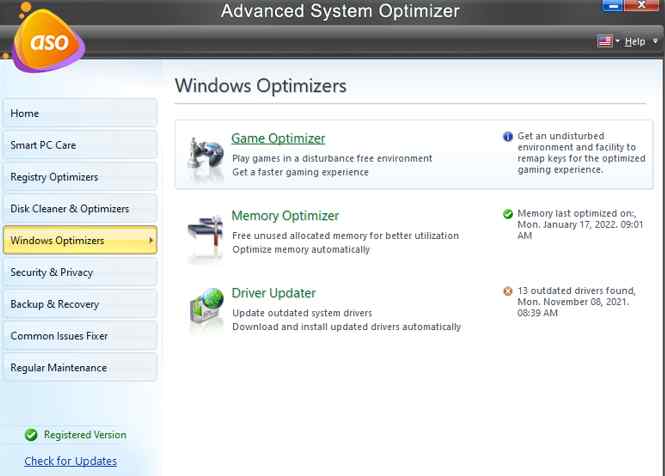
Step 5: A new app window will open that will display your memory and cache usage. Click on the Optimize Now button to release unnecessary occupied memory and improve your computer’s performance.
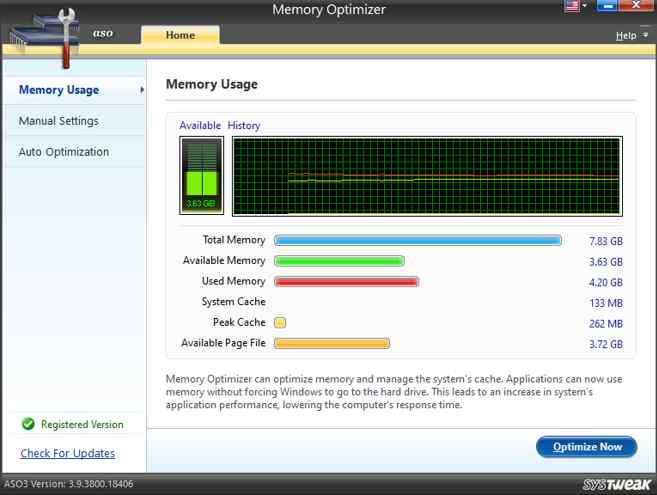
Step 6: Next, click on the Manual Settings tab in the left panel and drag the slider to the desired amount of memory you want to be released when you press the Optimize Button.
Step 7: Now, click the checkbox labeled as Load Memory Optimizer Automatically On Startup. This will save the trouble of launching this module of the Advanced System Optimizer each time you restart the PC.

Step 8: Finally, click on the Auto Optimization tab in the left panel and check the box next to Enable Auto Optimization.
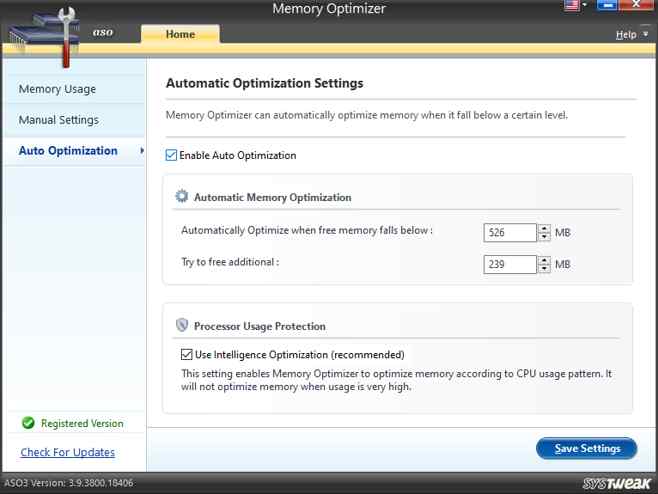
Step 9: Click on the Save Settings button on the bottom right corner and minimize the app.
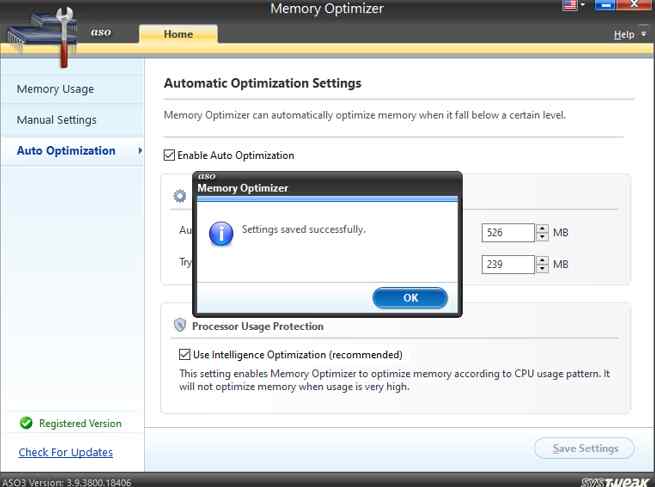
What Benefits Does The Advanced System Optimizer Provide?
The Advanced System Optimizer offers numerous choices for boosting your computer’s performance in addition to fixing typical computer problems. There are so many more features that it would be impossible to list them all, but here are a few of the most important:
Improves the Registry’s performance: It resolves all registry errors, big and little, allowing your computer to run properly.
The hard discs can be tweaked for better performance: Hard disks are cleaned and defects are resolved, ensuring optimal performance.

Improves the performance of the operating system: This category includes memory optimization, or, to put it another way, freeing up RAM to make the machine run quicker.

Updated drivers have been installed: Drivers are critical components of every operating system because they allow the OS to communicate with hardware.
Keep the PC safe: It’s great to fix the computer, but what about viruses and malware? ASO ensures that your machine is free of any potentially harmful software.
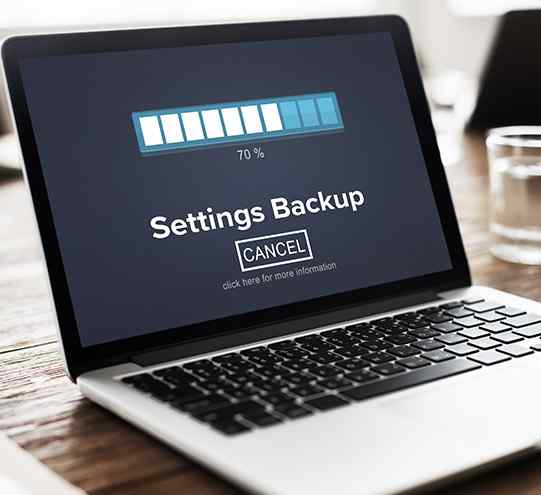
Make a data backup and then restore it: ASO can assist with backup and restoration of system files, as well as the creation of a restore point.
But hold on! There’s more! There are so many functions and settings in Advanced System Optimizer that it would be hard to cover them all in a single text. I’ve owned this software for a few years and have only begun to scrape the surface of its capabilities.
The Final Word On How To Optimize Memory and Manage System Cache?
Advanced System Optimizer is a comprehensive optimization program that comprises several modules that address various elements of your computer. All of these modules are meant to increase your computer’s efficiency and performance. The module to Optimize Memory and Manage System Cache can help you understand numerous unique issues with your PC that other tools created along similar lines will not be able to detect.
Follow us on social media – Facebook, Instagram, and YouTube. Please let us know if you have any questions or recommendations in the comments area below. We’d be delighted to respond with a solution. We publish tech tips and tricks regularly, as well as solutions to frequent problems.



 Subscribe Now & Never Miss The Latest Tech Updates!
Subscribe Now & Never Miss The Latest Tech Updates!