Did you know that media files take up the most storage space on our devices? And due to the easy access to sharing and transferring, similar images are accumulated. Clone images not only take up unwanted space but also create confusion. It is important to find identical images and then remove them altogether. This article will discuss Duplicate Photo Finder & Cleaner, which will help find and remove duplicate images from your device.
You might want to read: 6 Best Duplicate Photo Cleaner Apps For Android (2022 Edition)
Read a review of Duplicate Photos Fixer Pro on Apple Report
Introducing Duplicate Photos Fixer Pro –
Duplicate Photos Fixer Pro is a feature-rich photo duplicate finder software designed to quickly scan & declutter your entire photo collection from redundant identical & similar pictures. The program is available for all major platforms, including Windows, Mac, iOS & Android. The ultimate photo fixing tool helps you find & delete twin copies of photos from both external & internal storage. With an elegant & modern interface, Duplicate Photos Fixer Pro for Windows 11 works at a blazing speed when scanning and comparing duplicate photos.
Although it has been awarded as the best duplicate photo finder for Mac 2021, this post will have a closer look at the Windows version of this photo duplicate finder tool:
Let’s have a closer look at its Duplicate Photos Fixer Pro For Windows 11 Version:
Duplicate Photos Fixer’s User Interface
Duplicate Photos Fixer Pro has a straightforward & simple interface with easy-to-navigate buttons. The design is quite intuitive & sleek. As soon as you land on the home screen, it asks you to add folders or photos you wish to scan, making it an effortless process for a complete newbie. It swiftly performs every task without getting any hiccups, no matter how many images you add for scaling in one go.
Who should use the Duplicate Photos Fixer?
Let’s face it; nobody has enough time to manually sort a vast photo collection & find the best images to store on the hard disk. Nevertheless, people end up cluttering their system with multiple backup copies of the same photos. That’s where Duplicate Photos Fixer Pro for Windows 11 shines & helps novices and professional photographers to scale their extensive library of images in one go.
The robust duplicate photo finder & remover is known for its accurate identification scan & removal of both duplicates & similar-looking snaps. Hence, this Duplicate Photos Fixer Pro For Windows 11 becomes the best solution for both beginners & pro users dealing with huge photo collections.
File Formats supported by Duplicate Photos fixer –
JPEG, JPG, JPE, GIF, ICNS, EPS, FIX, FLI, CEL, FPX, PNT, MPO, PNG, PICT, PCT, PIC, QTIF, QTi, HDR, PIC, SGI, TGA< TIF, TIFF, BMP, ICO, HEIC, HEIF, CRW, CR2, CR3, KDC, DCR, ERF, SR2, SRF, ARW, MRW, RAF, RW2, ORF, NEF, NRW, PEF, PTX, DNG.
| Developer | Systweak Software Pvt Ltd. |
| Latest Version |
Windows – 1.3.1086.367. Mac – 4.5 iOS – 2.7 Android – 9.1.2.39 |
| Supported Operating System | Windows, Mac, iOS & Android |
| Download File Size |
Windows – 10.3 MB Mac – 14.8 MB iOS – 19.3 MB Android – 9.9 MB |
| Languages Supported | English, Danish, Dutch, French, German, Italian, Chinese Simplified, Japanese, Norwegian, Portuguese, Spanish, Swedish, Finnish |
Price: Duplicate Photos Fixer
Let’s examine the advantages and disadvantages of using Duplicate Photos Fixer Pro for Windows 11.
Pros
- Fastest Scanning Engine
- User-Friendly Interface
- Lets You Preview & Mark Photos To Delete
- Helps You Reclaim Significant Amount Of Space
- Get An Organized Photo Library In One Scan
- Compatible With Windows 11/10/8/7/Vista/XP etc.
Cons
- Free Version Lets You Remove 15 Dupes Only
Watch Video:
Let’s Take A Look At Duplicate Photos Fixer Pro’s Features Set
Duplicate Photos Fixer Pro for Windows 11 is a user-oriented duplicate picture finder & remover. This duplicate photo cleaner tool is worth trying if you want to save your time & storage space on your hard disk.
1. Comparison Modes
- Exact Match – This option on the photo duplicate finder tool helps users to remove duplicate copies of an image that are completely identical.
- Similar Match – This option helps users to delete those images which are not entirely cloned but have certain similar elements. There are a few settings that can be tweaked as per the user’s requirements.
2. Matching Levels
- Low Matching Level – Choosing this level lets users find and delete images with a deep level of diversification. Notice the image below.
As the Slider is positioned on the left towards a low level, the difference in the images can be observed with the butterfly on top of the flower in the first image & the same butterfly near the flower in the second image.

- Middle Matching Level – The Slider Position in the below image is at the default setting. When a user slides the pointer towards the middle, it reduces the degree of similarity between two images.

The search results with the slider at this position would be less than the above option. Notice that the butterfly is nearer to the flower now, resulting in near-identical images being deleted in this duplicate photo finder preview tool.
- High Matching Level – The Slider, when positioned to the extreme right, significantly reduces the degree of similarity, and the search result is narrowed down even further. Notice that when the slider is at a High Level, the two images below are almost identical.
So, if you want to find exact duplicate photos, you need to keep the matching level high!
3. Other Parameters
The following settings can be tweaked when you choose to find & delete duplicates based on the Similar Match option. The below settings can help you manage the accuracy of results.
- Bitmap Size – The following settings can be tweaked when you choose to find & delete duplicates based on the Similar Match option. Below settings can help you manage the accuracy of results.

- Time Interval – Find duplicates by adjusting the slider between the time gap of photos. The default setting of the time gap between the two images is 30 seconds. Sliding the pointer towards the right enables the software to find & list images that match at a high rate with each other & captured in fewer time intervals when you have taken rapid-fire shots.

- GPS – As the name suggests, it checks the embedded coordinates of the photos. The default setting is set at five meters. You can find duplicates according to geolocation tags in images.

- Load Defaults – Clicking this option will help you switch to the default settings to find an excellent selection of duplicates & similar-looking snaps. This option is useful when you don’t want to customize the parameter manually.

4. Settings
Clicking on the Settings option on the top right corner of the screen allows users to access the Duplicate Photos Fixer Pro settings panel for Windows 10. In the settings menu:
- General – From here, you can choose to hide/unhide confirmation dialog boxes shown in the software while performing actions such as Delete, Auto-Mark, Moving Back, Launch at System Startup & Product Messages.
- Scan Criteria – The second option, ‘Scan Criteria, ‘ helps users to select the image file extensions. Below this box is an option of ‘Minimum File Size included in the scan,’ which is set at 50kb by default. The user can change the minimum file size by editing the text box below. The data storage unit can also be switched from KB to MB. The minimum file size of the image that can be imported is 10 KB, and the maximum is 1023 MB.
- Exclude Folders – Manage folders you do not wish to get scanned for finding duplicates.

5. Move Duplicates
By default, it has been set to move the duplicates to the Recycle Bin, but it also allows you to move them to another folder. This settings helps you change the fate of the duplicates after you click on the Delete Marked button.
Additional Features –
1. Trouble-Free Photo Recovery
All the duplicate marked photos will be moved to the Recycle Bin after the user clicks on “Delete Marked.” The photo duplicate finder tool does not permanently remove them, and the user must then delete them manually from the recycle bin. However, if the image is stored on a network or external drive, then the image will be permanently deleted by this duplicate photo cleaner.
2. Supports Both Internal & External Storage
Not only internal hard disks but with Duplicate Photos Fixer Pro, you can also scan external devices to search for duplicates and similar-looking photos. This duplicate photo cleaner software efficiently scans devices like memory cards, USB Flash Drives, and Portable Hard Disks without hassle.
3. Scan Cloud Storage
Yes, Duplicate Photos Fixer can also help in finding the duplicates on your Google Drive & Dropbox. This process does not require you to download the data on your computer and directly scans the cloud storage. Select Scan Google Drive or Scan Dropbox from the scan options and give access to your Cloud Storage account. Find and remove duplicate photos on Google Drive or Dropbox easily.

4. Supports Several File Formats
Compatible with almost all popular file formats, including JPEG, TIFF, TGA, GIF, TGA, PNG, and much more. The photo duplicate finder helps you get a duplicate-free photo library and optimizes your system to achieve smooth functioning.
5. Auto-Mark Duplicates
Once all the same & similar-looking pics are classified, you can quickly preview the results and click on the Auto-Mark button to let the duplicate photo remover program select them on your behalf.
- Selection Assistant

It helps in making the Auto-mark decisions as per your requirement. You can fill in the priorities according to your choice with respect to the file type, size, capture date and more of the images.
6. Scan Rotated & Flipped Images –
The scan criterions to include the rotated and/or flipped images while searching for duplicate images is added as a new feature. You can choose to select either or both of the options before running a scan by Duplicate Photos Fixer Pro on Windows.

Duplicate Photos Fixer Pro: Performance Summary
| Desktop 8 GB Win 10 | Laptop 4 GB Win 10 | |
| Disk Space | 19.2 MB | 19.2 MB |
| Installation Time | 10 Secs | 10 Secs |
| Full Scan Time | 5 minutes | 10 minutes |
| Duplicate Photos Found | 1000+ | 1000+ |
| Removal Time | 30 Secs | 45 Secs |
How To Use Duplicate Photos Fixer Pro For Windows 11?
Using this fantastic duplicate photos cleaner is super easy. All you need to do is:
STEP 1 – Install Duplicate Photos Fixer & launch the program.
STEP 2 – Select Scan Computer from the drop down box and then, click on Add Photos or Folders option. Alternatively, you can drag & drop folders too.
STEP 3 – Hit the ‘Scan for Duplicates’ button to start sorting your photo collection.

STEP 4 – Preview & mark the photos you want to delete or click on the Auto-Mark button.

STEP 5 – Once all the identical & near-identical images are selected, hit the Delete Marked button.

Enjoy a duplicate-free photo collection on your Windows PC with this amazing duplicate photo fixer!
Uninstall Instructions: Remove Duplicate Photos Fixer Pro
Follow the instructions carefully if you want to get rid of Duplicate Photos Fixer Pro For Windows 11:
STEP 1 – Launch Control Panel. You can navigate to the Control Panel using Start Menu.
STEP 2 – From the Control Panel window, navigate to Programs > click on Uninstall a program button.
STEP 3 – From the next window, find Duplicate Photos Fixer Pro > right-click and choose the option – Uninstall.
STEP 4 – Click Yes again to confirm the process!
If you want to uninstall Duplicate Photos Fixer Pro from Microsoft App Store, Windows 8.1/8, Windows 7/Vista, or XP, follow the complete guide!
Duplicate Photos Fixer Pro is also available for Mac, iOS and Android
Duplicate Photos Fixer Pro: Customer Support
Duplicate Photos Fixer Pro provides an email support crew that responds to your queries promptly. The following is the official email address to contact:
On the other hand, you can navigate to the Contact Us page to ask any questions regarding this product. The website can be accessed by clicking here.

Our Verdict:
Duplicate Photos Fixer Pro For Windows 11 is an excellent pick as a duplicate photo cleaner. It comes with the fastest scanning engine to locate and delete duplicate photographs. While testing the utility, it took 15 seconds to scan 1000 images and retrieve accurate results. Using its Auto-Mark feature, we could mark and get rid of all the duplicates and similar images in one click. Moreover, this tool is also available for Mac, Android and iOS.
Download this duplicate cleaner program for Windows & enjoy a duplicate-free photo collection without any hassles! Follow us on Facebook, Instagram, and YouTube for daily tech updates!
40 COMMENTS
Comments are closed.



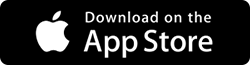



 Subscribe Now & Never Miss The Latest Tech Updates!
Subscribe Now & Never Miss The Latest Tech Updates!
Nancy W Heyns
I would like do delete a file at a time. I have 42,000 duplicates. How can I delete more quicklyWe The Geek Team
Hey Nancy, While using duplicate photos fixer pro you can use the auto-mark feature and delete all duplicate photos easily. if you want to delete duplicate files then try Duplicate Files Fixer. if you need any help feel free to contact at [email protected]Tim D
Is is possible to use this software to find images within a certain range of a GPS point? This is not the intended use but since it searches GPS it would be nice to specify a certain GPS point so that I could find all photos taken within a specified range of that point. I need to de-duplicate my images but I also want to find images of certain areas to see how that area has changed over time and my filing was not good for a period of time.Srishti Sisodia
Hi, Thank you for your comment. Duplicate Photo Fixer Pro takes in account the GPS Longitude and Latitude from the metadata of the images. It then compares these values and provided a duplicate match result based on them. If the range of difference between them is between 1 to 100 meters, then the images would be shown, else it would not consider them as duplicates. There is no provision to manually enter the GPS coordinates and search for the images yet.Suzan Ellis
Trying to download. Norton Security has labeled this Duplicate Photos fixer as maliciousDheeraj Manghnani
Hi Suzan, I understand your concerns that as a user of our product this may create a doubt in your mind. However, please note that all of our products are completely free from spyware, adware, and malware. The reason you are facing this problem is because this is a false positive. It had been detected incorrectly. Kindly send an email to support team [email protected] and they will assist you with the same.Cathy Keeton
Does your software compare Metadata when checking duplicate photos? I have many duplicates, some have partial Metadata, some have FULL Metadata. I don’t want to delete photos with Full Metadata. Thanks.Dheeraj Manghnani
Hi Cathy, Duplicate Photos Fixer Pro, does compare the Metadata of the photos as one of the criteria in identifying the duplicates. Also, I would like to suggest Photos Exif Editor, an app designed to edit the Metadata of your photos. You can download this app from this link. https://www.exifedit.com/for-windows/. To stay updated and get more articles like this, do subscribe to our notifications and follow us on Social Media.Peggy C Hartley
Will this program save scans if I can’t get to them immediately to delete the duplicates? Other programs I’ve tried do not, so I have to repeat scans, which is time consuming.Dheeraj Manghnani
Hi Peggy, Duplicate Photos Fixer Pro does not save the scan results which means you will have to go through the process again. However, I can assure you that DPF is one of the fastest software out there that quickly detects and groups the duplicate photos.To stay updated and get more articles like this, do subscribe to our notifications and follow us on Social Media.John B
I would like a software program that would search the hard drive of my old PC for all photos and images, eliminate duplicates, and then save them onto an external drive (or maybe into the cloud). These photos could be all over the hard drive in numerous directories. But there are some of these files that contain different photos but they may have the same filename (like “1.xxxx” or “101.xxx”). My concern is that the photos with identical names may be overwritten or may not copy to the external drive in this process. How does Duplicate Photos Fixer Pro handle photos and file names like these and can your program handle the task that I want to do? Can the program move the files to a different drive as part of the process of eliminating duplicates? Will it retain files with the same filename if the content is different? Please also confirm that photos with identical / very similar content but different file names will be eliminated. Is file name one of the criteria used to determine whether a photo is a duplicate? Thanks.Dheeraj Manghnani
Hi John, the Duplicate Photos Fixer Pro does not save the non-duplicate files to another drive or to cloud storage. It scans for the images in the folders where they are located and deletes the duplicates while keeping the originals. The DPF does not use the filename as a scanning criterion at all, which implies that if two different photos have the same file name, then they will not be classified as duplicates. And yes, all images with identical / very similar content will be picked up and placed in a group and deleted only after the user’s consent. Finally, images with the same filename but different content will not appear in the search results unless there is a similarity in the content between them. To stay updated and get more articles like this, do subscribe to our notifications and follow us on Social Media.Joelle
Is this program able to search external hard drives, specifically WD My Book?Dheeraj Manghnani
Hi Joelle, Duplicate Photos Fixer Pro does support scanning and deleting duplicate images on external drives including WD My Book. You can download the trial version first and click on the Add Photos or Add Folders button on the left-bottom corner of the application window. By doing so, you will find a new window that allows you to navigate between different folders, internal drives, and any external drives like a hard drive or a flash disk. Once selected, you can run a scan which will group all the duplicates, allowing you to choose which ones to keep and trash the remaining.Frank F
Hello, I have 2 folders which contain duplicate photos. One folder is located at ‘/myharddrive/photosfolderA’ and the other is at ‘/myharddrive/photosfolderB’. Each of these folders has multiple subfolders. I’d like to add these 2 top level folders to Duplicate Photos Fixer Pro for scanning and then have the option in the program to automatically prefer to mark photos for deletion in only the B folder, while leaving the photos in the A always in place. I’ve looked for this option but have not found it, is it possible to do this? Thanks.Dheeraj Manghnani
Hi Frank, You can mark duplicate photos from a preset folder only. However, this option is not available to choose from the first interface of the application. You will have to follow these steps mentioned below: 1) You can select two different folders, you wish to scan and then click on the Scan for Duplicates button. 2) It will scan for duplicates and display all the duplicate groups. Pick a group and click on a single image on that group and it will display the location path below. 3) Now click again on the second image in the group and you will see a different path. 4) Once you have identified the image with the location that you want to protect (Folder A in your example), make a right click and from the contextual menu choose Automark Protection and the Protect this Folder. 5) This will ensure that no image from the protected folder will be marked or deleted. I hope that helps!David Collier
I have put an album of over 1,000 images, with many duplicates, into the relevant window. At first it seems to work: I have set it up to identify similar, and not just identical, photos. It identifies hundreds of duplicates. I click ‘trash marked’. Nothing seems to happen. I still have many jpg images there, which I have to trash individually. (I have tried clicking control in case there are other options, but to no effect.) And when I’ve done so I can see the duplicates still sitting on my external hard drive. Can anything be done to make it more effective?douglas r clarke
I’ve tried all the settings and have photos in two directories that are identical but different sizes, the tool doesnt see them as duplicates, what am i doing wrong?Dheeraj Manghnani
Hi Douglas, if the photos are identical with different sizes then there are a couple of points you must check:- 1) The Comparision Method must be set to Exact Match. 2) the file size must be more than 50 KB as set by default. You can decrease this limit up to 10 KB in the settings. If that does not solve the purpose then you can send an email to [email protected] where their technicians will surely guide you and resolve your issue.VP
Will the program delete duplicate videos, in addition to photos?Dheeraj Manghnani
Hi VP, Duplicate Photos Fixer Pro will only identify the duplicate images on your computer. For Videos, you need a Duplicate Files Fixer software which would identify and remove all the duplicate audio and video files on your system. Please visit this link for Duplicate Files Fixer. https://www.duplicatefilesfixer.com/windowsRosemary LaPaula
I have probably 25 flash drives which believe that my deceased husband repeatedly backed up our photos on. Nothing is labeled. They are my only access to our family photos. If I plug one drive at a time in to my computer will this de-duplicator program elimate the duplicates as they come up?Jane Welsh
Most of my photos are in the Google Photos App. I have already purchased Duplicate Photo Fixer Pro but don’t know how to access Google Photos in order to check them for duplicates. Please help. Thank you.HCM
The app moves the duplicates to an album in the section of my Photos App that doesn’t allow permanent deletion of the photos. It does not give me the “delete photos” option. It only allows me to “remove photos from album” which doesn’t permanently delete them. Can this be fixed?Camila Saunders
How many files can it delete in a single scan. I have more than 50,000 in my system.Dheeraj Manghnani
Hi Camila, There is no restrictions to the number of photos and images that can be imported into the application in one session. As a matter of fact, this depends on the hardware configuration of the computer especially the RAM and processing speed. However, I personally suggest you take a limited number of photos, say up to 5000 in one session, to make the scan and identifying process smooth and fast.Donald King
I want to auto-delete duplicate files, but I don’t want to put the deleted ones into the recycle bin. Can deleted duplicates be sent to another folder or drive instead in the event that I may need to review them at a later time?Dheeraj Manghnani
Hi Donald, As of now the auto deleted files will only end up in recycle bin. But i like the idea of sending duplicates to a folder of out own choice and will drop in a note to the developers of this software. Meanwhile you can empty your recycle bin before your start scanning your photos, auto delete the duplicates and then without carrying out another step, copy/cut the contents of your recycle bin and paste them into a folder of your choice. This way you do have to carry out an extra step but it does accomplish what you were looking for.Hanne
Hi, I am trying the free version before deciding to purchase or not. But I have now run the scan 5-6 times. It starts to process the files found, but then it just dissappears. What can be the problem?Chris Smith
I tried this app and I really loved it! it just simply does what it says and cleaned almost 8 Gigs of clutter from my device. Loved It!Manam
Is it save? Some one test it?Peter
How do I remove an entire string of photos from the selection list in order to “start over” with a new search. I don’t see any button for folder selection /removal, but only a “Add Photos” and “Add Folder” buttons. I have an entire window full of photos that I no longer care about. Thanks,Dheeraj Manghnani
Hi Peter, Make a right click in the box where you have added your photos and folders. And you would get a context menu with options to “Remove All from Scan List”. Select this option and all your previous selections would be cleared. Hope that helps!Jim
Can the same Duplicate Photo Fixer Pro work on my two laptops?Miguel Buchwald
I am trying to find duplicates in my Photos library. It’s about 190 GB. When I select it and start a scan, it immediately tells me that there are no duplicates. It obviously is not looking at the library. I selected: /User/me/Pictures/Photos Library. photoslibrary Any help is most welcomeKrishan Vijay
Hello, Thank you for reaching out, we would suggest you to please contact us on this email address – [email protected]Jerry T
Do you offer a perpetual license for this software? I’d rather pay a tad more than have an annual feeMridula Nimawat
Hello, Thank you for responding, for this query please contact the vendor – [email protected]Angeleen Stapley
Can I buy the program once and use it on multiple devices? i.e. My phone, my laptop, my tablet, my desktop?Mridula Nimawat
No, you can not use the program on multiple devices with the same license key.