If you are a Godfather movie fan, then Mafia Definitive Edition is the game you are looking for. It has the closest resemblance to Sicilian Mafia, and playing this game takes you back in time. However, some ardent gamers have complained that this game, which is a remake of the 2002 version, does not launch on their PC. There is no exact reason for this issue, but a few methods have seemed to work for many users based on the gaming forums.
Different Ways You Can Solve Mafia Definitive Edition Not Launching On Windows 10 PC
Method 1: Check Minimum Requirements
Before we jump to any troubleshooting step, it is important to check the minimum and recommend system requirements. Frankly speaking, I do not understand the logic of minimum system requirement because even if a person can run a game, he would face issues, lags, and sudden exits from the game. With the minimum system requirements, the computer resources would also be used or shared by other applications and the Operating System’s services and process. Thus, Mafia Definitive Edition will not be able to get the entire bit of resources of your computer.
| Feature | Minimum | Recommended |
|---|---|---|
| OS | Windows 10 64-bit | Windows 10 64-bit |
| Processor | Intel Core-i5 2550K 3.4GHz / AMD FX 8120 3.1 GHz | Intel Core-i7 3770 3.4GHz / AMD FX-8350 4.2GHz |
| Memory | 6 GB RAM | 16 GB RAM |
| Graphics | NVIDIA GeForce GTX 660 / AMD Radeon HD 7870 | NVIDIA GeForce GTX 1080 / AMD Radeon RX 5700 |
| Direct X | Version 11 | Version 11 |
| Storage | 50 GB | 50 GB |
Note: To check your computer specs, press Windows + R to launch the RUN box and type dxdiag in the text box and press OK.
If you have the recommended requirements or any other configuration above the minimum requirements, then you are bound to enjoy Mafia Definitive Edition. If the game does not launch after the correct system configuration, try the other fixes mentioned below.
Method 2: Verify the Game File Integrity
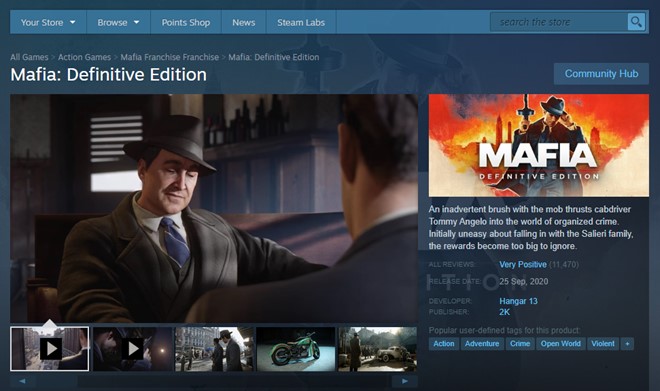
The next thing to ascertain when facing launching issues with Mafia Definitive Edition is to verify the integrity of the game files. Most of the game files are stored on your local hard drive after they are downloaded from Steam. If there is a corrupted or missing file, it will cause issues in running the game. Here are the steps to do so:
Step 1: Launch Steam and click on The Library Tab.
Step 2: Scroll down the list and locate Mafia Definitive Edition and make a right-click on it.
Step 3: From the context menu, choose Properties.
Step 4: In the Properties window, click on the Local File tab and then click on Verify Integrity of Game Files.
Step 5: Wait until the process completes and then try launching the game.
Method 3: Disable Launcher
Another method to resolve Mafia Definitive Edition not launching is to disable the launcher and use the executable file to launch it. Here are the steps to accomplish this:
Step 1: Open Steam Launcher and click on the Library Tab.
Step 2: Scroll down and locate Mafia Definitive Edition among the games’ list and make a right-click on it.
Step 3: From the contextual menu, click on Manage and then click on Browse Local Files.
Step 4: A window will open, displaying all the files related to Mafia Definitive Edition on your computer. Locate the mafiadefinitiveedition.exe file and double click on it.
Step 5: Once the game starts, click on Options and then click on Game.
Step 6: Among the various game options, choose Disable Launcher.
Step 7: Exit the game and re-launch it and check if the issue has been resolved.
Method 4: Use Administrator Mode
Microsoft has inculcated an Administrator mode in Windows 10, which allows the user to run a program with all the necessary rights and permissions to run as a system app. You can try running the Steam Launcher and Mafia Definitive Edition in Administrative modes. Here are the steps to do so:
Step 1: The above method explains how to locate the main game file mafiadefinitiveedition.exe. Make a right-click on this file and click on Properties.
Step 2: In the Properties window, click on the Compatibility tab and then place a checkmark in the checkbox labelled as Run this program as an administrator.
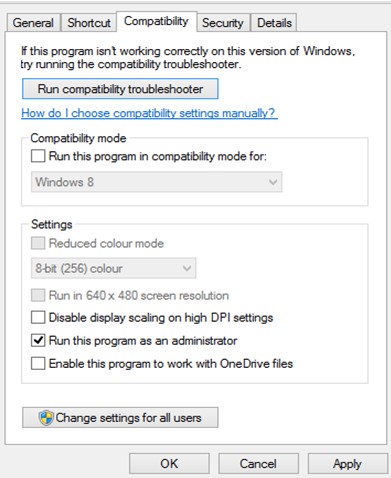
Step 3: Click on OK and repeat these steps for the Steam Launcher as well.
Check if the Mafia Definitive Edition not launching in Windows 10 has been resolved.
Method 5: Disable Antivirus
Your Antivirus is one of your best friends while using your computer. It protects you on a real-time basis from viruses, malware, Trojans, and all the other malicious software across the globe. It also helps you to block popup ads while browsing the internet. But sometimes, it fails to understand the difference between friend and foe and blocks off harmless applications, especially games like Mafia Definitive Edition.
To identify if this is the case, you need to:
- Disable your Antivirus for a few minutes and try and launch the game to see if it works fine. Note: When your antivirus is disabled, do not browse the internet or open your emails.
- If your antivirus is the culprit, add an exception in your Antivirus for the mafiadefinitiveedition.exe game file, which means your antivirus will not scan it.
These are the two steps you need to perform if your antivirus is blocking you to launch Mafia Definitive Edition.
Method 6: Update Graphic Drivers
A graphic driver is a small program developed by the OEM graphic card manufacturer that communicates between the Operating System and the Monitor screen. All the fantastic graphics and distinctive colors are due to these drivers. The Graphic card has a significant role to play, of course, but even a 2 GB graphics card would act as a simple VGA card if correct drivers are not installed. There are three ways to update graphic card drivers:
Option 1: Use The Official website
All Graphic card manufacturers have an official website where you can find updated drivers stored and available for download. If you know the model and version of your hardware, you can search for your card driver and download it. After downloading it, you can install it by launching the file and following the on-screen instructions.
Option 2: Use The Device Manager
Microsoft has inculcated an inbuilt tool for updating drivers automatically. It is known as the Device Manager and scans your computer for hardware connected and then searches for updated drivers on Microsoft Servers. Here are the steps to use the Device Manager:
Step 1: Press the Windows and R keys and type “devmgmt.msc” in the Run Box.
Step 2: Press the OK button and then look for the Display Adapters in the list and click on it. Choose your graphic card and make a right-click on it.
Step 3: From the context menu, select Update Drivers and carry out the on-screen instructions to complete the process.
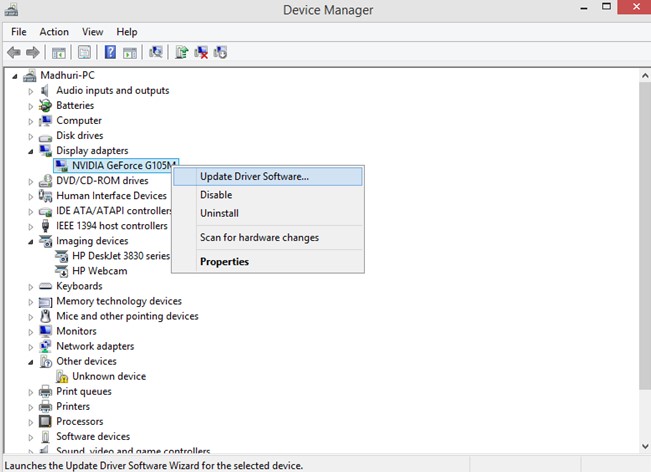
Option 3: Use Driver Updater Software Like Smart Driver Care
One of the most convenient methods to update drivers is using a driver updater software like Smart Driver Care. This application is one of the most reliable programs which takes a backup of old drivers before updating them. The steps to use this program are listed below:
Step 1: Download and Install Smart Driver Care from the link below.
Step 2: Launch the software and begin the registration process.
Step 3: Now, click on Scan Now to initiate the scan, and this will identify all the driver issues in the PC.
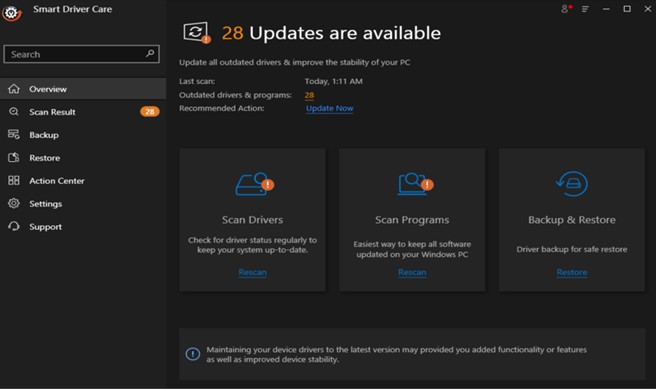
Step 4: Next, click on the Update All button to solve the driver errors provided if you have a registered version and update all the drivers on your computer. However, if using the trial version, you need to update drivers one by one.
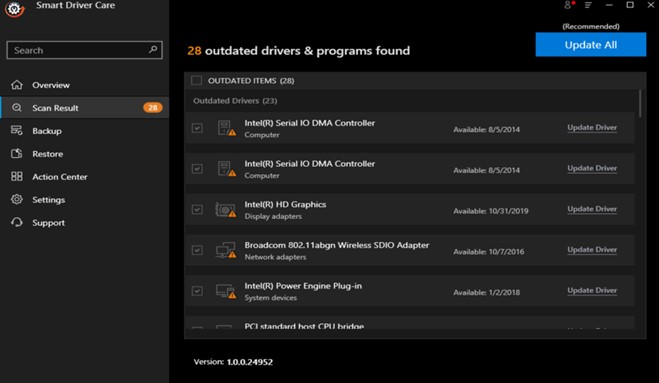
Note: Once you have installed and registered the app for the first time, you will only need to carry out steps 3 & 4 every time.
Smart Driver Care is an amazing application that will update all your drivers in one go.
The Final Word On How To Fix Mafia Definitive Edition Not Launching On Windows 10 PC?
Mafia Definitive Edition is a fantastic game and a truly remarkable experience. But with the launching issues most of the users are not able to enjoy this game. The above six methods are the most common resolutions available on the gaming forums about this particular issue. Also, Updating drivers is a multi-issue resolution which will fix many major/minor issues and deliver enhanced performance on your computer.
Follow us on social media – Facebook, Twitter, and YouTube. For any queries or suggestions, please let us know in the comments section below. We would love to get back to you with a solution. We regularly post on tips and tricks, along with answers to common issues related to technology.



 Subscribe Now & Never Miss The Latest Tech Updates!
Subscribe Now & Never Miss The Latest Tech Updates!
Mridula
Gamers can really benefit from this information.