If use an Android device for sometime, then you probably have encountered the “No Connection Retry” error message at least once. It is one of the most common Google Play Store errors you get to see when you least expect something to go wrong.
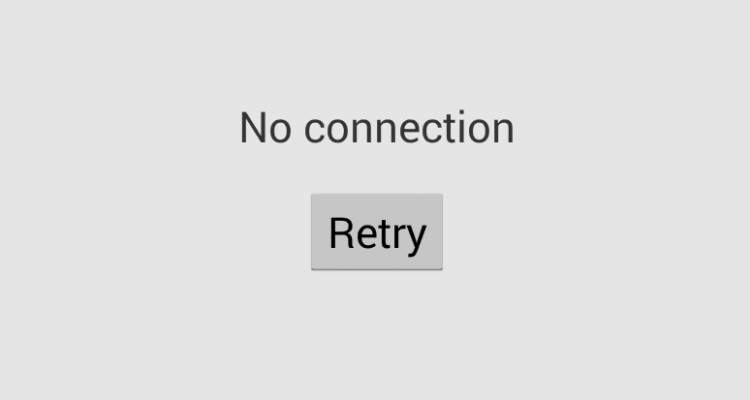
When you see this, the first thing you’d tend to do is check the internet connection. Now, if there’s nothing wrong with the connectivity, it becomes bit of an irritation. So, what do you do next?
Fix Google Play Store Server ‘No Connection Retry’ Error
Here a few solutions that’ll help you to fix this issue.
Let’s get started!
Solution 1
Check your Gmail/Google account password.
If you have recently changed your Google account password, it could be the answer to your problem. You have to re-enter your password on your Android gadget to recover all your Google administrations. When you change your Google account password, your device gets a notice to enter the new password. Do it on your Google Play Store or any of your Google Play Services won’t work properly.
Also Read: How to Fix Google Play Store Error 491 and 495
Solution 2
Fix Date & Time Settings
This is one of the most effective solution to fix Google Play store server error (Works 80% of times!). All you need to do is:
- Go to Settings > Date & Time
- Check Automatic date & time
- Or alternatively, you can set time by yourself, just make sure it is correct.
This will most probably fix the issue. If not, then try any of the below mentioned solutions!
Solution 3
Clear Google Play Store App Cache
Sometimes the app cache causes issues and could be one reason behind this server error. Thus it is wise to clear Google Play Store’s cache and restart it. By doing this, it will resolve the issue so you can resume using App store and download your favorite applications in one go.

To clear Cache you need to:
- Go to Settings > Apps
- Swipe right to ALL
- Scroll down and tap Google Play Store
- Press Clear Data button and tap OK
Solution 4
Remove Proxy or VPN Server
To remove Proxy or VPN server, follow these quick steps on your Android device:
- Go to Wireless & Network, modify your WiFi settings, go to advanced options and remove any proxy servers.
- Disconnect any VPN connection or apps you have running in background.
Also Read: How to Stop Apps from Updating Automatically in Google Play
Solution 5
Factory Reset
Here comes the last resort! If the above mentioned methods didn’t prove out be useful enough then this might work. Factory Reset will clear everything and put your device in its original condition. Make sure you backup your contacts and all your important data before resetting your device, so you have nothing to lose.

Once the backup is done follow these steps:
- Go to Settings > Backup & reset
- Click Factory Data Reset
So folks, here were the 5 useful solutions. Next time if you’re wondering about how to fix Google Play Store Server Error, do try them out before you start cursing your luck!
If you have any other tips on this issue, feel free to drop a comment.


 Subscribe Now & Never Miss The Latest Tech Updates!
Subscribe Now & Never Miss The Latest Tech Updates!