If you have been using your Mac for some time now, then there are chances that you have duplicate files on your computer. Duplicate files can be present in any form, be it documents, music files, videos, photos, audio files, etc. hence taking precious storage space on your Mac. If you don’t sort and delete them, with time, you might not have space for important docs, and eventually, making your Mac slower. This is probably the last thing you want on your system, right? So, now the question is how to find and delete duplicate files on Mac.
Before proceeding further, let’s understand a brief of why duplicate files are created, how they interrupt the working of the system followed by various methods to delete duplicate files.
Why are there so many duplicate files on my Mac?
No matter how careful you stay, duplicates are going to turn up one way or another. Some of the most common reasons for having lots of duplicates and similar-looking files are listed below:
- Maybe you’ve imported the same set of photographs from camera more than once.
- You couldn’t find a specific file you were sent, so you just downloaded it again.
- You have several backups of the same data, apps, etc.
- Maybe, you’ve copied the same files accidentally.
- You’ve saved a file with different names.
Honestly, there are dozens of reasons why you might have duplicate files on your Mac. But the real question is how to find and remove those duplicate files from your machine. Keep reading to learn the process of de-duplicating your data!
How Are Duplicate Files Created?
There could be specific reasons why duplicate files are cluttering on your Mac:
- Mistakenly clicked on download links multiple times that downloads the same file more than once.
- You have copied the files to another location but forgot to delete the original files.
- Some of the edited files are saved with different names.
- Files are downloaded more than once since you couldn’t locate the original downloaded file.
These duplicate files hog Mac’s space, and this is why you must look for ways to find duplicate files on Mac and delete them straight away.
Why Must You Leave ‘Breathing Space’ For Mac?
Once your Mac is filled with piles of files, a warning message begins to pop up stating ‘Your Startup Disk is almost full’ and you instantly look for ways to fix it. Yes, it is fine, and you may even need to clean up your Mac hard drive to recover storage space but have you heard about ‘one stitch in time saves nine’. Well, this concept comes when you keep your Mac optimized from the beginning and cleans out duplicate files at regular intervals.
If you begin to leave storage space on Mac:
- You can save additional space for new data and updates that come with critical programs.
- If the storage space is full, Mac will try to interfere with various functions like sleeping, power consumption, and more.
- There will be fewer chances of data fragmentation.
- System will not slow down unnecessarily, and you won’t experience frequent crashes.
How To Find Duplicate Files On Mac & Remove Them
We will provide you with two methods, i.e. Manual method and a method that includes using Duplicate Files Fixer by Tweaking to remove duplicate files from Mac and create storage space.
Method 1: Manual Method
The manual process to find and remove duplicate from Mac may not be simple, as it consumes a lot of time and could bore you to death. However, if you still want to go through the process, follow the below steps:
Step 1: Open your Finder menu on Mac. Go to Apple menu or the top bar > select File > New Smart Folder.
Step 2: Click on ‘+’ icon from the top right corner, and now select options like ‘Kind’ (last opened, last modified, etc.) and ‘Any’ (Application, Archive, Document, Folder, Image, Movie, etc.)
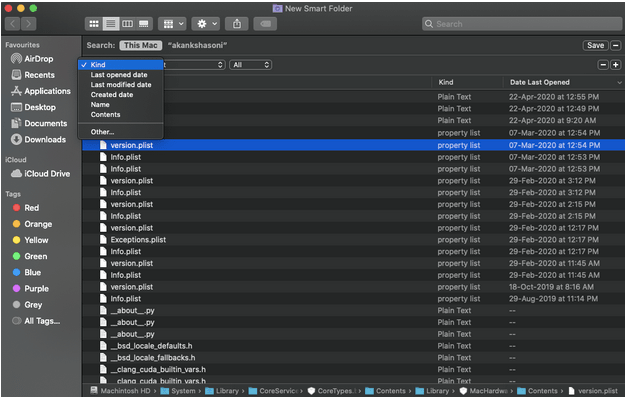
Step 3: You can vary the search by clicking on ‘Other’ under the tab of ‘Kind’. Here, you can add specific file extensions in the search bar and pick out all the duplicate files. Once detected, drag them to Trash.
However, if there are associated files with different extensions or names along with deleted files, you may not be able to delete them through this method. Moreover, it will consume your time if there are a large number of files. To figure out this issue, you may take the help of third-party software.
Method 2: Duplicate Files Fixer for Mac
Well, if you don’t have the time and patience to find and delete duplicate files manually, then, you must use a third-party tool. Duplicate Files Fixer is one of the best duplicate cleaners for Mac. Let’s find out how it helps in removing duplicates from Mac and why it should be your best bet.
Step 1: Download Duplicate Files Fixer from the button, the software will come up on the screen with its user interface. Here, you can take the following actions:
- Drag and drop the folders, files, photos and other libraries from which duplicate files need to be searched.
- Add new folders by clicking the ‘Add’ button.
- Remove the added folder by selecting the Trash icon in accordance.
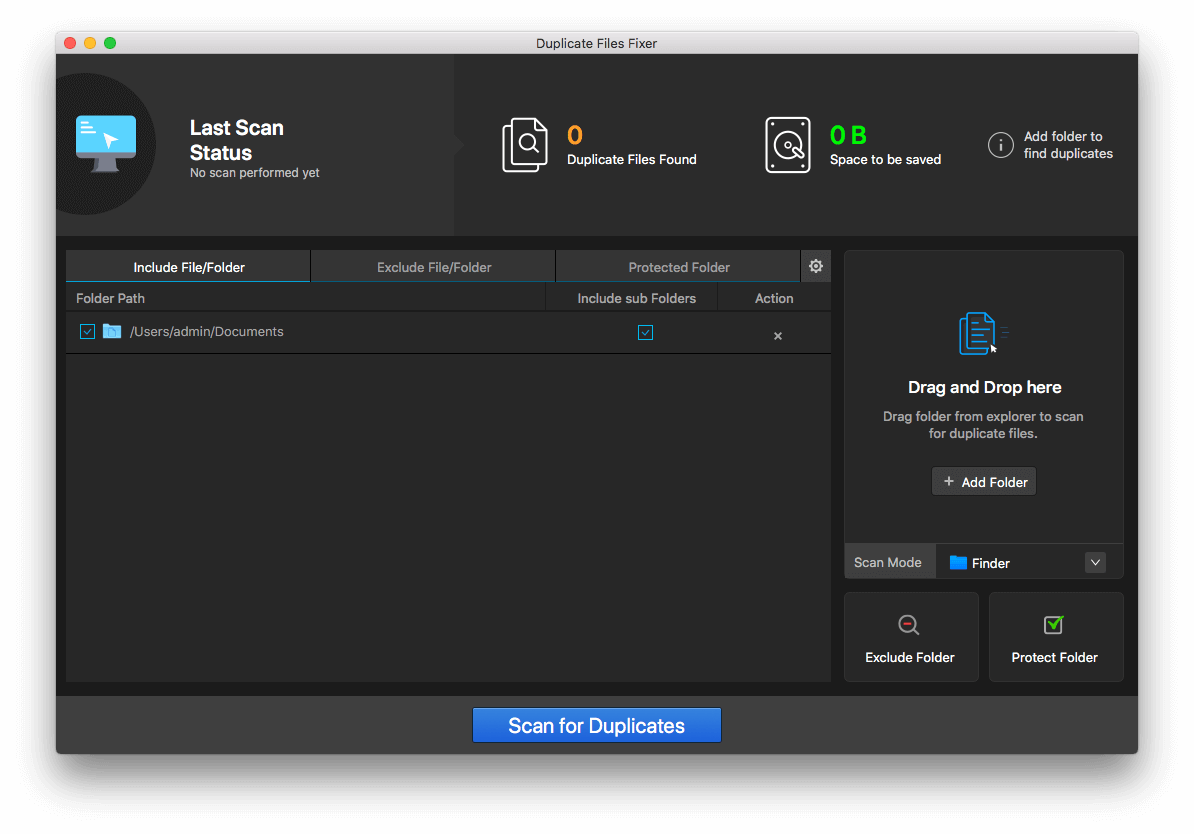
Step 2: Once selections are being made, click on ‘Scan Now’.
Step 3: All the files will be scanned for duplicates, and you will get detailed information about the Duplicates found and Disk space that has been occupied. If there are no duplicates, you will be notified.
Step 4: All the duplicate files will be displayed in front of you. You can even differentiate between categories like Images, Documents, Music, Videos, Archives and Others from the section above.

Step 5: Choose ‘Auto-Mark’ to keep one file and select all the duplicates automatically. You can also manually choose the one file that you want to keep in your Mac.
Step 6: Select ‘Move To Trash’ to delete all the duplicates from Mac.
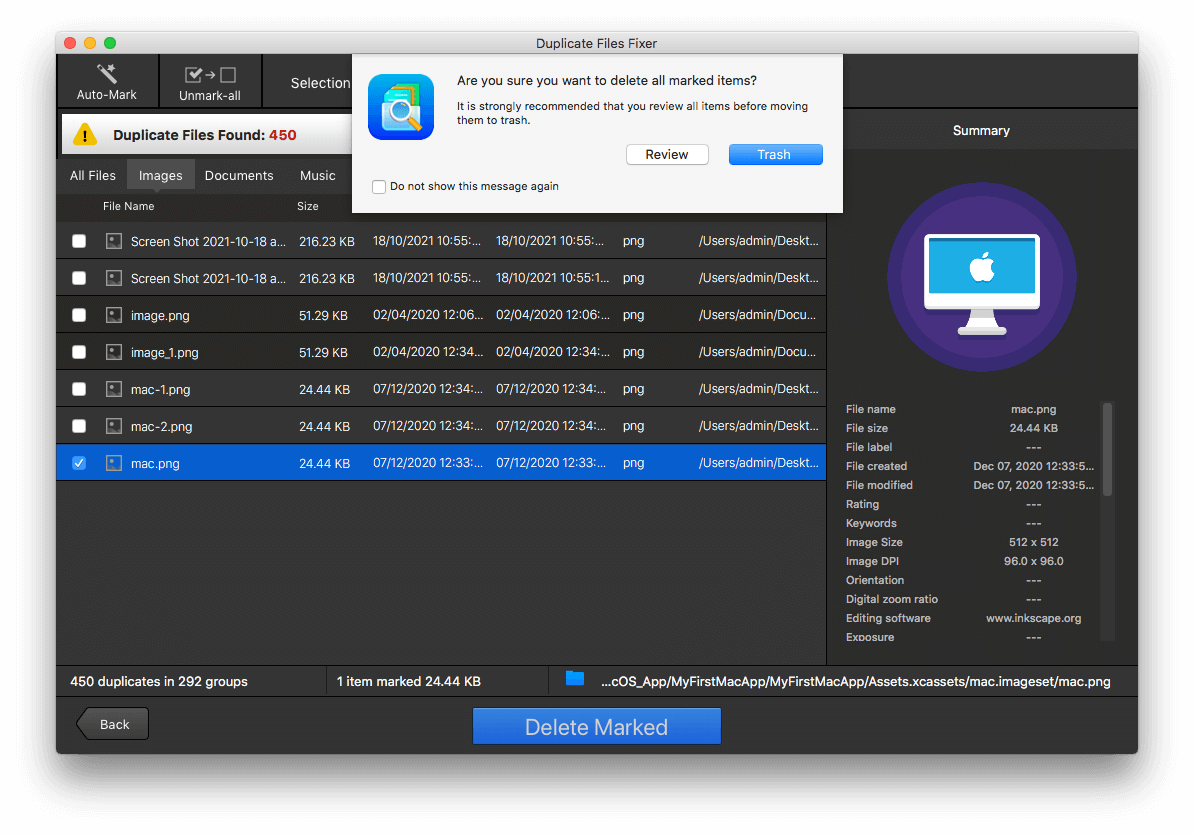
Finally, your duplicates are deleted, and you can recover some breathing space for your system.
Why Choose Duplicate Files Fixer For Mac?
Here’s why we recommend using Duplicate Files Fixer on your MacBook:
- Duplicate Files Fixer is trusted by millions of users globally & has been AppEsteem certified.
- Scabs internal and external drives thoroughly to find duplicate data.
- Performs deep scanning at lightning-fast speed.
- Shows grouped results to preview detected duplicates conveniently.
- Scans both Google Drive & Dropbox to detect and delete duplicate files.
- Capable of finding and removing empty folders to reclaim valuable space.
- Supports tons of file types and formats.
- Allows scanning Photos library as well.
- It’s Ad-free and shows no annoying pop-ups that may hamper your experience.
- Use Auto-Mark feature, that automatically selects all the detected duplicate files, leaving one in each group, before you permanently delete them.
- Available in more than 13 different languages.
Wrap-Up
To find duplicate files on Mac and delete them, you can rely on manual methods unless duplicate files are not taking a significant chunk of space in the system. This is why Duplicate Files Fixer becomes a savior as it scans out all clones and removes them with a three-step easy process.
Have you tried using Duplicate Files Fixer yet? If yes, let us know your reviews in the comment section below, or drop us your queries and suggestions. Also, follow us on Facebook & YouTube for more tech-updates.
Frequently Asked Questions:
Q1. Is it safe to delete duplicate files on Mac?
If you’re removing correct duplicate files and have confidence that it will not affect the working of your applications or operating system, then it’s completely safe to delete them.
Q2. How do I search for duplicate files?
Manually sifting through different folders one-by-one to find duplicate or similar-looking photos, videos, documents, apps can be a tedious process. And, still some clone files can reside. However, with the help of a professional duplicate file finder & remover, you can run a comprehensive scan that will display all the identical and similar-looking files in one go.
Q3. What is the best duplicate file finder for Mac?
Duplicate Files Fixer is one of the best duplicate cleaners for Mac to use in 2022. It is equipped with advanced search algorithms that provide accurate results at a lightning-fast speed. It supports scanning both internal and external devices, to ensure no traces of duplicates waste your precious disk space. It has an effective Auto-Mark feature, that automatically selects all the detected duplicate files, leaving one in each group, before you permanently delete them.
Q4. How do I find duplicate files with different names on Mac?
With the help of a reliable duplicate file finder & eraser, you can easily identify duplicate photos, videos, documents and other files saved with different names on the MacBook.
Read Also: 5 Best Duplicate File Finder and Remover For Windows 10/11/7 PC

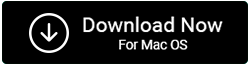

 Subscribe Now & Never Miss The Latest Tech Updates!
Subscribe Now & Never Miss The Latest Tech Updates!