If you feel that your computer is taking forever to startup and has high boot times then this could possibly mean that there are a lot of processes that are aligned with the Startup process of your PC. It also means that when your PC boots up, other programs also initiate their services and processes at the same time making a delayed startup or boot time. For a fast start up on Windows 10 or Windows fast boot, you need to use third-party optimization software to remove unwanted apps from the startup list. This blog will help ensure speed up your Windows 10 Startup with a few easy and quick steps using Advanced System Optimizer.
What Is An Advanced System Optimizer And Why Should I Use It?
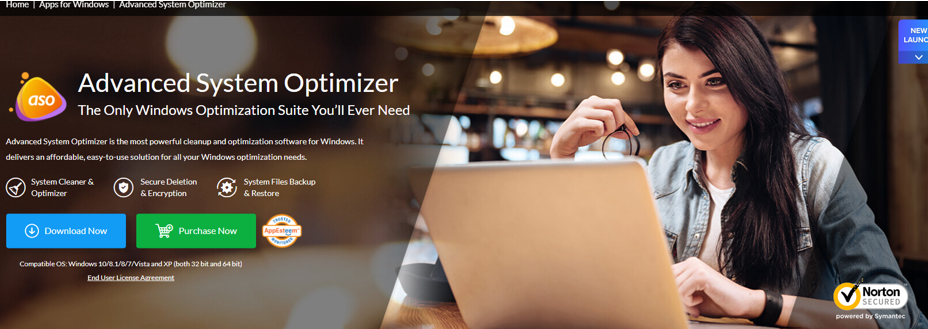
Why ASO? – this is a question that many people have asked. Advanced System Optimizer is a complete all-in-one multi-utility solution, not simply a Startup Manager Software. It can execute a variety of optimization activities to improve the computer’s performance. The following are some of the most important features of Advanced System Optimizer:
Optimize Registry. Windows Registry holds all of the records of every configuration on your computer and is often referred to as the library of your computer. And, just like a real library needs sweeping every now and then, your computer’s Registry needs cleaning and optimization from time to time.
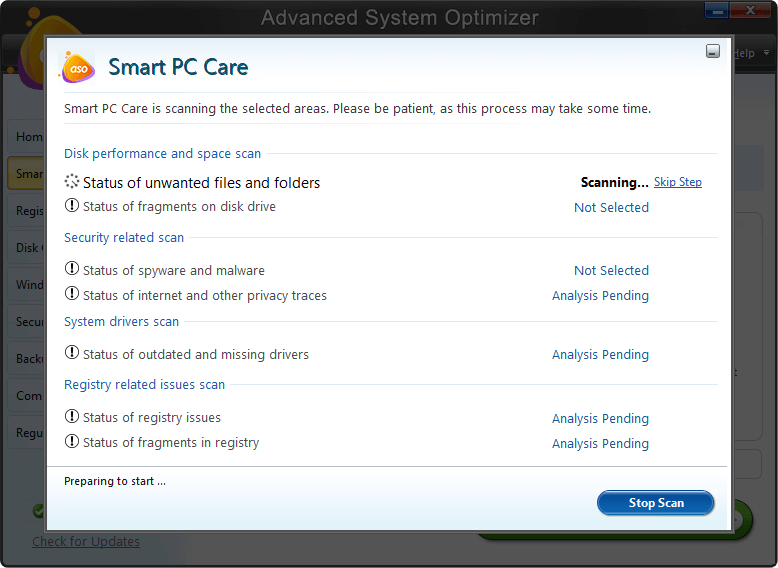
Optimize Hard Disk. At launch, ASO scans the hard disc for problems and attempts to correct the majority of them.
Optimize Operating System. Your RAM is occupied with more than it can handle, which is one of the main causes of a slow computer. A RAM booster option will shut all background processes and make your system speedier in this circumstance.
How To Ensure A Fast Startup On Windows 10 PC
Users may examine all of the apps that have been scheduled to run when the machine reboots using a startup management tool. Otherwise, it’s impossible to spot them and make changes to make Windows 10 start faster. Advanced System Optimizer, a complete optimization tool that can be used to do a variety of activities, is one of the best software that can be classified as a Startup Manager. Here is how to use this app on Windows 10 PC to speed up Windows 10 startup:
Step 1: From the official website provided below, download and install Advanced System Optimizer.

Step 2: Then, using the key that was emailed to you after your purchase, register the application.
Step 3: On the left panel of the program window, look for the last option, Regular Maintenance, and click it.
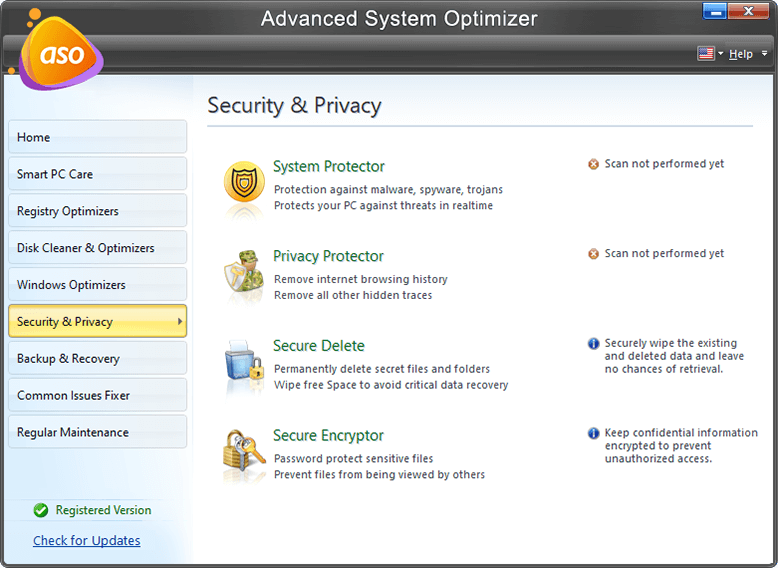
Step 4: Then, from the right panel’s options, select Startup Manager, which will create a new program window.
Step 5: In the center of the new program window screen, click the Manage Startup option.
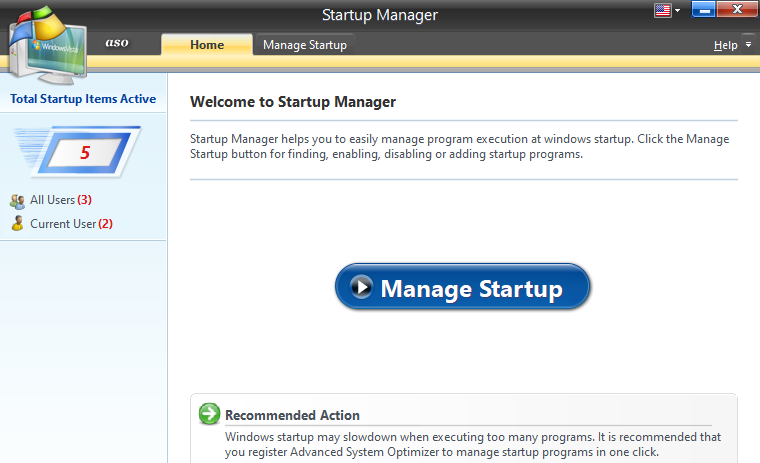
Step 6: All users will be able to see the list of startup items. On the left side, click the Current User tab to see a list of additional apps.
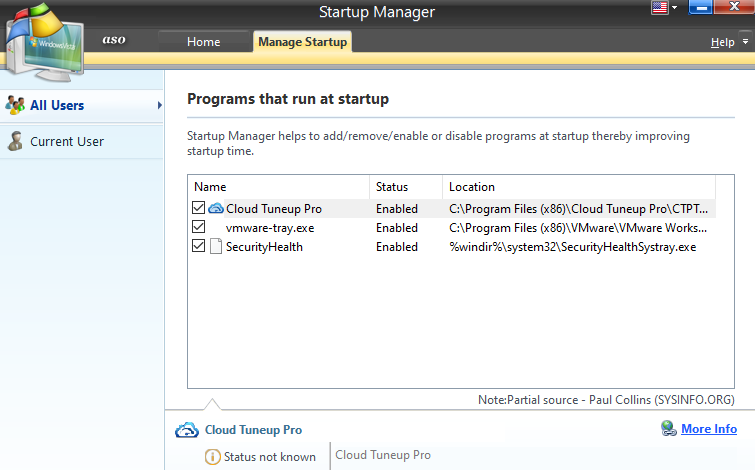
Step 7: Disable the apps you don’t want to run every time the computer reboots by unchecking them and clicking the disable button in the bottom right corner of the screen.
Step 8: Exit the software by clicking Yes on the confirmation screen.
The Final Word On How To Ensure A Fast Startup On Windows 10 Pc?
Finally, if your computer takes a long time to start up, it’s because of the applications that startup alongside your operating system. Most startup apps should be disabled, particularly third-party apps that can be manually opened afterward. Only startup manager software can assist in identifying and disabling startup apps in order to speed up Windows 10 startup.
Follow us on social media – Facebook, Instagram and YouTube. For any queries or suggestions, please let us know in the comments section below. We would love to get back to you with a solution. We regularly post tips and tricks, along with answers to common issues related to technology.



 Subscribe Now & Never Miss The Latest Tech Updates!
Subscribe Now & Never Miss The Latest Tech Updates!