Kindle plays an important role in the rise of e-books and mobile reading platforms. But accessing these files on Mac or Windows is not possible as 97% of the files purchased from Amazon store have Kindle DRM. This means you cannot read your favorite books without converting Kindle to PDF.
Therefore, here we are with the best way to convert Kindle paperwhite to PDF.
Before we learn how to convert Kindle cloud reader to PDF let’s know about the supported file formats. Kindle support AZW, KFX, AZW3, PRC, MOBI, and TPZ formats which are not supported by most readers. Therefore, you face problems while accessing these files and need a conversion tool to convert kindle to PDF.
Ways to Convert Kindle Files to PDF (2022 Edition)
Learn multiple ways how to convert Kindle eBooks to PDF files via online and offline methods.
1. Use PDFelement Pro to convert Kindle to PDF and read on Mac
PDFelment Pro is one of the best tools that help convert Kindle to PDF. Using this tool, you can convert various file formats into PDF files.
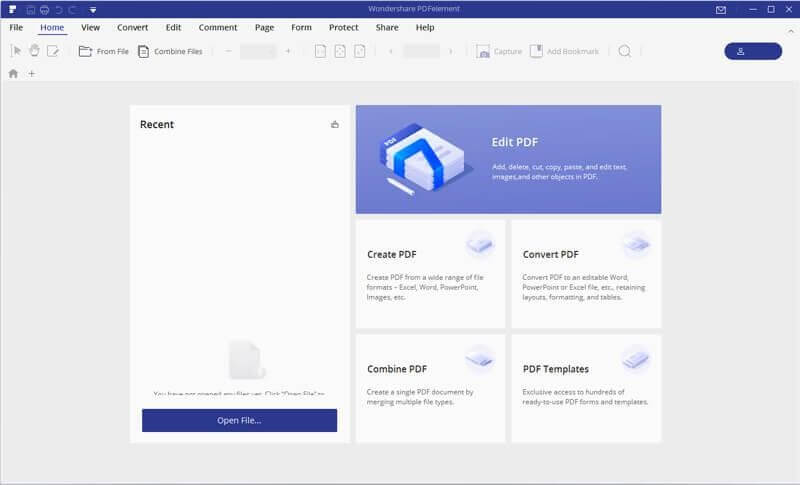
To convert Kindle to PDF, follow the steps below:
- Download and install PDFelement Pro.
- Launch PDFelement Pro > right-click Kindle file you wish to convert.
- Choose Open With > PDFelement Pro.
- Wait for a second, the selected Kindle file will now convert into PDF. Once done you can edit, add image, etc.
- To save converted file click File > Save As. Name the file your converted PDF will now be saved.
2. Use eBook DRM Removal to convert Kindle to PDF and read it on Windows or Mac
To convert Kindle to PDF you can use DRM- free ebook converter. This tool allows you to view Kindle eBook on a computer or Mac. In addition to this, you can print a Kindle eBook.
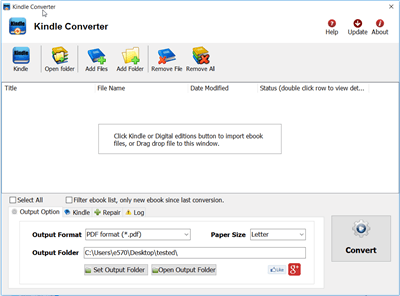
To use eBook DRM to convert Kindle to PDF follow the steps below:
- Download and install the Kindle app.
- Once done download eBook in Kindle to convert.
- Assuming you have downloaded the converter, you will need to launch it.
- Click the Kindle button to add Kindle eBook into the converter and select the output format from the Output Format section.
- Click the Convert button.
- Wait for the tool to finish the job. Once the file is converted you will see a new file in the output folder.
3. Use Calibre to convert Kindle to PDF and read them on Windows, and macOS
Calibre is the one-stop solution to all your e-book needs. Using this lightweight e-book manager, you can easily convert Kindle to PDF.
Calibre also handles different input formats like MOBI and HTML to PRC and AZW,
To use Calibre and convert Kindle to PDF follow the steps below:
Step 1: Download, install and launch Calibre

Step 2: Click Add books to Add Kindle file stored on your machine or can drag and drop the files you wish to convert.
Step 3: Once all the files are added to Calibre select the file you wish to convert and click the Convert books button. This will open a pop-up window from which you can select various options.
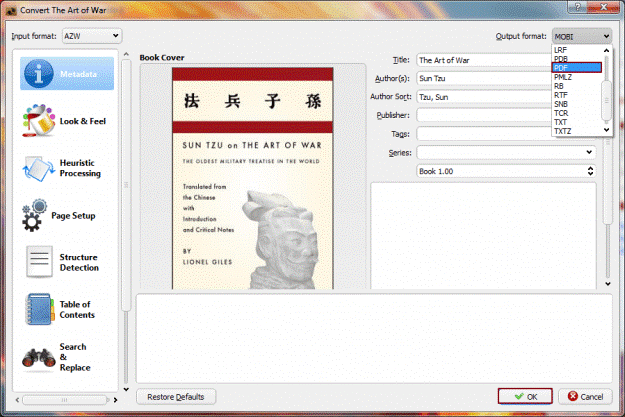
To convert Kindle to PDF, click the drop-down next to the Output format and select PDF > Ok.
Step 4: This process might take sometimes wait for it. Once the conversion is done download the PDF.
Convert Kindle to PDF Online
If you don’t want to install software to convert Kindle to PDF, you can use online tools to convert Kindle to PDF.
1. Use ZAMZAR
ZAMZAR is an online Kindle to PDF converter. To use the tool follow the steps below:
Head to ZAMZAR website.
Click the Upload button to upload .azw format file.
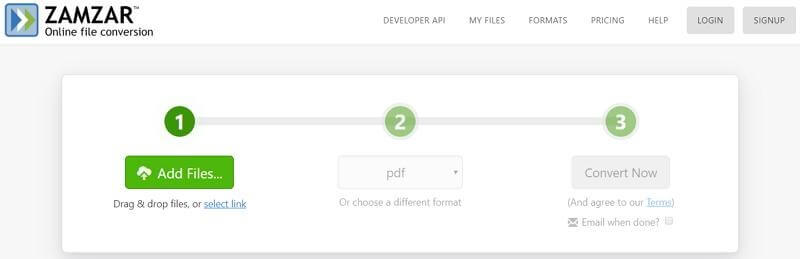
Choose PDF as the output format and click Convert Now to start the process.

Once the process is done, click the Download button to get the converted file.
2. Use EPUB converter
As the name explains, EPUB Converter is a free online utility to convert e-book files. Using this online converter, you can convert EPUBs, PDF, MOBI, and AZW, etc. To use the tool, follow the steps below:
Step 1: Click here to open EPUB Converter
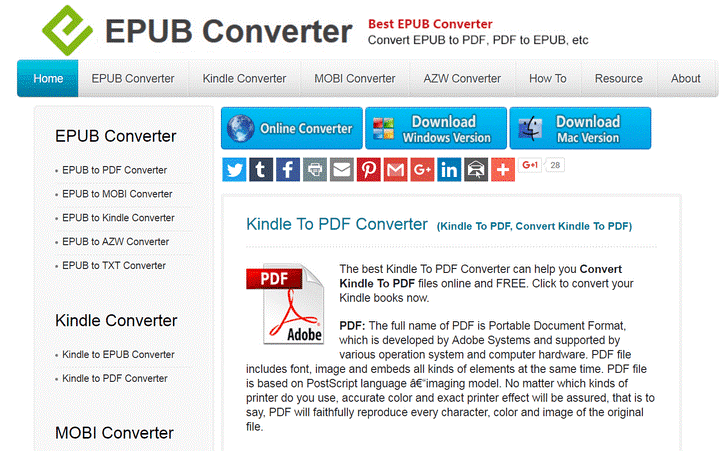
Step 2: Click on the Add File button to upload the Kindle eBook to convert to PDF. Look for the Kindle file you need to convert.
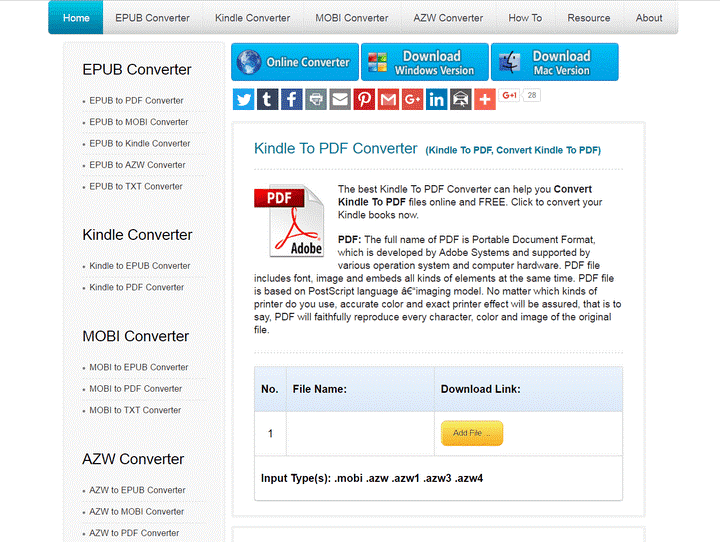
Step 3: Once the file is added click Start Now button to begin the conversion process. Wait for it to finish.
Step 4: Once done download PDF file.
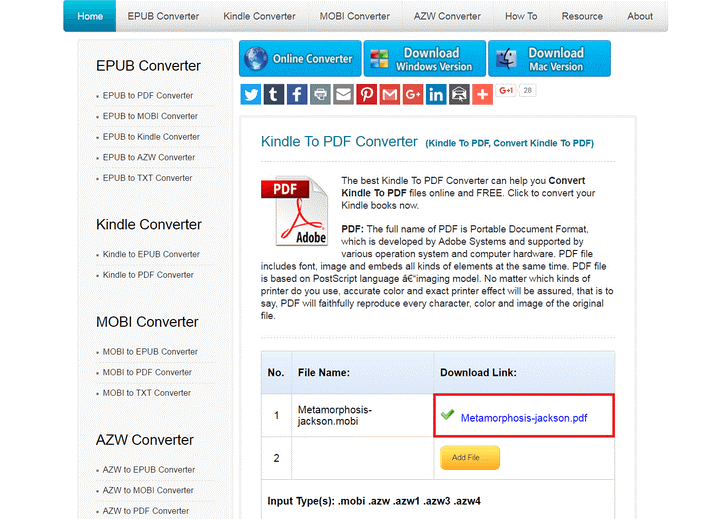
This way you can have your Kindle book converted to PDF.
Note: EPUB Converter does not keep your eBook. When a file is successfully converted it is retained for 2 hours to give you enough room to download the file. After 2 hours it is automatically deleted.
Additional Information = Best Way To Manage Multiple PDFs
|
Bottom Line | Best Kindle To PDF Converter Online & Offline Ways (2022)
This was it for now! Using these easy-to-use tools, one can easily convert Kindle to a PDF file and get the Kindle book printed at your convenience. We hope you enjoyed reading this quick guide on how to convert Kindle to PDF using online and offline ways.
If you liked this article or you thought something is missing, please do leave us a comment and share your thoughts. Also do not forget to share this blog post with people you think would be helpful!
Sharing is Caring!




 Subscribe Now & Never Miss The Latest Tech Updates!
Subscribe Now & Never Miss The Latest Tech Updates!