There is an abundant number of services which can help in creating a backup of one’s personal files. But many a times, it’s always safer to simply clone or mirror one’s hard drive. Imagine a situation wherein one is migrating their Windows content on to a new drive or needs the exact copy of their hard drive to be prepared in case data gets hacked. For such situations, cloning or mirroring a hard drive is the best solution.
Before one begins, it is important to know the difference between cloning and mirroring. For those who are unaware or tech novices, cloning is a process of booting data from a disk by migrating it onto another drive. On the flip side, mirroring helps create one on one copies from source disk to the destination disk. Once this difference is understood, we can carry on to the actual process.
How To Connect The Secondary Drive For Cloning/Mirroring Process Begins:
A rather simple process, all one needs are two drives. On one drive, the data shall be transferred from and another drive on which data will be transferred on. Simply put, one source and one destination hard drive.
If one is to do this process on a desktop system, then both the drives will be installed on to the system. On the other hand, if one is cloning the hard disk using a laptop, then an external SATA to USB adapter is needed. Once both are connected the cloning process can be started. Furthermore, one can simply disconnect and install an external hard drive. That shall suffice as it will be read by the OS.
One can keep issues of the cloning at bay by making sure that the destination hard drive is of similar capacity as the source drive. What this means is that there must be either equal space or extra space in the destination hard drive or else it may create a partition in the source drive.
 How to Delete Backup From iCloudIf you want to delete files from iCloud or want to manage iCloud storage, then read this to know step...
How to Delete Backup From iCloudIf you want to delete files from iCloud or want to manage iCloud storage, then read this to know step...Top Tool To Clone a Hard Drive on Windows 10:
The below mentioned are the best tools with which one can clone a hard drive on Windows 10. This is the best options for taking data backup on Windows 10.
1. Macrium Reflect 7: (Windows)

Windows 10 users have a field day as far as choosing software for disk cloning or mirroring are concerned. They have a whole plethora of tools to pick from that make the process of how to clone hard drive on Windows 10. The best of the best for this process of data backup is Macrium Reflect 7! It is a user-friendly tool that offers a version free of cost. All the user needs to do is simply download this software to initiate the process. On the main screen of the site, make sure that one downloads the ‘Home Use’ installer. It is this tab that shall in turn install the actual software. Just make sure that there is a temporary files/folder assigned separately for the tool in your source hard drive. Once installation process is completed, the Macrium wizard will be launched and hard disk cloning or mirroring process can begin.
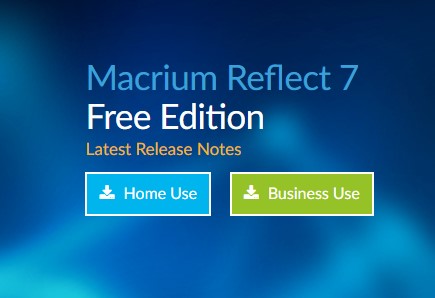
This tool offers two options to its users in regard to data backup. One can either clone directly from one disk to another or create a mirror image. User can accordingly choose an option that suits their needs the best.

An additional feature of this tool is that it allows the user to specify and personalize their destination folder in which they wish to keep all their data. This transfer can also be scheduled for later. Once the cloning process is initiated the time to undertake the same shall depend upon the size and content of the data that is being cloned or mirrored! If the device has been cloned then, the user can boot it from the BIOS (basic input/output system) settings. If it has been mirrored, then the user can keep the additional device as backup. Download it here.
 Why Data Backup is a Must?Cyber-attacks have become rampant and with the risk, percentage of data attacks has also increased. To fight with such a...
Why Data Backup is a Must?Cyber-attacks have become rampant and with the risk, percentage of data attacks has also increased. To fight with such a...Top Tool to Clone a Mac Hard Drive:
For all those who have data saved on their Mac, the below mentioned tool is one of the top tool in the market. It helps in the process of data backup and helps and clone a Mac hard drive.
2. SuperDuper: (Mac)

SuperDuper is the perfect tool for Mac users. It has been around in the market for quite a few years and made its mark as a trusted hard disk cloning/mirroring tool. Available to the users for free of cost, this tool is easy for technical novices. All the user has to do, is download the tool and open ‘DMG’ file. Simply, double click and install.
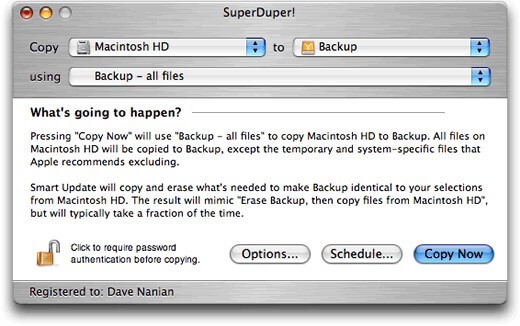
Once installed, the user can scroll through its amazingly simple to understand interface It has two fields namely “copy” and “to”. On the boxes next to these buttons, one can enter the source and destination disks respectively and click on copy now. It’s as simple as that! Just make sure that backup of the files is ensured in the second field as everything may be erased in the source disk. The time taken by this process shall depend on the amount of data one has to clone. Once the cloning/mirroring process is completed, the user has two options. They can either use the new drive and replace the old one or use the cloned drive from USB. Download this tool to clone a Mac hard drive here.
The above mentioned are few of the industry leaders for data backup as far as disk cloning or mirroring is concerned. But, there is one factor that needs to be kept in mind. The above mentioned are offline procedures. In today’s day and age, everything is on the cloud. This ensures greater connectivity and accessibility of data. If one does not avail this service then they are bound into carrying around a disk or drive along while travelling, working along with its multiple cords and wires as per need.
In such a situation, it is recommended that a user not only clone or mirror a disk, instead upload it on to a cloud backup. Right Backup is one such tool. With it, one can upload their data onto a cloud storage and access it with multiple number of devices and platforms.

Right Backup is available for all platforms including Windows, Android and iOS once you create your Right Backup account. With high end features such as backup scheduler and Smart Restore, it can make your important data seamlessly available across different devices. One can choose what data they want to back up and this data can be restored and accessed later when needed. It helps you to back up images, documents, videos and even sound files. Right Backup is an all-in-one package and is the perfect solution for keeping our data safe and secure. Download from here.




 Subscribe Now & Never Miss The Latest Tech Updates!
Subscribe Now & Never Miss The Latest Tech Updates!