While streaming online is the most convenient way to watch movies, but it won’t hurt to have a tangible copy of your favorite movies or videos as a fallback, right? Even today, there are several people who like to keep their movie collection in a good old-fashioned analog platform. Some people still prefer to surprise their friends on their birthday with homemade videos & slideshows in a recorded DVD.
If you want to feel the old good days and enjoy your favorite movies on a bigger TV screen using your DVD player, then learn:

How To Burn Video To DVD?
While sharing videos via web & other platforms is the fastest way, but sometimes burning a video to a DVD comes useful. To burn video to DVD, keep the following things at hand: A blank DVD disc, your favorite video to burn & an ideal DVD Creator or DVD Burner software.
For the purpose, we’re using Wondershare DVD Creator, it’s one of the most popular and reliable option to burn videos to any format: DVD/ISO/ Blu-ray DVD.
Wondershare DVD Creator – The Best DVD Burner & Video Editor Software
Wondershare DVD Creator is a powerful DVD burner software available for both Windows & Mac. You can use the tool to burn HD Videos and pictures to DVD. It supports multiple video formats including M4V, MP3, AVCHD and image file formats, GIF, JPEG, PNG & TIF. The software comes with built-in video editor as well that allows users to Trim, Crop, Enhance Video Quality, Add Subtitles, Watermark and much more.

Not only this, if you wish to burn music to a CD in a straightforward way, Wondershare DVD Creator is the best choice. This DVD Burner/CD Burner also features hundreds of static and dynamic DVD templates for different themes. Additionally, you can customize background score, image, title, thumbnail and a lot more, everything from one dashboard. Packed with so many functionalities and features, isn’t Wondershare DVD Creator the Best DVD Burning Software?
 12 Best Video Converter Software For Windows 10,...Video Conversion is no more a complex task. Here are the 11 best video converter software for Windows 10, 7...
12 Best Video Converter Software For Windows 10,...Video Conversion is no more a complex task. Here are the 11 best video converter software for Windows 10, 7...How To Use Wondershare DVD Creator To Burn Videos To DVD?
Wondershare is a dedicated DVD Creator/Burner software designed for both Windows and Mac. You can quickly download the tool to burn any type of videos to DVD that can be played on any DVD player. You can use any Windows 10/8/7/XP/Vista OS to use the tool.
STEP 1- Download & Install this DVD/CD Burner on your Windows System.
STEP 2- Launch Wondershare DVD Creator and perform multiple actions such as Create a DVD Video Disc, Create Blu-ray Disc, burn CDs, make slideshows, edit videos and much more.
If you’re looking for an instant video to DVD burn feature, then it offers a One-Click to Burn DVD Disc option too.
STEP 3- If you want to burn your video to DVD, edit it and apply templates to it simultaneously. Use Create a DVD Video Disc option.

STEP 4- Click on the (+) icon under the source tab. The DVD Creator supports file formats MP4, AVI, MKV, MOV and more. You can also use the drag & drop feature to add your desired videos.

STEP 5- Once your video is added, you can choose to add title and change the quality of the clip.
To further edit the video, click on the pencil-like icon to open the Video Editor Window. You can crop the video, trim, add watermark, apply effects, etc. to transform your video clip. Once done, click OK to save.

STEP 6- Move to the Menu tab to add template designs to your video clip. You can also change the aspect ratio of a file, add a backdrop, background score & do other customizations..
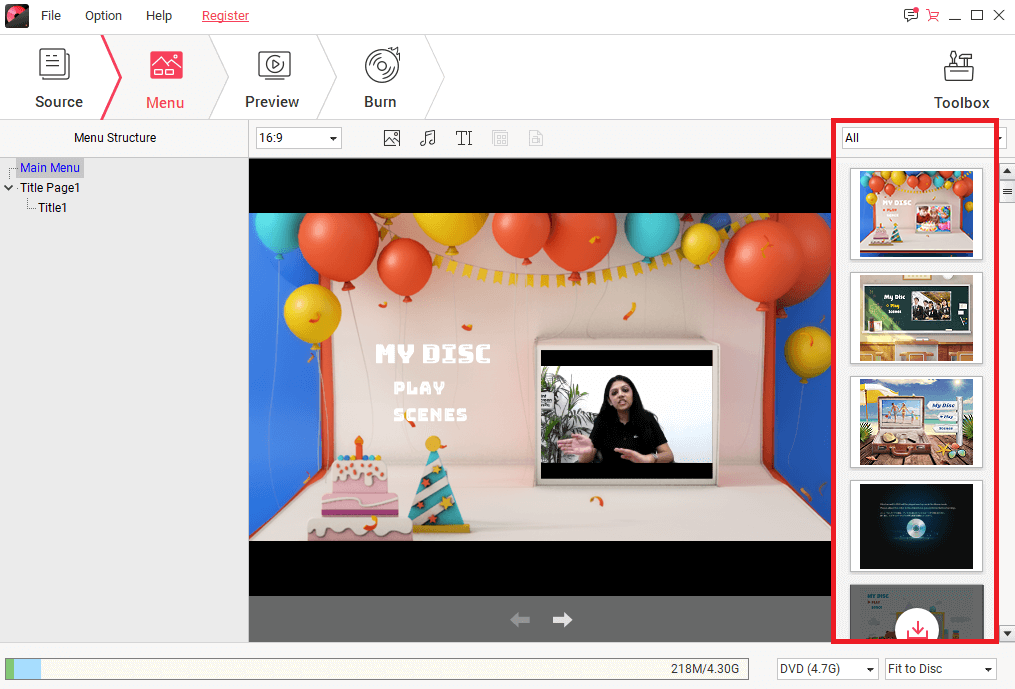
STEP 7- Switch to Preview tab to check all the changes. If required other alterations, you can go back to the Menu tab and apply other necessary changes.

Once satisfied, go to the Burn tab to burn video to DVD.
![Top 10 Best DVD Ripper Software For Windows 10, 8, 7 PC [2023]](https://test.wethegeek.com/wp-content/uploads/2018/09/Top-10-Best-DVD-Ripper-Software-For-Windows-10-8-7-PC-.jpg) Top 10 Best DVD Ripper Software For Windows...If you want to a Windows 10 DVD ripping software to convert your DVD content in any of the popular...
Top 10 Best DVD Ripper Software For Windows...If you want to a Windows 10 DVD ripping software to convert your DVD content in any of the popular...STEP 8- Insert DVD disc & choose Burn to Disc option to start burning a video file to DVD right away.
Don’t worry if you don’t have the DVD disc at the moment, you can still burn your video, it will automatically be Saved as an ISO File. Whenever you get the DVD at hand, burn the ISO File to DVD with their quick ISO To DVD feature.
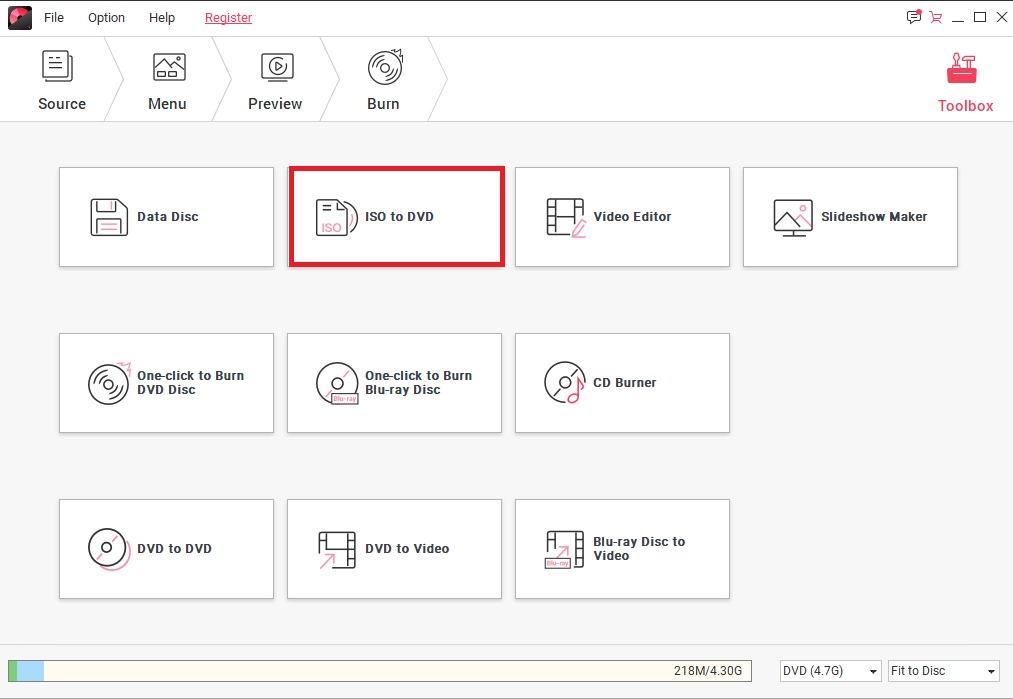
Download Wondershare DVD Creator tool for Windows or Mac & efficiently burn your favorite videos to DVD.
Do let us know about your experience with Wondershare DVD creator software in the comments!



 Subscribe Now & Never Miss The Latest Tech Updates!
Subscribe Now & Never Miss The Latest Tech Updates!