Among all other Google services, Google Forms may sound a bit underrated, but it’s power-packed with some useful features, which might have slipped your attention. But yes, a lot of people use Google Forms for conducting online surveys, or for projects and assignments. Forms are mostly distributed to a large set of audience; hence, it becomes essential that they’re beautifully designed and carry an expression of impact.
So, do you frequently use Google Forms? There’s so much that can be done via Google Forms as this tool is ideal for both beginners and professionals. Whether you want to collect personal information from your friends, or if you want to create an online feedback form for business, Google Forms can be your go-to form creation too. Here are a bunch of Google Forms tips and tricks that will allow you to boost productivity while designing and customizing forms.

Google Forms Tips and Tricks
Let’s get started and explore how we can get more value out of Google Forms.
Enable Notifications
Google Forms not just allows you to create and design forms but also helps you keeping track of all the responses to that you can well-analyze all the collected data. So, one way of doing so is by enabling the push email notifications so that you can instantly be notified the moment anybody submits a form or fills in a response.
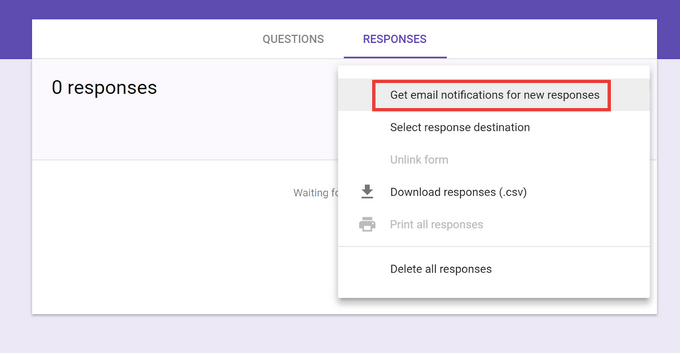
To enable notifications, open Google Forms, switch to the “Response” tab and then select “Get Email notifications for responses” option. From this point onwards, you will receive an email notification on your registered account when anyone submits a response.
Customize Your Forms
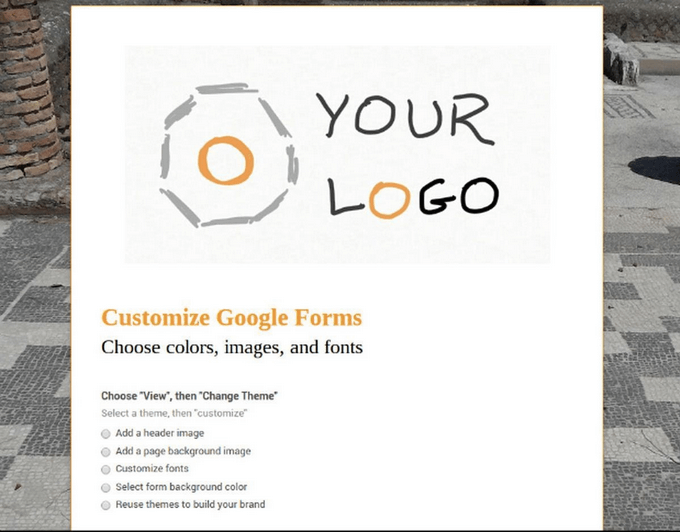
Agree or not, but the design and look-and-feel of the form play a lot of impact on the users. Once you’ve neatly inserted all the important textual data on your form, take out some time to design your form. For starters, you can play with the font, or change the background color of your form. Don’t overdo with the decorations but yes, make your form look pretty and readable!
Include Add-ons in your Forms
So yes, now you’ve filled up and decorated your form. What next? Let’s make your forms a little more professional by adding a bunch of useful add-ons. Google Forms allows you to include add-ons in your forms for more efficiency and automation.
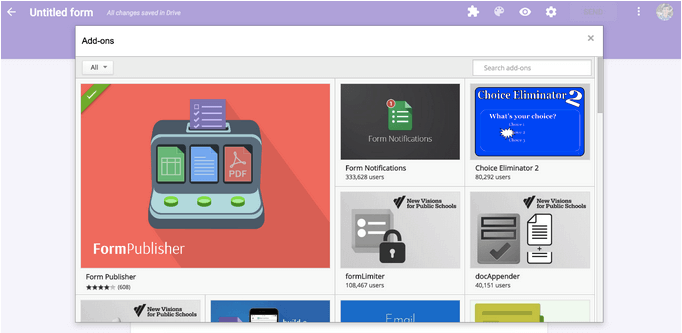
To use Add-ons on Google Forms, tap the jigsaw puzzle icon in the top menu. Explore a list of add-ons in the Google Store, and tap on the add-on, which you need to include in your form.
Create Quizzes
Google Forms can prove out to be a useful tool for teachers and professors. One can quickly create an auto-grading quiz using Google Forms with ease. Head on to Google Forms, tap the “Template Gallery” and then pick the “Blank Quiz” option, under the Education section. Tap a bunch of questions to create a new quiz, and yes, don’t forget to fill up the answer key that includes all the correct answers. Once all your students have filled up the quiz, you can easily analyze the results via the View Score option.
Additional Settings
Apart from the ones mentioned above, you can also make a few changes in the default Google Forms settings. Tap on “More” on the top-right corner of Google Forms screen, and then select “Preferences”. In this section, you can make changes to a bunch of pre-set default settings, like whether you want to make answering all questions necessary, or whether you want to collect email addresses of users and so on.
We hope these above-mentioned Google Forms tips and tricks will help you in getting more done while using this powerful form creation tool.


 Subscribe Now & Never Miss The Latest Tech Updates!
Subscribe Now & Never Miss The Latest Tech Updates!
chumroo
helpful to every one