Now and then, websites and apps prompt you to change your existing passwords to strengthen security. Right? Creating a strong password can help you bypass brute force attacks to keep your digital identity secure while browsing the web. A strong password is usually a combination of unique characters which is created using strings, special characters, and numeric digits.
Although, remembering passwords for every app or account individually can be a tedious task. Mac’s Keychain Access can prove to be super useful as it securely saves passwords and other account information.

We’re sure you must be registered on multiple email accounts and apps, and forgetting passwords is quite natural. Thanks to macOS’s useful Keychain Access app that keeps all your passwords updated across devices.
Ever given a thought to how to find saved passwords on Mac? We’ve got you covered. In this post, we have listed a step-by-step guide on how to view and manage saved passwords on macOS using Keychain Access.
Also read: How to Fix the ‘Accountsd wants to use the login keychain’ alert
What is Keychain Access?
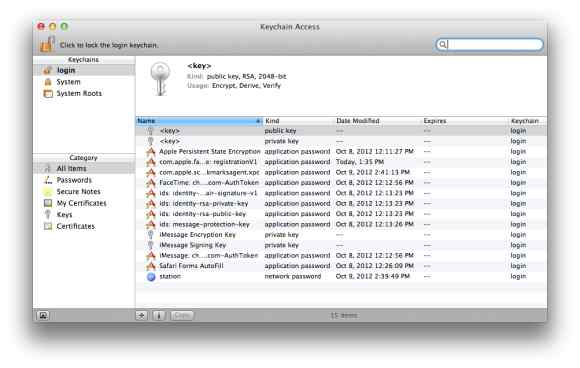
Keychain Access is Mac’s dedicated in-built password management tool that stores all your passwords and accounts information in one place. Once you start relying on Keychain access, you can save yourself from the hassle of remembering passwords for every application or account.
Hence, Keychain Access offers you the liberty where you don’t have to type the username or password each time you wish to log in to any account. It stores all the relevant info, including user ID, password making it impossible for the intruders to trace your account info.
Also, Keychain access makes your passwords more complex to strengthen your account security. It works in collaboration with the iCloud Keychain which syncs all your saved data across devices for easy access.
Let’s quickly learn how to find saved passwords on Mac.
Also read: How to Reset Keychain Password on Mac
How to Find Saved Passwords on Mac
Follow these quick steps to view and manage saved passwords on macOS using the Keychain Access application.
Open Mac’s Finder window and then head on to the Applications folder.
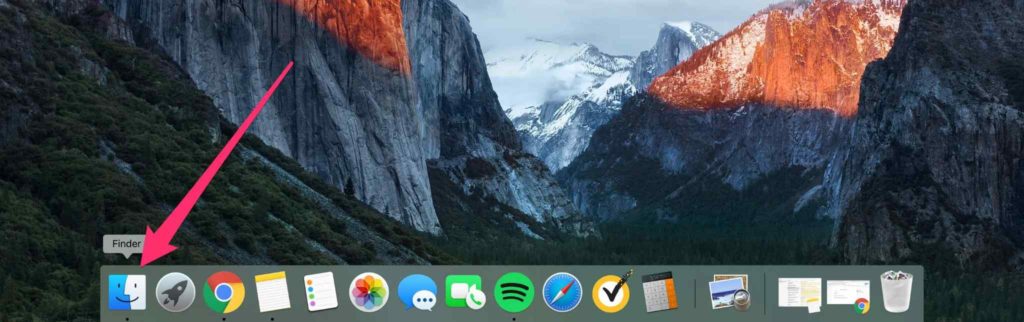
Tap on the “Utilities” folder.
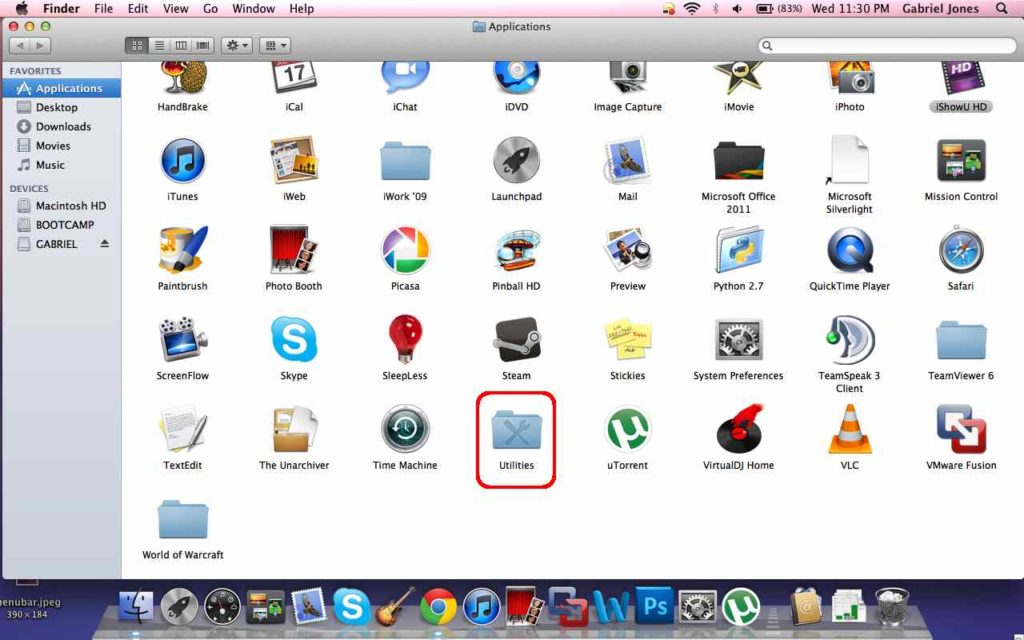
Select “Keychain Access”.
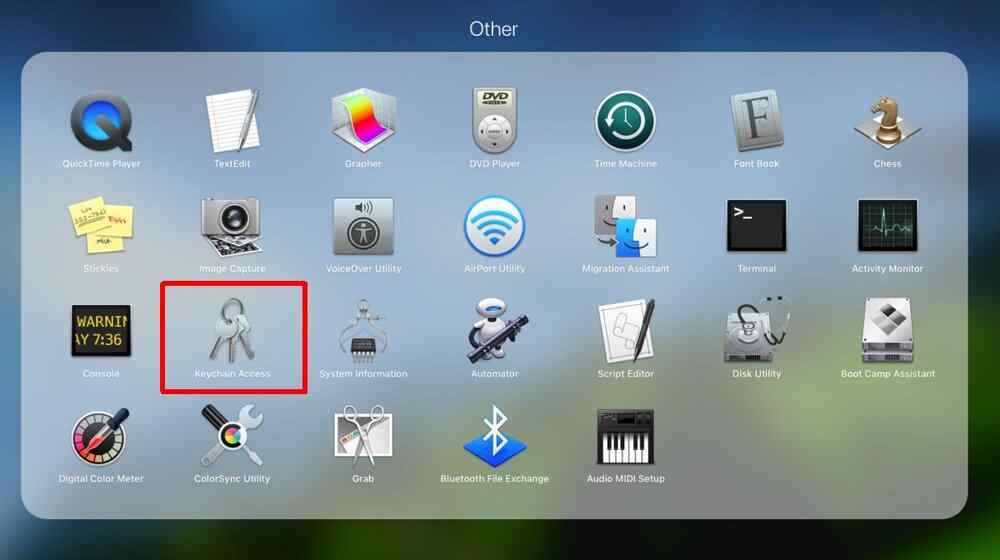
Alternatively, you can also perform a quick spotlight search to directly launch the Keychain Access app on your Mac. A shortcut to use the spotlight search is by using the Command + Space key combination.
In the Keychain Access window, select “Passwords” from the left menu pane.
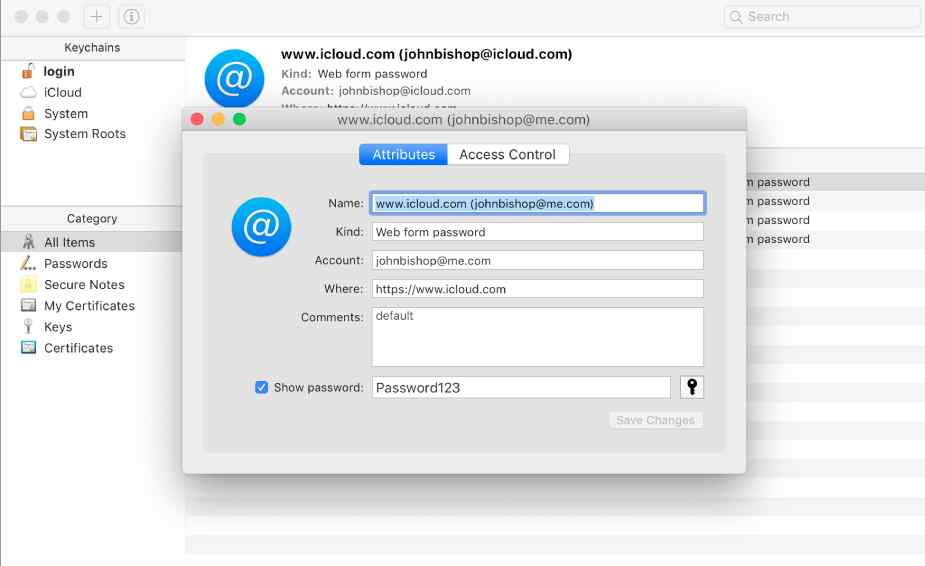
Now, say you want to find saved passwords on Mac for your Google account. So, here’s what you need to do. Look for the search box placed on the top menu bar. Enter the website or app’s name whose password you need to find out and then press the Return key.
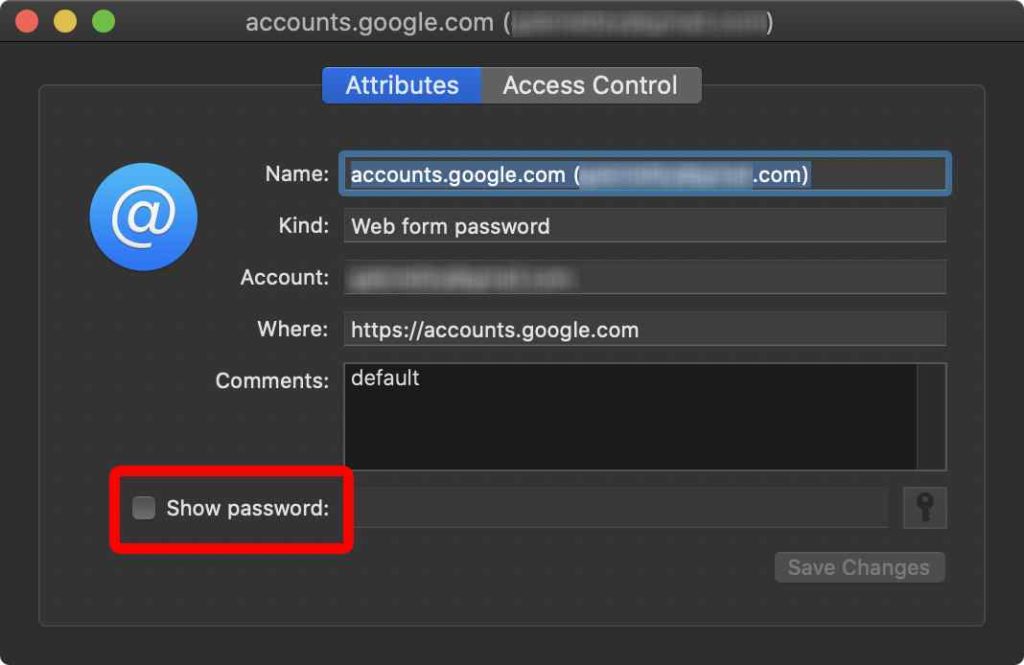
A new window will appear on the screen, select the “Show password” button.
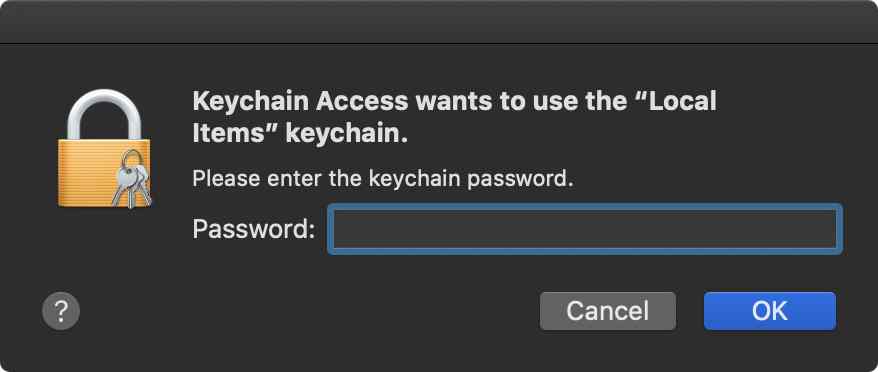
For authentication purposes, macOS will prompt you to enter the Keychain Access password. Fill in your credentials and then hit on OK.
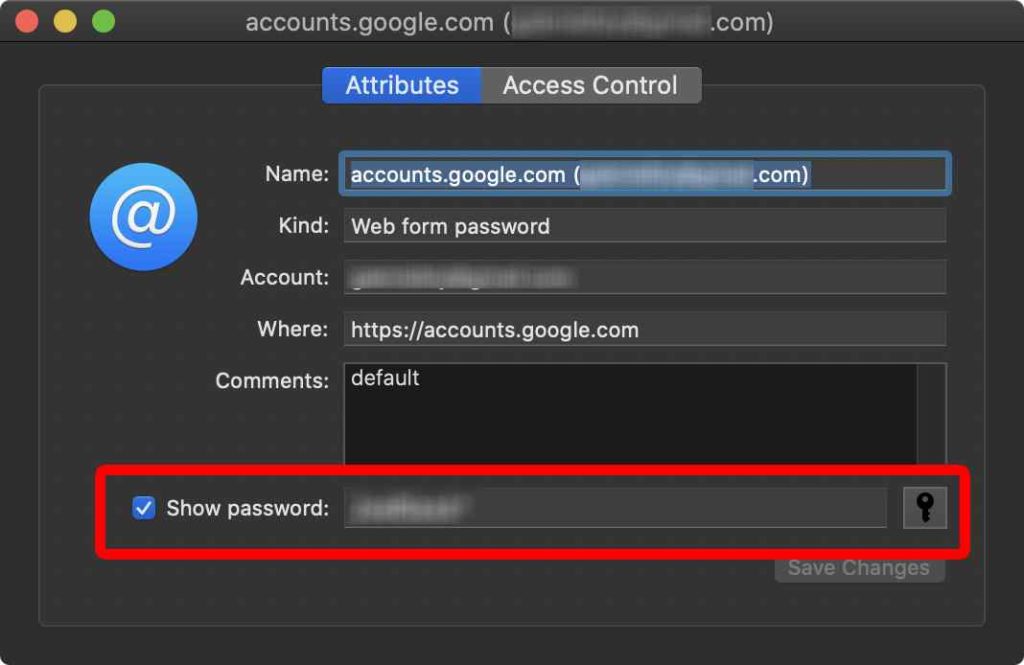
Once your account info is verified, the password will be automatically displayed in the box. And this is how you find saved passwords on Mac.
How to Sync Passwords with iCloud Keychain?
Once you sync your passwords with iCloud Keychain, all your stored passwords will be synced across devices, including your iPhone and iPad too. Here’s what you need to do.
Tap on the Apple icon placed on the top menu bar, select “System Preferences”.

Tap on your Apple ID and then switch to the “iCloud” option from the left menu pane.
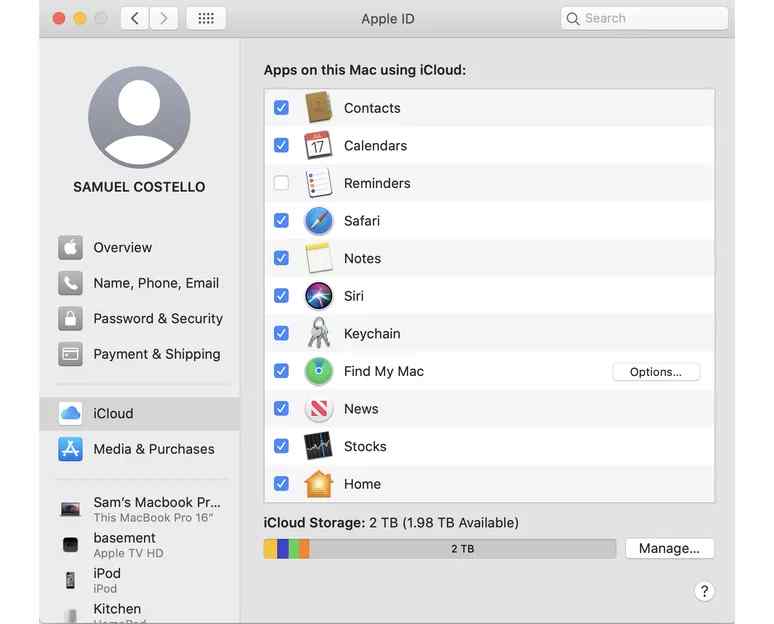
Check on the “Keychain” option from the list to sync passwords across devices.
Now, the next step is to enable Keychain on your iPhone or iPad. To do so, follow these quick steps:
On your iOS device, select Settings.
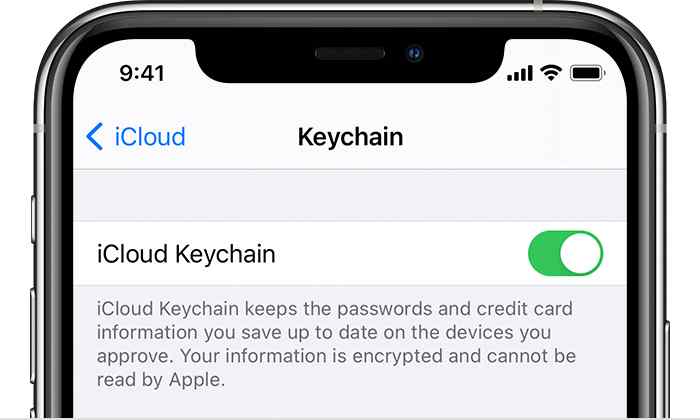
Tap on your Apple ID and then navigate to iCloud> Keychain. Now enable the iCloud Keychain slider to turn it ON.
Also read: 5 Best Password Manager For iPhone & iPad
How do I Find My WiFi Password on Mac
Forgot your WiFi account’s password? Unable to recall it? Well, in our guide on how to find saved passwords on Mac, we will also be learning about figuring out your WiFi password details using Keychain Access.
Launch the Keychain Access app on your Mac.
In the list of apps and services, type your WiFi account’s name in the search bar. Or if you are simply able to find your WiFi network’s name in the list, double-tap on it to open Properties.
In the new window that appears on the screen, check on the “Show Password”.
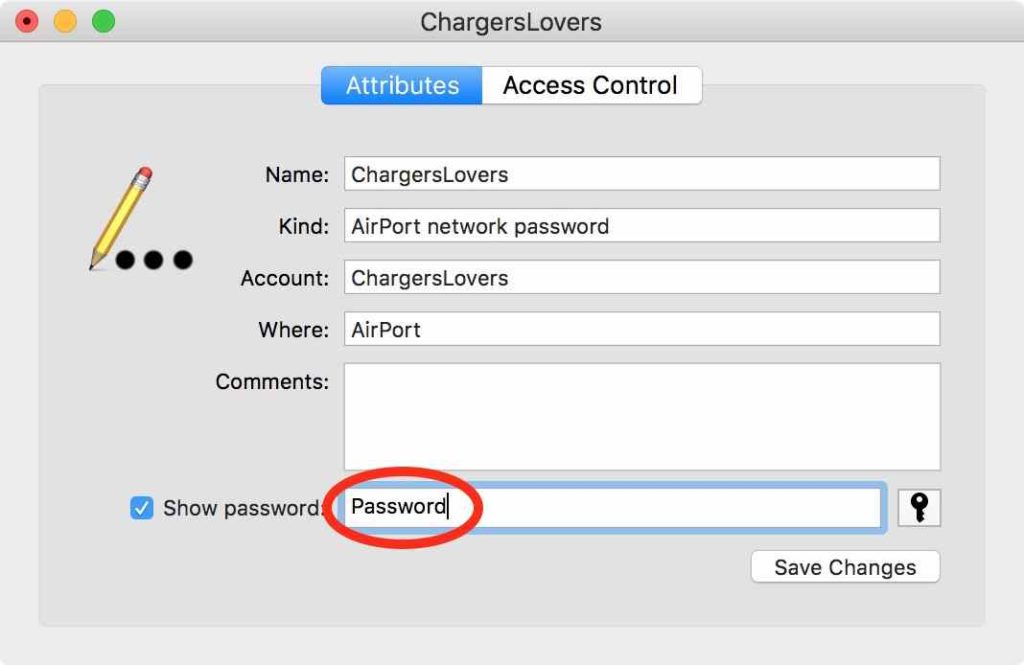
Enter your Keychain Access account credentials to authenticate your identity and the password will be made automatically visible on the screen.
Also read: Best Password Manager for Mac
Conclusion
Here was a quick guide on how to find saved passwords on Mac using Keychain Access. Keychain Access is the default application on macOS that comes pre-loaded in the Utilities folder. As cybercriminal activities are rapidly increasing nowadays, make sure all your accounts are well-protected with a strong password and security. Using a password manager app like Keychain Access is a great way to ensure that your passwords and account info are stored securely across devices.
Was this post helpful? Do you think the Keychain Access app is useful on Mac? Feel free to share your thoughts in the comments space?


 Subscribe Now & Never Miss The Latest Tech Updates!
Subscribe Now & Never Miss The Latest Tech Updates!