A Personal Computer is the new Man’s Best Friend and life without a PC would be extremely difficult especially during the Pandemic. However, do you know that with the increase in PC users and online activities, the number of threat actors has also increased with a new diversity in cybercrime that has never been seen before? Hence it becomes important to keep your PC safe and secure now more than ever. Along with security, the performance of your computer also matters as you might be working from home. This guide assists its readers in using Advanced System Optimizer to conduct a performance and security scan on your PC.
What Are the Advantages of The Advanced System Optimizer?

Apart from fixing common computer problems, the Advanced System Optimizer offers several options for improving your computer’s performance. There are so many extra features that listing them all would be impossible, but here are a few of the most important:
Improves the performance of the Registry. It fixes all registry issues, both major and minor, allowing your computer to work smoothly.
The hard drives have been optimized. Cleans and resolves faults with hard discs, assuring optimal performance.
Enhances the operating system’s performance. Memory optimization, or, to put it another way, freeing up RAM to make the machine run faster, falls under this category. When playing video games, this comes in handy.
The drivers have been updated. Drivers are essential components of every operating system since they allow the OS to interface with the hardware.
Protect the computer. Fixing the computer is fantastic, but what about viruses and malware? ASO ensures that your computer is clean of any dangerous applications.
Make a backup of your data and restore it. ASO can help with system file backup and restoration, as well as the development of a restore point.
But wait, there’s more! Advanced System Optimizer has a lot of features and settings that would be impossible to cover in a single text. I’ve had this software for a few years and have only scratched the surface of what it can do.
How to Conduct A Performance And Security Scan On Your PC
Advanced System Optimizer is a simple-to-use software with an intuitive interface that requires no training to operate and solve common computer problems. The following are the procedures to permanently delete files in Windows 10:
Step 1: Download and install Advanced System Optimizer by clicking the download icon below.
Step 2: To register the app, open it and enter the key you received in your email.
Step 3: After you’ve registered the application, go to the left panel of the main screen and click the Security & Privacy button.
Step 4: Click On the Common Issue Fixer tab located in the left panel of the app interface and then click on the System and Security advisor option in the center of the app window.
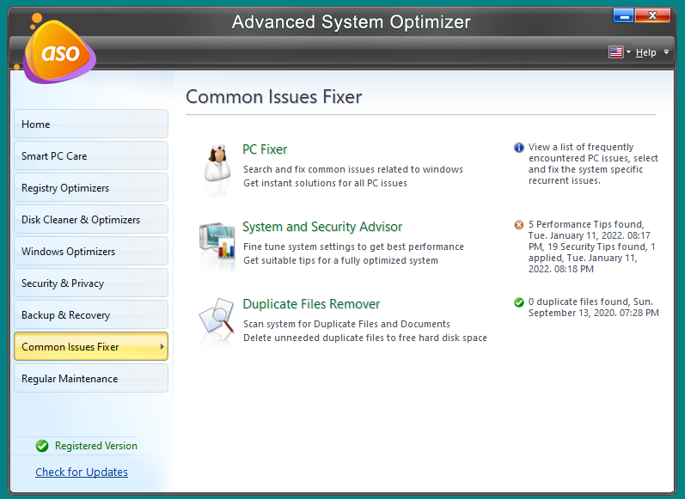
Step 5: A new app screen will open where you will have two options: 1) Performance Scan & 2) Security Scan.

Step 6: Click on the Performance option and wait for the scan to complete.
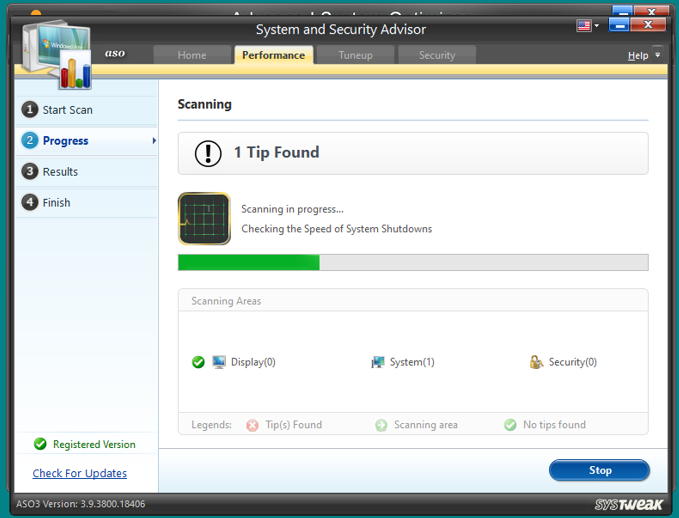
Step 7: A list of Tips or Suggestions will be displayed following which your computer’s performance will be greatly enhanced.
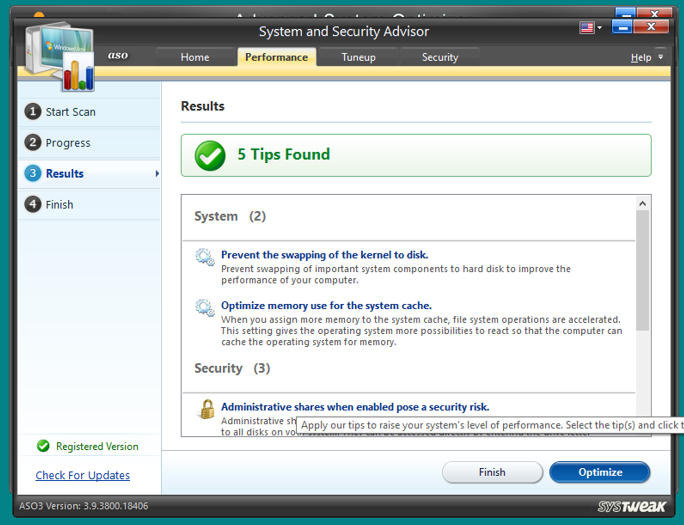
Step 8: Select the changes you wish to make and click on the Optimize button.
Step 9: Next, click on the Home tab located at the top and then click on the Security Scan button and follow the instructions that will initiate another scan.
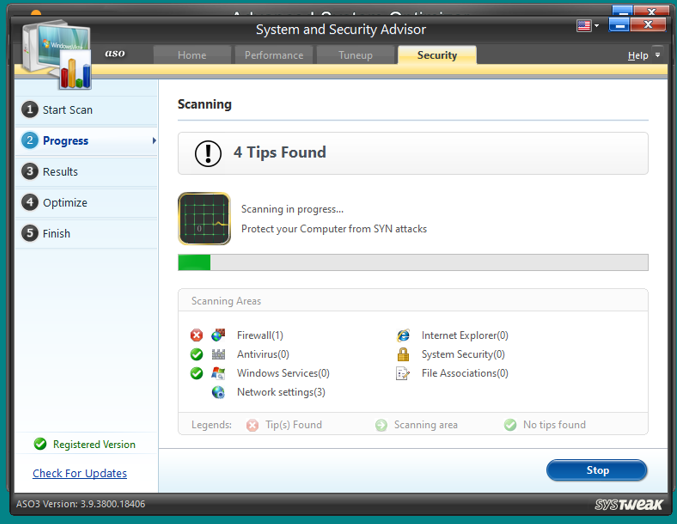
Step 10: Select the Tips that you accept and click on the Optimize button.

Step 11: Reboot Your PC to make sure that all the changes made, take effect.
The Final Word On How To Conduct A Performance And Security Scan On Your PC?
Advanced System Optimizer is a complete optimization tool that includes many modules, each dealing with different aspects of your PC. All these modules are designed to improve the efficiency of your computer and boost its functionality. The Performance and Security scan will help you understand many unique issues about your PC that cannot be identified by other apps built on similar lines.
Follow us on social media – Facebook, Instagram, and YouTube. For any queries or suggestions, please let us know in the comments section below. We would love to get back to you with a solution. We regularly post tips and tricks, along with answers to common issues related to technology.



 Subscribe Now & Never Miss The Latest Tech Updates!
Subscribe Now & Never Miss The Latest Tech Updates!