Blizzard’s Battle.Net is one of the most popular online gaming, social networking, and digital distribution platforms, launched in 1996. It is dedicated to creating the most epic entertainment experiences. You can launch its desktop client on your Windows 11/10 PC, and create an account with Battle.Net to download and play popular gaming titles like World of Warcraft III: Reforged, Diablo Immortal, Hearthstone, Call of Duty: Modern Warfare (Warzone), Crash Bandicoot 4 and more.
But oftentimes, players struggle with the download speed, which completely hampers the gaming experience. So, why does this happen? What causes the Battle.net launcher slow download issue? Keep reading to learn the potential issues and how to fix them.
Reasons For Slow Game Downloads Via Battle.Net In 2022
Some common reasons for the Battle.net launcher slow download speed issue, are listed below:
- Bandwidth throttling
- Old Network Adapter Driver
- Multiple downloads are stuck in a queue
- Server is busy
If you’re struggling with slow speed when downloading Destiny 2, Warzone, COD: Modern Warfare, and other titles via Battle.Net here’s what you need to do to fix the issue.
You might want to read: Best Websites To Download PC Games For Free And Legally
How Do I Fix Battle.Net Slow Download Issue (2022 Updated Guide)
Simply follow these workarounds in the given sequence and you’ll be able to resolve the issue as soon as possible.
WORKAROUND 1 – Don’t Download Games During Peak Internet Usage
Well, the Internet sees the most traffic between 6:00 PM and 11:00 PM. So, if you’re considering downloading games around these peak hours, simply avoid it. You will probably not witness the Battle.Net launcher slow download speed issue.
To enjoy the fastest Internet speeds, you can try downloading the games in the early morning between 4 AM to 9 AM or late afternoon between 2 PM to 7 PM. In these specific time durations, fewer people are online, so you can get more bandwidth when downloading games via Battle.Net.
Must Read: How to Fix VAC was unable to verify the game session issue in Windows 10
WORKAROUND 2 – Update Your Network Adapter Driver
If Battle.Net slow download speed issue appears constantly when downloading Modern Warfare, Destiny 2, etc. the potential cause could be the outdated/missing/damaged/corrupted Network Adapter Driver. So, make sure you run the latest and most compatible driver version and increase download speed using Battle.Net and other platforms.
Mostly, there are two methods to update Windows drivers: Manually via Device Manager and Automatically via Professional Tool. Proceeding with manual methods seems overwhelming to a lot of users as you need to have good computer skills and have all the knowledge related to your OS, hardware, model number, and so on. On the other hand, using professional driver updater software feels like a breeze to update bulk device drivers in one go.
You can consider using Advanced Driver Updater for the purpose, as it comes with an easy-to-use UI, supports a large device database, and installs WHQL-certified drivers only. It offers both free and paid editions. Check out the list of features it offers:
- Get access to the latest drivers in a single click.
- Runs an automatic scan to get a list of obsolete drivers.
- Enjoy malware-free driver updates for all components.
- 14,000,000+ driver database.
- Backup & restore drivers easily.
- Schedule driver scan to detect fault drivers at a set date/time.
- Exclude drivers you want to prevent from getting updated.
- Receives regular program updates to enhance user experience.
Follow the steps shared below to learn the process of updating drivers on a Windows 11/10 PC.
Note: If you’ve selected Run automatic scan at the time of set up. Advanced Driver Updater will perform a comprehensive scan upon launch.
STEP 1: Install and launch Advanced Driver Updater on your PC/Laptop.
STEP 2: Click on the Start Scan Now button to initiate the driver scanning.

STEP 3: Once the scanning process gets completed, a list of all the old, incompatible, corrupted, missing, and damaged drivers will be presented. Preview the list, locate the faulty Network Adapter Driver, and hit the Update button next to it.
Alternatively, if you have the paid version of Advanced Driver Updater, you can consider installing the latest drivers in bulk. Simply, hit the Update All button to proceed!

Make sure you restart your computer to implement the changes and try downloading games from Battle.Net again. Hopefully, you will not face any hiccups this time.
You might want to read: How To Boost FPS (Frames Per Second) In Your Favorite PC Games?
WORKAROUND 3 – Use A VPN
Well, if you’re experiencing bandwidth throttling, you may experience Battle.Net download slow issues on Windows 11/10 PC. To prevent this, we recommend you use a trustworthy & reliable Virtual Private Network solution like Systweak VPN that hides your traffic from ISP and prevents ISP from throttling you. Besides this, it helps you bypass geo-restrictions and provides a secure way to connect, access, download, and stream your favorite content from anywhere in the world.

Must Read: How To Fix Overwatch 2 Not Launching
WORKAROUND 4 – Change Your Region In Battle.Net Launcher
As soon as a game update is available, several players schedule the downloads. It may happen that you and other enthusiasts have set a similar time, which may cause the server to get overloaded. Hence, you may experience Battle.Net slow download issues when downloading Warzone, Destiny 2, COD: Warfare, and more. You can try switching to a different region and you never know if it increases the Battle.Net download speed for all your favorite game titles.
To do so:
STEP 1: Launch the Blizzard launcher and hit the download arrow, located near your Battle.net profile picture. Click on the Log Out button!

STEP 2: Re-login and simply click on the globe icon to switch to another server or region.
Hopefully, you will no longer encounter Battle.Net slow download speed issues while downloading Destiny 2, Warzone & Warfare.
Bottom Line
If you’re still bothered by the Battle.Net slow download issue, we advise you to get in touch with the Support Team, and they might provide you with an effective solution to increase Battle.Net download speed. If you know any other fix that we might have skipped from this list, then feel free to share your suggestions in the comments section below!
RECOMMENDED READS:
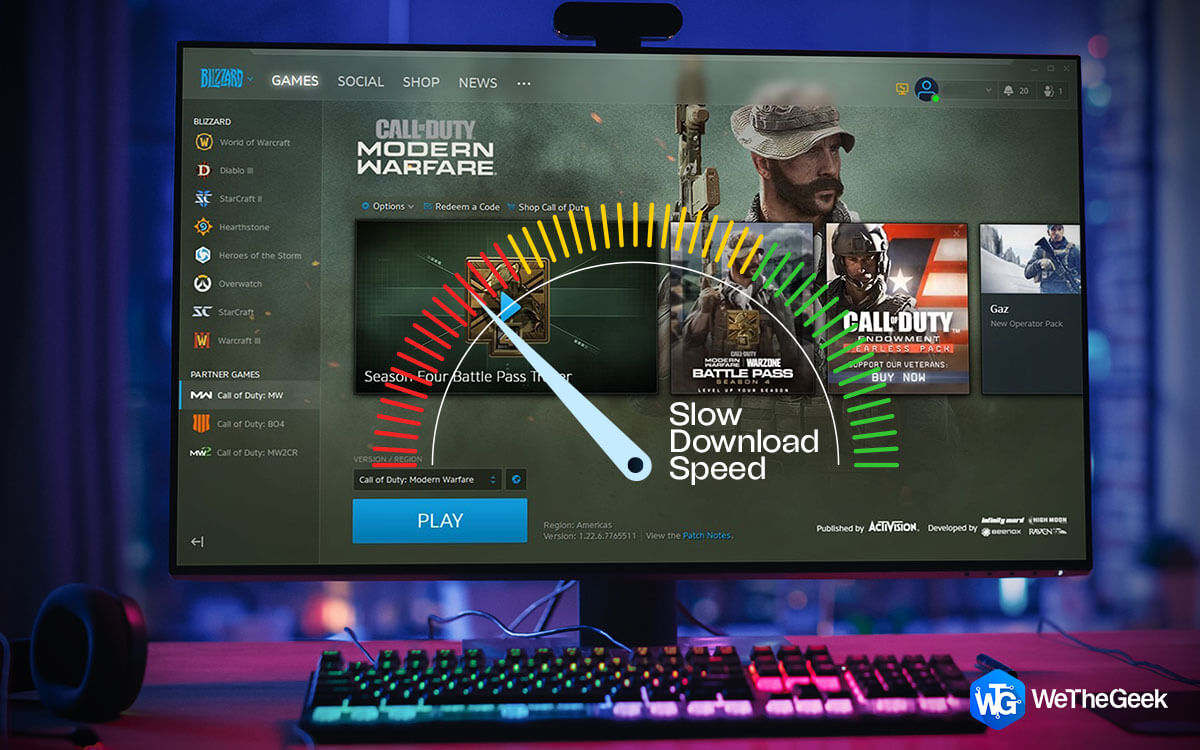


 Subscribe Now & Never Miss The Latest Tech Updates!
Subscribe Now & Never Miss The Latest Tech Updates!