| “Suddenly, Facebook Notification Is Not Working On My Android Device. Is There Something Wrong With The New Update Or Device Settings? What Can I Do To Fix “Facebook Notification Not Loading” Problem? |
Several Android users are complaining that their Facebook Notifications aren’t working properly. Most of them are facing issues with not seeing notification bubbles at all, while others are having a problem with a notification sound. If you are one of those, struggling with Facebook Notification not showing, then you can try the following methods to fix the issue.
Effective Methods To Fix Facebook Notification Not Working Issue:
Workaround 1 – Check Facebook Notifications Settings
Workaround 2 – Verify Facebook Notifications Are Enabled
Workaround 3 – Clear Facebook App Caches
Workaround 4 – Update The OS Version Of Your Device
Workaround 5 – Check Data Restrictions
Workaround 6 – Log Out From All The Devices
Workaround 1 – Check Phone Notifications Settings
Checking native phone notification settings is the first thing, you can try to resolve Facebook Notifications Not Working On Android. Sometimes you may find that notifications for certain apps are disabled. This could happen due to some bug in the device or other unknown reasons.
Check if the app notifications are already turned on for Facebook:
STEP 1- Go to your phone Settings > Apps or App Notifications.
STEP 2- From the list of applications, locate Facebook & hit its App Notifications.
STEP 3- From the next screen, ensure that the toggle is already ‘On’ for notifications. If not, Enable it!
Workaround 2 – Ensure Facebook Notifications Are Also Enabled
Make sure that not only the Android’s built-in notification settings for apps are enabled, but also for the native Facebook app. Most of the applications come packed with their notification & sound settings. If the push notification for the Facebook app is disabled, then it could be the reason for your problem.
To ensure that, app’s native notification settings are not the problem to “Facebook notifications not loading”, follow the steps below:
STEP 1- Launch the Facebook app on your Android device & tap on the three-bar icon on the Profile.
STEP 2- Scroll down to locate the Notifications Settings.
STEP 3- You’ll be presented with a list of activities on which Facebook notifies the user. Tap on the Activity About You > Toggle on the Push settings, if it’s disabled.
Workaround 3 – Clear Facebook App Caches
Often times, the cached of the Facebook app can be filled & might be creating annoying issues. This can also be the reason why your ‘Facebook notifications not working’. It’s suggested to clear app caches regularly, to make sure all your applications run and work properly.
For Facebook notification not loading problem, try clearing the app caches using the steps below:
STEP 1- Go to the Android Settings & tap on Apps or Application Manager.
STEP 2- List of all the systems and installed applications would be presented to you. Locate & tap on Facebook from the list.
STEP 3- Go to Storage option & tap on the Clear Cache button!
Workaround 4 – Update The OS Version Of Your Device
If the above workarounds weren’t helpful, then using an outdated OS version might be the actual problem. Ensure that your Android device is running with the latest version of OS.
You can follow the steps mentioned below to update the OS of your Android device.
STEP 1- Head towards your Android Settings & tap on the About Phone section.
STEP 2- Go to System Updates & wait for the device to check if there are any updates available.
STEP 3- If any OS updates are available, please follow the on-screen instructions to update the OS version of your Android to the latest one.
Workaround 5 – Check Data Restrictions
Another native Android setting that might hinder the Facebook notifications not working problem can be data restrictions. If the particular setting is disabled, then apps don’t sync the data in the background, resulting in no push notifications.
To check the data restrictions for your Android device, follow the steps below:
STEP 1- Go to the Android settings & tap on Apps.
STEP 2- Locate Facebook from the list of installed applications > Data Usage.
STEP 3- Find the Background data option & in case it’s disabled, toggle on the option to enable usage of mobile data.
Workaround 6 – Log Out From All The Devices
For some users, the issue of Facebook notifications not loading can be related to account-specific & not related to the device. If you are an avid FB user & operate your account on multiple devices, then chances are you might receive notifications on some other device, log in with your Facebook account.
Try logging out of all the devices, follow the steps below:
STEP 1- Open the Facebook mobile application & tap on the three bars icon at the top-right.
STEP 2- Tap on the Account settings > Security > Login.
STEP 3- Under the Login tab, just hit the Log out option next to each device.
STEP 4- Now, log out of Facebook & login again to see if you are getting the Facebook Notifications properly.
We sincerely hope that the aforementioned methods help you overcome Facebook notifications not working on Android. Just go through these methods carefully one by one. We would appreciate it if you can leave us feedback about the overall experience you had while reading this article!
Frequently Asked Questions:
Why are my notifications not showing up?
Sometimes custom manufacturer skins or glitches in a particular application can result in odd behaviors & delays.
How do I get my notifications back on Facebook?
Applying the aforementioned methods can certainly help you to fix the Facebook notifications not loading problems. Moreover, you can try using Facebook Lite to overcome the issue!
Why have all my notifications on Facebook disappeared?
Disappeared Facebook notifications can occur due to a system bug, unnecessary cache piled up in the app or due to using outdated Android OS.


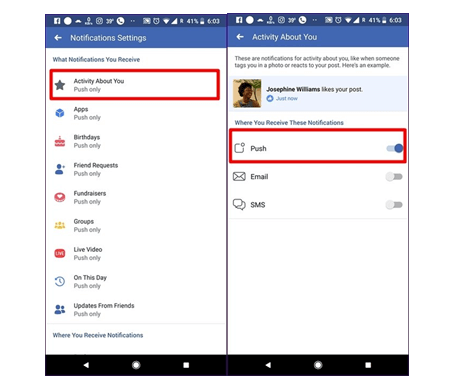


 Subscribe Now & Never Miss The Latest Tech Updates!
Subscribe Now & Never Miss The Latest Tech Updates!
Ryan
Can you provide me a solution for the iPhoneGajendra Singh
Is the solution same for the iPhone usersMansi Vijay
Hello Gajendra, Yes, you can implement all these methods on your iPhone to fix Facebook notification not working issue!Mithun shabudin
Hello am not receiving push notifications sounds on Facebook on comments on my photo and reply to others all my setting is settled properly solve my problem to get back all push notifications sounds on Facebook pleaseMridula Nimawat
Hello, You can try a clean reinstall of the application in this case. Hope it helps. Thank youMithun shabudin
Am not receiving all push notifications sounds on Facebook on redmi note 7 pro solve my problem to get back pleaseMridula Nimawat
Hello, You might want to check the Facebook Settings as well as the device notifications for the applications. Thank youSarah Burley
Facebook itself is the issue, notifications have become a mass worldwide “glitch” , especially on pages and groups that people follow no matter what they do to have notifications on either manually or saved posts, notifications are just not ending up at people’s icons on Facebook. The app isn’t the issue, the desktop isn’t the issue as we’ve all done the trouble shooting in your list of what will fix it and no Matter what has been done on the human side … it all boils down to a mechanical malfunction or poor design straight from Facebook itself. They need to fix it , not us. Getting them to actually fix it though is a losing battle also unfortunately, the platform is too big and they are not able to stay on top of system upgrades or what’s needed as as apposed to what’s wanted.