Smartphones have replaced laptops for daily tasks such as writing notes and other important tasks.
But in all tasks, that involve writing, keyboard plays an important role in all these smart devices. Android devices allows you to customize the experience of keyboard. In market, there are various keyboard apps available which give you great features and SwiftKey Keyboard is one of the best keyboard apps offered for Android devices. It is a super-intuitive, predictive, bilingual, multimedia touch keyboard.
In this post, we will show you how you can use SwiftKey Keyboard on your Android phone.
Features of SwiftKey Keyboard:
- It allows you to customize the themes and contains various themes which are available for free.
- It gives a different way of typing via swiping that is, just type by sliding via swift flow.
- Emoji feature available.
- Autocorrect feature based on your writing style.
- You can type in 5 languages.
Use SwiftKey for Android Phone
- Open the Google Play Store on your Android phone and search for SwiftKey app
- Download and Install the SwiftKey app to your Android Phone.
- Now, open the SwiftKey app and it will ask you to change the keyboard.
- Next, tap on Choose keyboard and switch the toggle on to SwiftKey Keyboard.

Now, the keyboard has been enabled on your Android device. You can use apply the following feature of SwiftKey Keyboard.
Enable Numbers and Letters on Keyboard:
By default, numbers and letters are on detached keyboards but it allows you to attach both on same keyboard.
- On keyboard tap on 3- horizontal line menu shown in the image below.

- Now, tap on Keys button from the menu.
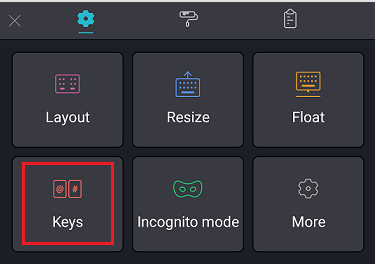
- Once you tap on that, it gives you the list of options where you can add the Number row to the same keyboard.

Float SwiftKey Keyboard:
SwiftKey allows you to float the keyboard anywhere on the screen.
- In keyboard tap on 3- horizontal line menu shown in the image below.

- From the menu that appears tap on Float.

- Now, Tap and Hold the Circle shown in the image to transfer the keyboard anywhere on the screen

You can change the keyboard position by dragging the circular icon on the bottom.
See Also: How to Get Paid Android Apps for Free on Play Store
Modification of the Layout to Compact or Thumb:
As stated earlier, it allows a modification of the keyboard either a Compact Keyboard or a Thumb keyboard.
Compact Keyboard: It is a reduced size of keyboard, give you extra space to read content.
Thumb Keyboard: It gives you large screen of keyboard in two separate panels which making typing easier.
It is a very easy to modify the keyboard, just need to follow the steps below:
- In keyboard tap on 3- horizontal line menu shown in the image below.

- Tap on Layout from the menu.

- From the menu you can change the layout either Thumb or Compact.

Personalizing and backing up your words:
SwiftKey provides you free cloud account, once you will create your SwiftKey Account, you are able to store all your used words on the cloud and you can sync them all your devices.
You just need to perform some magical steps shown below:
- Create a SwiftKey Account via opening the app.
- Tap ‘Personalization’ and choose which locations you would like SwiftKey to learn from.
- Ensure ‘Backup & Sync’ is enabled.
Enable Text Auto-Correction Feature:
SwiftKey does not only correct your words, but also predicts your next word. Your spacebar plays an important role here, you can set it so it does one of the following:
- Every time input the mid prediction
- Every word you type must complete
- Always give a space (uncheck ‘Autocorrect’)

Input Methods in SwiftKey Keyboard:
It allows you to type by sliding via swift flow. You can do so from the Typing > Gesture input setting.

From the Typing > Voice & Other Input settings you can also choose if you’d like to enable the voice input key to make voice dictation possible.

SwiftKey keyboard becomes intelligent over time. From your oddest family nickname to the sports teams you support, it predicts the individual phrases that matter most to you. It gives you the accuracy and accelerate the way of typing. If you like our post, you can write your comment in the section provided below.


 Subscribe Now & Never Miss The Latest Tech Updates!
Subscribe Now & Never Miss The Latest Tech Updates!