If you’ve recently encountered the NETIO.SYS Blue Screen Errors on your Windows 10 PC, I am assuming your PC screen has turned blue and causing your system to reboot or crash abruptly. The annoying Windows 10 stop code may appear on your screen with difficult messages on the screen, such as:
- PAGE_FAULT_IN_NONPAGED_AREA
- SYSTEM_THREAD_EXCEPTION_NOT_HANDLED
- SYS (System_Service_Exception)
- KMODE_EXCPETION_UNHANDLED
- DRIVER_IRQL_NOT_LESS_EQUAL
Your screen may also show different types of stop codes, including: 0xc0000001, 0x000000f4, 0x00000019. One of the possible causes of these types of NETIOS.SYS BSOD errors are Hardware failure, corrupted system files, faulty hard drive, corrupted device drivers, malware, or virus attack. If you’ve tried skimming plenty of forums & websites to find an instant resolution, but nothing worked. Don’t panic! Listed are some of the most effective workarounds to help you fix the NETIO.SYS Errors on Windows 10.
Recommended Solution To Fix NETIO.SYS Blue Screen Errors
Most of the BSOD errors on Windows 10 can instantly be resolved by running the newest and most compatible drivers. Running the latest device drivers ensures that your PC is running super smoothly, and you can enjoy peak performance in no time. If you know how to use the built-in Device Manager & have much time in hand, you can install the new drivers for each device manually. But if you are a computer novice and just want to get the job done automatically, we highly recommend you to get help with a professional driver updater utility like Advanced Driver Updater. The software is easy to use and works phenomenally to install bulk drivers from trustworthy and official sources. Just Install > Scan > Update! Simple, right?
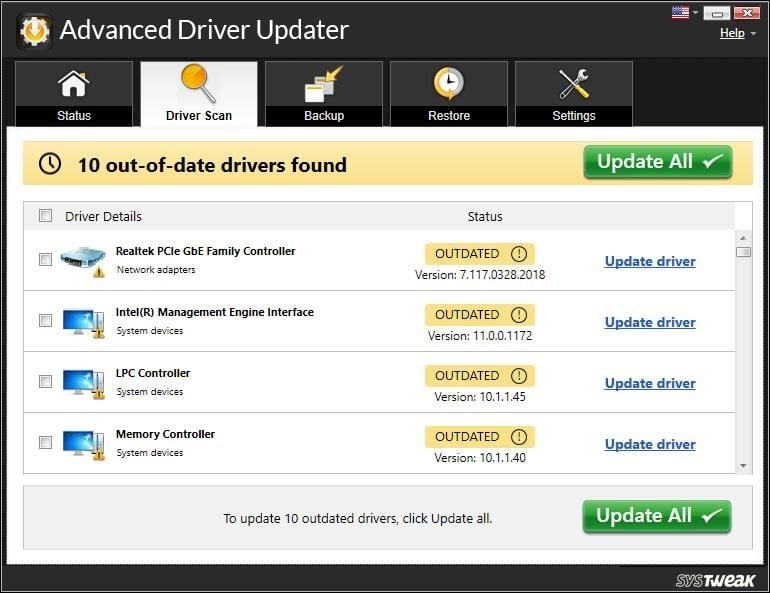
| Workable Solutions | {SOLVED}: NETIO.SYS Blue Screen Windows 10 Errors |
|---|---|
| METHOD 1- Undo Recent Changes | If you have recently made some crucial changes in system settings or have enabled a feature & the BSOD error appeared right after it. There’s a high probability that it happened because of these recent changes. To learn how to undo them, go to the Start button > type recovery . . . Full Steps |
| METHOD 2- Run security software to scan your PC | A recent virus or malware attack on your PC can seriously damage your PC or lead to the annoying Blue Screen Errors NETIO.SYS. Therefore, you need to run a professional & reliable security solution that can help you detect & delete or Quarantine these potential threats. Here are the best choices. . . Full Steps |
| METHOD 3- Run system file checker * | This is something you can do anytime to perform regular troubleshooting. The built-in Windows tool scans your entire system, detects and repairs all sorts of issues. To identify issues related to the NETIO.SYS blue screen error by running System File Checker. Click the Search icon > type CMD. . . Full Steps |
| METHOD 4- Reinstall your OS* | Maybe you are getting these BSOD errors because your operating system has become corrupted. Therefore, you need to reinstall your Windows system like the way you did the first time . . . Full Steps |
| * | Both methods 3 & 4 can be quite helpful when you are unable to enter your operating system. The only prerequisite needed to perform these actions is to have a Windows installation media and learn how to boot. |
METHOD 1- Undo Recent Changes
STEP 1- Go to the Search menu from the taskbar and look for Recovery. Click on the very first result that appears on your screen.

STEP 2- Now click on the Open system restore link & follow the on-screen instructions step by step to restore an earlier state of your system.
![]()
Hopefully, this helps you to get rid of the terrible NETIO.SYS Crash problems on Windows 10 system.
METHOD 2- Run security software to scan your PC
A recent virus or malware attack on your PC can seriously damage your PC or lead to the annoying Blue Screen Errors NETIO.SYS. Therefore, you need to run a professional & reliable security solution that can help you detect & delete or Quarantine these potential threats. Here are the best choices:
- Systweak Antivirus = Solid Antivirus Choice For All-Round Protection
- Norton Antivirus Plus = Protection For Windows & Other Operating Systems
- Bitdefender Antivirus Plus = Feature Rich & Affordable Antivirus Software
- Kaspersky Anti-Virus = Ultimate Security Tool For Beginners & Advanced Users
METHOD 3- Run system file checker *
STEP 1- Boot your PC from your Windows installation media. Follow the entire on-screen instructions & continue clicking the Next button till you get the window to Install or Repair your computer. Refer to the screenshot below for assistance and click on the Repair your computer button.
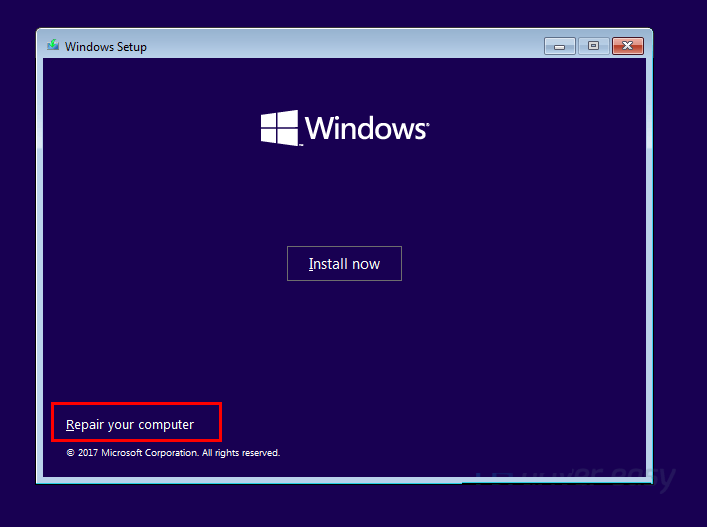
STEP 2- From the next window, select the Troubleshoot button followed by Command Prompt.

STEP 3- Once the Command Prompt launches, type SFC /scannow and hit the Enter button. The System File Checker utility scans your entire PC and would identify the common issues and repair them instantly.

Keep patience and observe if you are still witnessing the NETIO.SYS Blue Screen Errors on Windows 10 PC.
METHOD 4- Reinstall your OS*
Maybe you are getting these BSOD errors because your operating system has become corrupted or damaged. Therefore, you need to reinstall your Windows system like the way you did the first time. Just remember the entire process will overwrite your system files and may erase your entire computer data. If you can enter your PC, try to back up all the important files to an external drive. Once it’s done, carefully use the Windows installation media to install the OS. This should probably fix the annoying NETIO.SYS BSOD Windows 10 errors.



 Subscribe Now & Never Miss The Latest Tech Updates!
Subscribe Now & Never Miss The Latest Tech Updates!
Camila Saunders
Is there any third-party software to resolve blue screen error other than Advanced Driver Updater?Mridula
Driver updaters often help in eradicating the Windows errors.