EVENT_TRACING_FATAL_ERROR BSOD error on Windows 10 is commonly associated with faulty hardware and corrupted device drivers. Once your system gets affected by this stop code, the computer becomes unstable and inaccessible for the time being. Getting the Windows 10 stop code indicates that the subsystem failed to log information about a program’s execution.
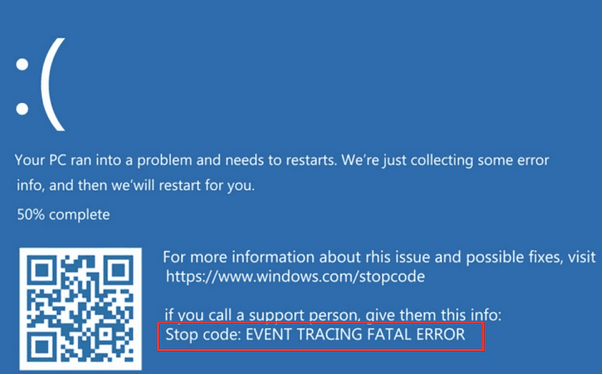
Apart from faulty hardware & drivers, a virus attack, buggy Windows update can also cause Event Tracing Fatal Error. But whatever be the reason, fortunately, the stop code isn’t so difficult to resolve. Just try the following workarounds:
Best Fixes For Event Tracing Fatal Error On Windows 10 (2020)
Simply work your way down the list of workarounds until you find the one that works for you to resolve the annoying BSOD error on Windows 10.
FIX 1: Install Latest Drivers
Though there are multiple ways to update drivers on Windows 10, one of the best, safest, and most reliable ways to download bulk device drivers from trustworthy and official sources is through using a professional driver updater utility like Smart Driver Care.
STEP 1- Install & launch Smart Driver Care. Register for the paid version so that you can make the most out of the utility.

STEP 2- Click on the Start Scan button and let the software search and list all the potential drivers that need immediate replacement.
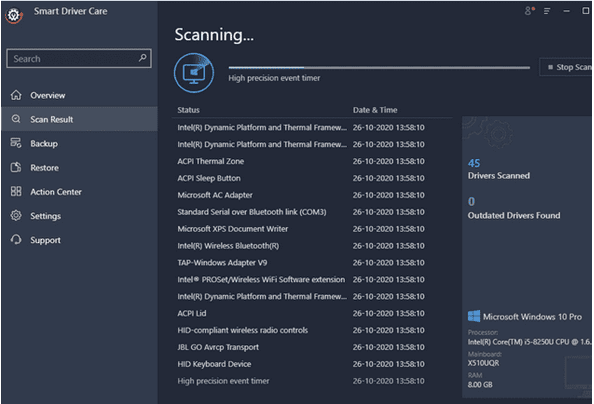
STEP 3- Once the software presents all the corrupted, missing, incompatible, outdated, and missing drivers. You can either update them individually by clicking the Update button next to the one urgently required or simply click on the Update All button to fix everything in one go.
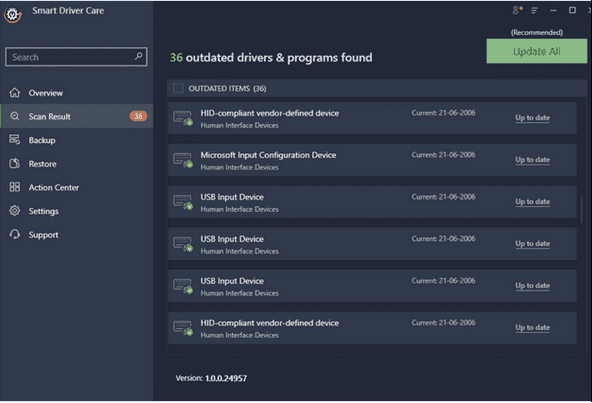
Once your system is running the latest and most compatible driver versions, hopefully, you’ll be free from Event Tracing Fatal Error on Windows 10.
FIX 2: Run SFC
In case corrupted system files are the reason behind getting EVENT_TRACING_FATAL_ERROR on Windows 10, then it is highly recommended to run the System File Checker to scan and repair those files. To run the SFC utility, follow the steps:
STEP 1- Go to the search menu and look for Command Prompt. When the result appears, right-click on it and choose to Run as administrator.

STEP 2- On the CMD window, type SFC /scannow and hit the Enter button.

Let the entire scanning process get completed, and SFC utility fix all the potential issues that might be hampering the performance and causing the BSOD error. You can restart the computer to implement the changes and observe if the issue persists!
FIX 3: Disable Secure Boot & Driver Integrity Checks
If you are fed up with EVENT_TRACING_FATAL_ERROR, you might be able to fix the annoying issue by deactivating the Secure Boot feature. If you know how to enter the BIOS, implement the following steps below:
STEP 1- After entering the BIOS, head towards the Boot section > Disable Secure Boot.
Since there are different BIOS versions, we recommend our users to check the motherboard manual for details. Once you have successfully disabled the Secure Boot feature, the next step is to disable the Driver integrity Checks. For that, all you have to do is:
STEP 2- Press Windows key + X altogether and from the window, locate Command Prompt (Admin).

STEP 3- From the Command Prompt window, execute the command line: bcdedit.exe /set nointegritychecks on

Make sure you press the Enter button to run the command successfully. Once the driver signature checking is deactivated, hopefully, the Event Tracing Fatal Error should be resolved by now. If not, you can go ahead with another fix!
You Might Want To Read This: Best BIOS Update Software For Windows 10, 8, 7
FIX 4: Uninstall Problematic Programs
If you think you’ve encountered this irritating BSOD error after installing the latest program or software, then try uninstalling it temporarily to see if the error message EVENT_TRACING_FATAL_ERROR persists. To uninstall Windows software manually, follow the steps below:
STEP 1- Go to the Search menu and look for the Control Panel.
STEP 2- Click on the very first result that appears and locate the Programs module.

STEP 3- From the list of utilities that appear on your screen, go to the software you’ve installed recently on your computer, and you think you can be a culprit to causing the Event Tracing Fatal error.
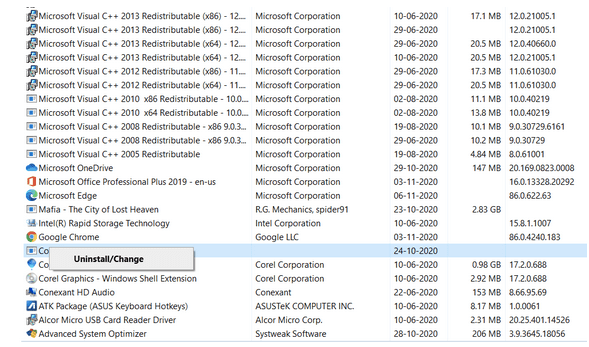
STEP 4- Right-click on it and choose the Uninstall button.
Follow the on-screen instructions and carefully delete the program. Now restart your PC and observe if you are still witnessing the Event Tracing Fatal error. In case you’ve missed our previous guide on Multiple Ways To Completely Uninstall Programs On Windows 10, you can click here!
This Might Help You: Best Uninstallers Software for Windows To Remove Apps Permanently
FIX 5: Hard Reset Windows 10
Some users have reported that performing a hard reset has successfully resolved the EVENT_TRACING_FATAL_ERROR on Windows 10. If you are unaware of the process, here’s how you can do it:
STEP 1- Press & hold the physical power button and wait until it turns off completely.
STEP 2- Now carefully disconnect the Power Source and if your laptop has a battery, remove it. Leave your device for a few minutes and reconnect everything securely.
Hopefully, this should work for you to get rid of the annoying stop code. To be on the safe side, we recommend our users back up important files. In case anything happens, you have all your files secured!
You Might Need To Check This: Multiple Ways To Factory Reset Windows 10: PC Formatting Guide
Did this troubleshooting guide help you? If yes, do not forget to Upvote this article! If you know any other workarounds to resolve this issue, do let us know your opinions and suggestions in the comments section below!
NEXT READ:



 Subscribe Now & Never Miss The Latest Tech Updates!
Subscribe Now & Never Miss The Latest Tech Updates!
Anamika
I was looking for the guide for this particular error.Mridula
Driver updates and command prompt are the two methods which helped.Shank
Run SFC is the best to resolve this event fatal error