If you possess the Epson XP 245, then you can print, copy, and scan at your home with ease. This device supports email and mobile printing, along with USB and wireless support. One of Epson printers’ best features is that each colour has an individual ink cartridge, unlike other printers where there is one RYB cartridge, and the other one is black. However, this printer does not connect to your computer if you don’t have the appropriate drivers installed on your computer. This guide will help explain how to install Epson XP 245 drivers on Windows 10 computer.
Also Read: How To Fix Epson Scan Not Working in Windows 10
Steps On How To Download Epson XP 245 driver on Windows 10
Option 1: Visit The Epson Website
Step 1: Click on the link below to open the support website in your default browser.
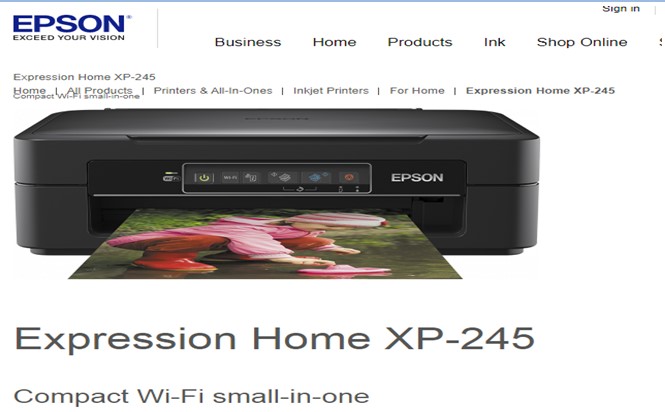
Epson Support
Step 2: Scroll down until you locate Drivers and click on it once.
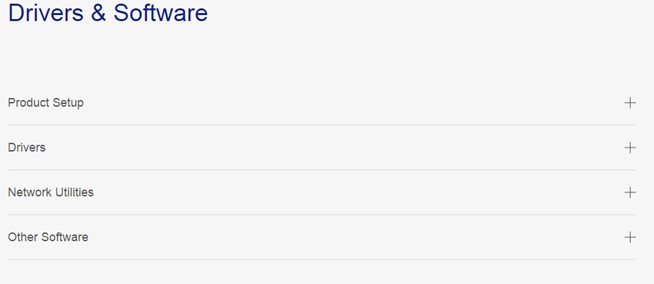
Step 3: The dropdown will reveal the driver and the Epson Scan software for you to download.
Step 4: Click on the resource you wish to download, and a further dropdown will reveal the Download button.

Step 5: Click on the Download button, and a file will be downloaded on to your PC.
Step 6: Double click on the file and follow the onscreen instructions to complete the drivers’ installation.
Once the process is completed, you can also opt for Epson XP 245 software download in Windows 10, labeled as an Epson scan.
Also Read: How to Update Epson Printer Drivers for Windows 10?
Option 2: Use The Device Manager
If using the official website seems too technical time-consuming, you can ease the process using the Device Manager, an inbuilt utility inculcated to update your drivers. This application requires users to select the driver they wish to update and carry out a few steps. Here are the steps to use the Device Manager:
Step 1: Open the Run utility box by pressing the Windows + R and then type devmgmt.msc to launch Device Manager.
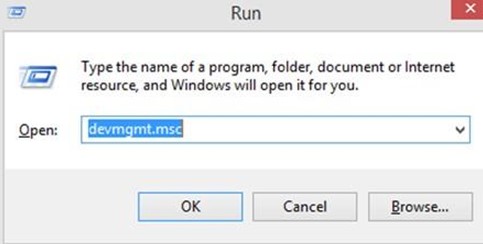
Step 2: The Device Manager window will have a list of all the drivers installed on your computer.
Step 3: Select Printers among the drivers click on it to view Epson XP 245 listed there.
Step 4: Make a right-click and then click on Update Driver Software.
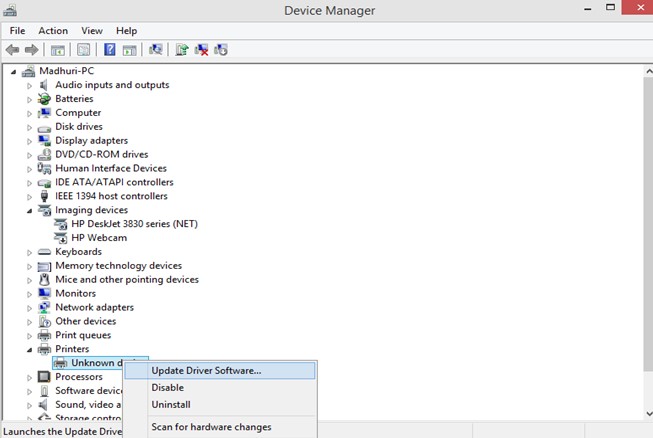
Step 5: Follow the onscreen procedure with affirmative responses and wait until the installation process completes.
This will assist you in updating Epson XP 245 drivers in Windows 10
Method 3: The Driver Updater Software
If the Device Manager did not find any updates for your drivers, it is because the updated driver might not have been uploaded to the Microsoft Servers yet. The next option is to use a third-party driver updater software that can scan your computer for hardware changes and search for the latest driver on OEM websites. One such application is Smart Driver Care to help identify outdated, missing, and corrupted drivers and update them. Here are the steps to use the Smart Driver Care:
Step 1: The first step is to download Smart Driver Care from the link provided below:
Step 2: Next, make a double click on the file downloaded and follow the on-screen directions to install the software.
Note: When you install it, the basic version will be activated to scan all the errors free of cost but will update only two drivers daily. For updating all drivers in one go, you will have to purchase the PRO version of this software.
Step 3: Now, click on the Start Scan Now button to begin the Scan process.
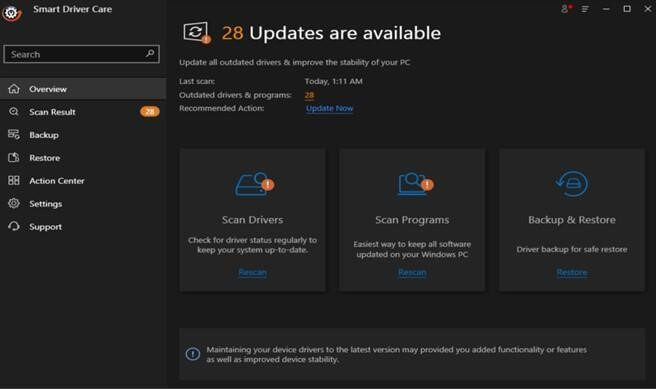
Step 4: Once the scan process completes, all the driver issues will be listed. Choose Epson XP 245 from the list and click on the Update Driver link next to it.
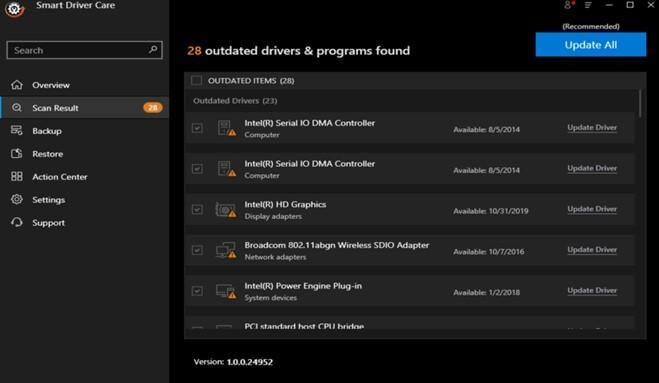
Note: if you have the PRO version, you need to click on the Update All button, and all the drivers will be updated in one go.
The Final Word On How To Download Epson XP 245 driver on Windows 10
The Epson XP 245 is an all-in-one printer that can be very useful at your home for office and educational purpose. It can scan both documents and photos and be used as a quick photocopier as well. But to function properly, it requires drivers that can communicate with the printer and the OS itself. Smart Driver Care is the most convenient and swiftest method to update your printer drivers and all the other drivers in the system. This would enhance your computer’s functionality and result in a smooth and flawless PC.
Follow us on social media – Facebook, Twitter, and YouTube. For any queries or suggestions, please let us know in the comments section below. We would love to get back to you with a solution. We regularly post on tips and tricks, along with answers to common issues related to technology.
Suggested Reading:
How To Download Epson Perfection V500 Driver
How To Download Epson Perfection V700 Driver for Windows 10?



 Subscribe Now & Never Miss The Latest Tech Updates!
Subscribe Now & Never Miss The Latest Tech Updates!
Mridula
Smart Driver Care is the best driver updater to automatically get the latest updates for the device drivers.