“What’s done cannot be undone” – Macbeth, William Shakespeare.
Generally, it is not possible to undo things that have been carried out, and this implies sending emails as well. But if you believe in second chances, then know this, there is an option where you have 30 seconds after you send a Gmail to recall it back. Here are steps on how to unsend an email in Gmail.
Benefits of Recalling Email in Gmail
- Can correct errors if identified within seconds of sending the email by recalling it.
- Can prevent emails containing decisions taken hastily due to work pressure.
- Can recall the email and add more recipients if needed.
Also Read: Gmail Users Can Finally Choose Between Multiple Signatures
How To Unsend An Email In Gmail?
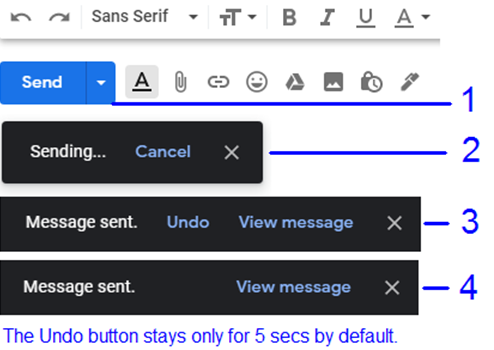
To unsend an email in Gmail, you have to click on the Undo button which appears on the left bottom corner and is visible for 5 secs by default. Sometimes it becomes difficult to move your mouse cursor in time and click on the Undo button which makes us wish that the Undo button could linger on for a few more seconds. The reality is that the user can increase the default 5 secs up to half a minute or 30 secs.
How To Unsend An Email In Gmail – Increase Time Limit Of The Undo Window?
Here are the steps on how to recall an email in gmail:
Step 1. Click on the gearbox in the upper right corner.

Step 2. Click on Settings from the drop-down menu.

Step 3. A new tab will open, which will have all the settings related to your Gmail account.
Step 4. Check if you are on the General tab (first tab) and scroll down until you locate Undo Send.

Step 5. Click on the drop-down next to Undo Send and select 30 secs.
Step 6. Now scroll down to the very bottom and click on Save Changes and close the Settings tab.

Step 7. Now try sending a test email and check if you see the Undo button on the left bottom corner for half a minute.
Note: When the Undo button is displayed for 30 seconds, it also means that your message will be delivered to the recipients after a delay of 30 secs than usual. That is one limitation of increasing the time to recall the email in Gmail.
How To Unsend An Email In Gmail – General Tips?
- It is considered a good practice first to compose the body of the email and then add the recipients in the “To” section. This will make sure that your email will not be sent accidentally to anyone during the drafting phase.
- Even though the sent email immediately shows in your sent box in Gmail, it does not mean that the user has seen it. You can still use the Undo button at the left bottom corner and recall the email in Gmail.
- Once the email has been delivered to the recipients, you will get a notice in the left bottom corner stating “Message Sent”. The message cannot be recalled after this notification.
- The Gmail does not currently support displaying the Undo button for more than 30 seconds. Another way one can consider is to schedule the email to be sent This will give you time to make changes in the final email before it is sent.

Your Thoughts On How To Unsend An Email In Gmail?
This is the way that you can follow to unsend an email in Gmail and even increase the Undo time through settings. Sometimes it becomes necessary to recall an email in Gmail to make a last-minute correction. I feel that even if you do not require this feature, there is no harm in increasing the time limit to 30 seconds and must make that change now.
For any queries or suggestions, please let us know in the comments section below. We would love to get back to you with a solution. We post regularly on the tips and tricks along with solutions to common issues related to technology.
Suggested Reading:
How To Free Up Space In Gmail?
How To Send Encrypted Emails Using Gmail And Outlook?
How To Enable Gmail Dark Mode on Android and iOS


 Subscribe Now & Never Miss The Latest Tech Updates!
Subscribe Now & Never Miss The Latest Tech Updates!